
Course16823
Course Introduction:"Zhonggu Education Python Video Tutorial" is an introductory tutorial for Python development. It will introduce the characteristics and scope of application of the Python language, Python's basic data types, conditional judgments and loops, functions, and Python's unique slice and list generation formulas. Hopefully this python tutorial will get you started quickly and write simple Python programs.

Course17882
Course Introduction:"Silicon Valley JavaScript Advanced Video Tutorial" JavaScript is the most popular scripting language on the Internet. It exists in all web browsers around the world and can enhance the interaction between users and web sites and web applications.

Course14100
Course Introduction:"Silicon Valley jQuery Advanced Video Tutorial" jQuery is the best and most widely used JS function library. It can help us programmers simplify DOM queries and DOM operations, and easily achieve animation effects. More than 55% of the world's 10,000 most visited websites use jQuery. This video provides a comprehensive and in-depth explanation of the usage technology of jQuery library, as well as jQuery-based project development skills.

Course6417
Course Introduction:The core concepts of webpack Entry: Entry, the starting point (file) for Webpack packaging Output: output, the bundle (packaged file) generated by webpack compilation and packaging Loader: Module loader (converter), which packages non-js and non-json modules into js modules that webpack can understand. Plugin: Plug-in, which inserts code with specific functions at specific times in the Webpack build process

Course12684
Course Introduction:"Silicon Valley Automated Build Tool Maven Video Tutorial" will help you understand the role of Maven, common commands, how to configure dependencies, as well as important concepts such as dependency scope, dependency transitivity, dependency exclusion, life cycle, as well as inheritance, aggregation, etc. Maven configuration. He will also teach you step by step how to play Maven in Eclipse.
2023-11-08 10:40:35 0 1 258
Redirect after axios post request in Express
2023-10-17 19:45:58 0 1 209
Hide and show animated content: Create HTML pages with transition effects
2023-09-10 17:41:45 0 1 287
Can I use @ViewChild to set focus on a specific text area?
2023-09-08 16:58:05 0 2 185
Integration with built-in charts and Google Charts using PrimeReact
2023-09-06 14:54:13 0 1 253
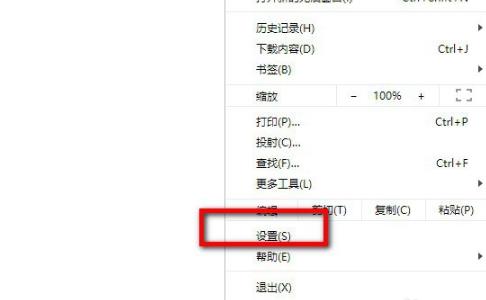
Course Introduction:Google Chrome is very good. There are many friends who use it. Many friends want to use Google’s own search engine, but don’t know how to use it. Here is a quick look at how to use Google Chrome’s Google search engine. Bar. How to use the Google search engine in Google Chrome: 1. Open Google Chrome and click More in the upper right corner to open settings. 2. After entering settings, click "Search Engine" on the left. 3. Check whether your search engine is "Google". 4. If not, you can click the drop-down button and change it to "Google".
2024-01-04 comment 0515
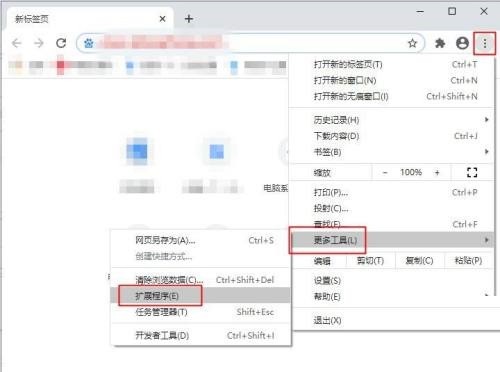
Course Introduction:1. First open Google Chrome, click the three dots in the upper right corner, then click on More Tools and then Extensions. 2. Then ensure that the developer mode is turned on, and then click [Load unzipped extension]. 3. Then find the Google Access Assistant folder, select it, and click Select Folder. 4. Finally, go back to the extension, and you can see that Google Chrome has added Google Access Assistant.
2024-03-28 comment318

Course Introduction:How to change Google Chrome homepage back to Google search engine? Google Chrome is officially built by Google. This browser comes with Google search and Google translation functions. The default homepage of the Google Chrome we downloaded and installed is Google search. However, Google search cannot be used in China, so many friends Change the default search on the homepage to another search engine, so how to change the search engine on the homepage back? This article brings you the operation process of changing the Google Chrome homepage back to Google search. Friends in need should not miss it. Operation process of changing Google Chrome homepage back to Google Search 1. Open Google Chrome and click the menu button in the upper right corner (as shown in the picture). 2. Click the "Settings" option (as shown in the picture). 3
2024-03-28 comment426
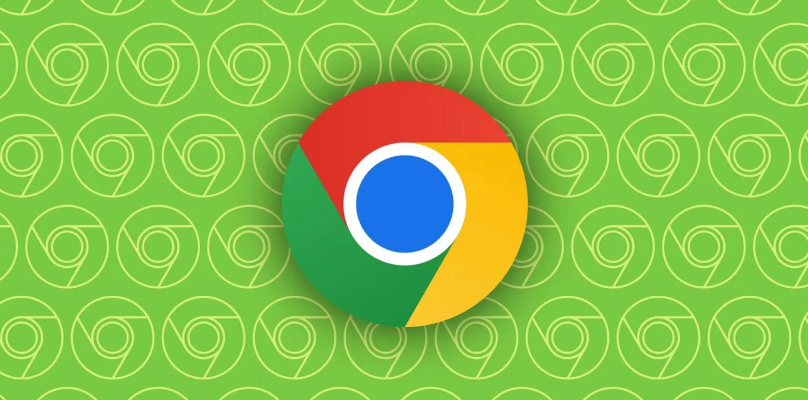
Course Introduction:How to log out of Google account in Google Chrome? Logging in to a Google Chrome account can synchronize all the user's data with remote devices, making it more convenient to use. However, when users log in to their accounts on other devices, it is recommended to log out of their accounts when not in use, so as to protect their privacy. So how to log out of your Google Chrome account? Below, the editor will share the steps to quickly log out of your Google Chrome account, let’s learn about it together. Steps to quickly log out of your Google Chrome account: 1. Open "Google Chrome" on your computer, as shown in the figure. 2. After opening Google Chrome, click the "avatar icon" in the upper right corner, and then click "Exit", as shown in the picture. 3. Or click the "three dots" icon in the upper right corner, as shown in the picture. 4. After clicking the icon
2024-01-13 comment 0183
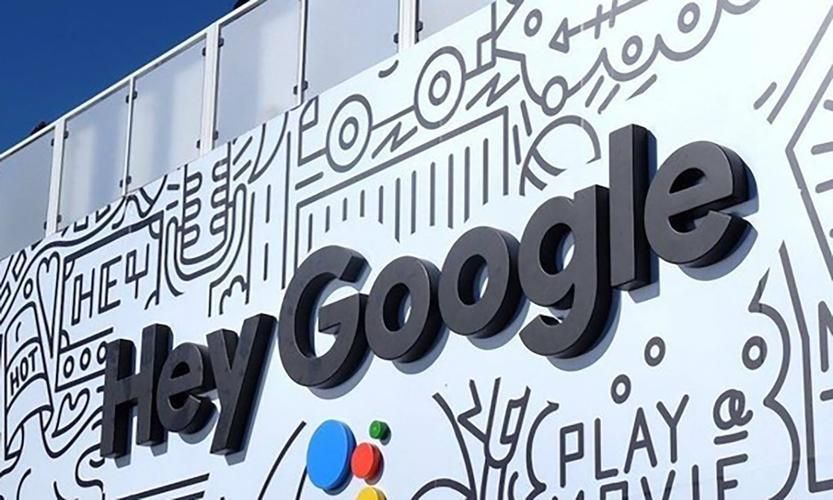
Course Introduction:How to change the Google Chrome homepage back to Google? Many friends like to use Google Chrome. Its exclusive navigation page is very easy to use, very concise, and has no ads or pop-up content. However, this homepage is often tampered with into other types of homepages. , many users don’t know how to change back to Google’s own homepage at this time. So, how to change back to Google’s homepage? Below, the editor will show you how to change the Google Chrome homepage back to Google. Method to change the Google Chrome homepage back to Google 1. Open Google Chrome and click the menu button in the upper right corner. 2. Click the "Settings" option. 3. Select the "Default Browser" option in the settings page. 4. Set Google Chrome as the default browser!
2024-01-30 comment734