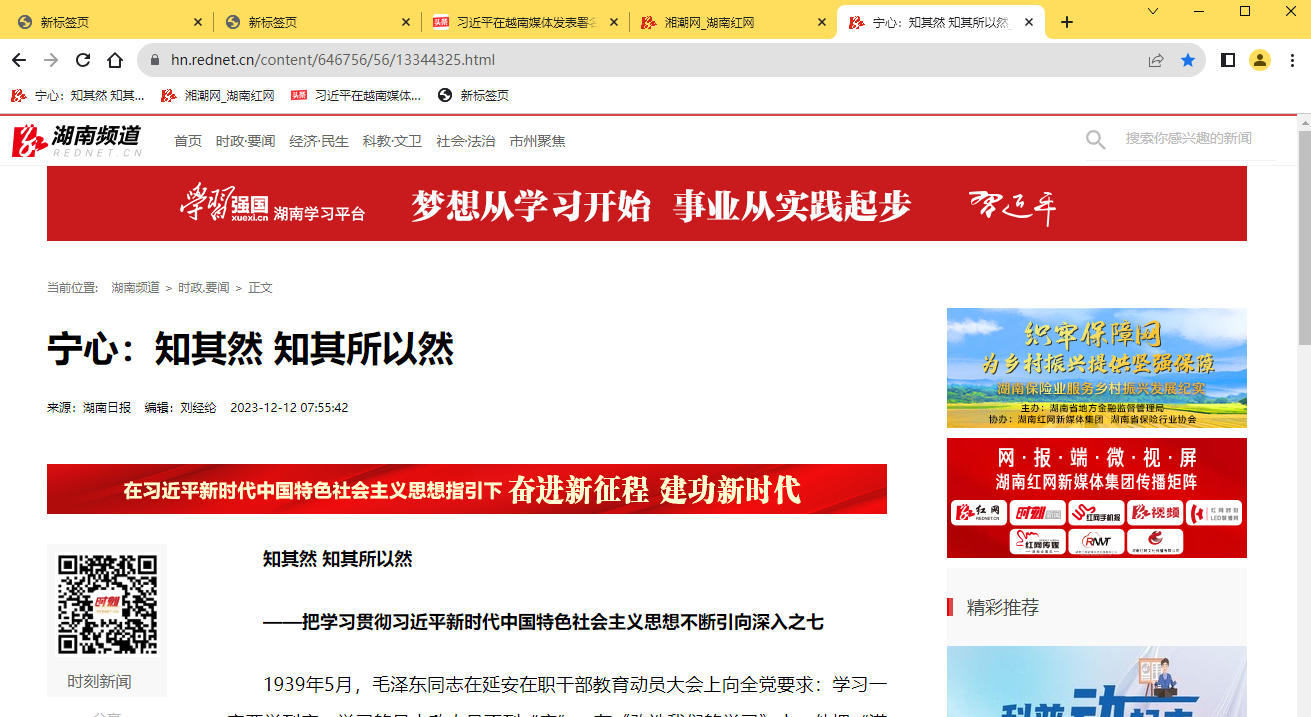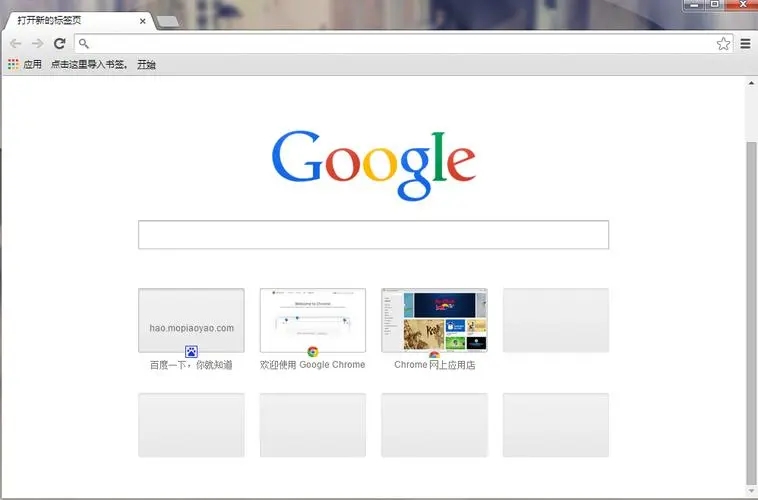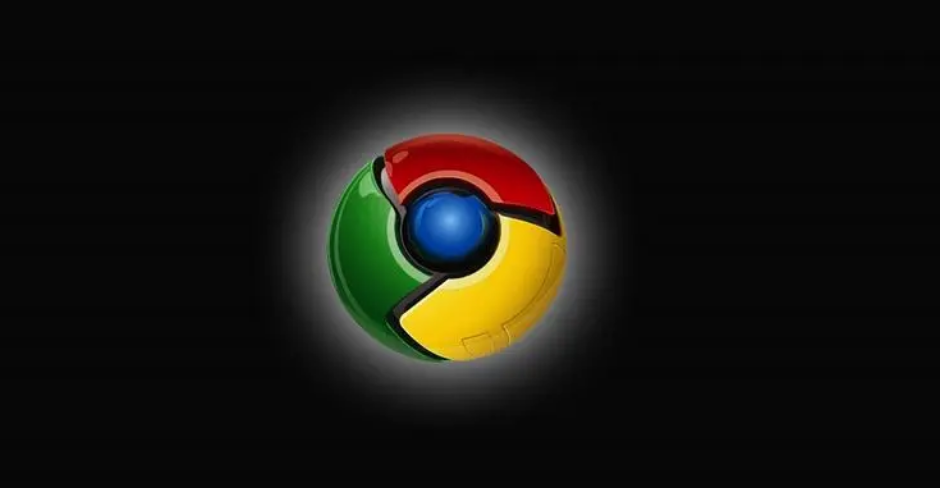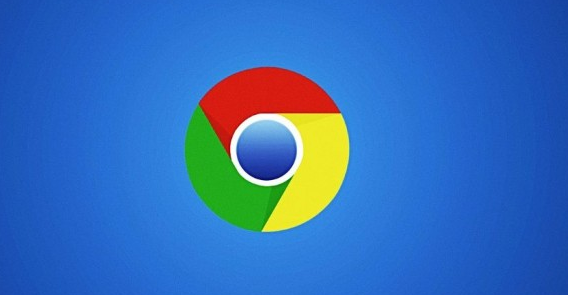Found a total of 10000 related content

How to open multiple tabs in vscode
Article Introduction:The method for vscode to open multiple tabs is: 1. First open the settings.json configuration file; 2. Then add the configuration ["workbench.editor.enablePreview": false]; 3. Finally restart vscode.
2020-02-20
comment 0
5339

Vue component development: implementation method of tab page component
Article Introduction:Vue component development: Tab component implementation method In modern web applications, the tab page (Tab) is a widely used UI component. The Tab component can display multiple related content on a single page and switch them by clicking on the tab. In this article, we will introduce how to implement a simple tab component using Vue.js and provide detailed code examples. The structure of the Vue tab component. The tab component usually consists of two parts: tab and panel. Labels are used to identify surfaces
2023-11-24
comment 0
1461
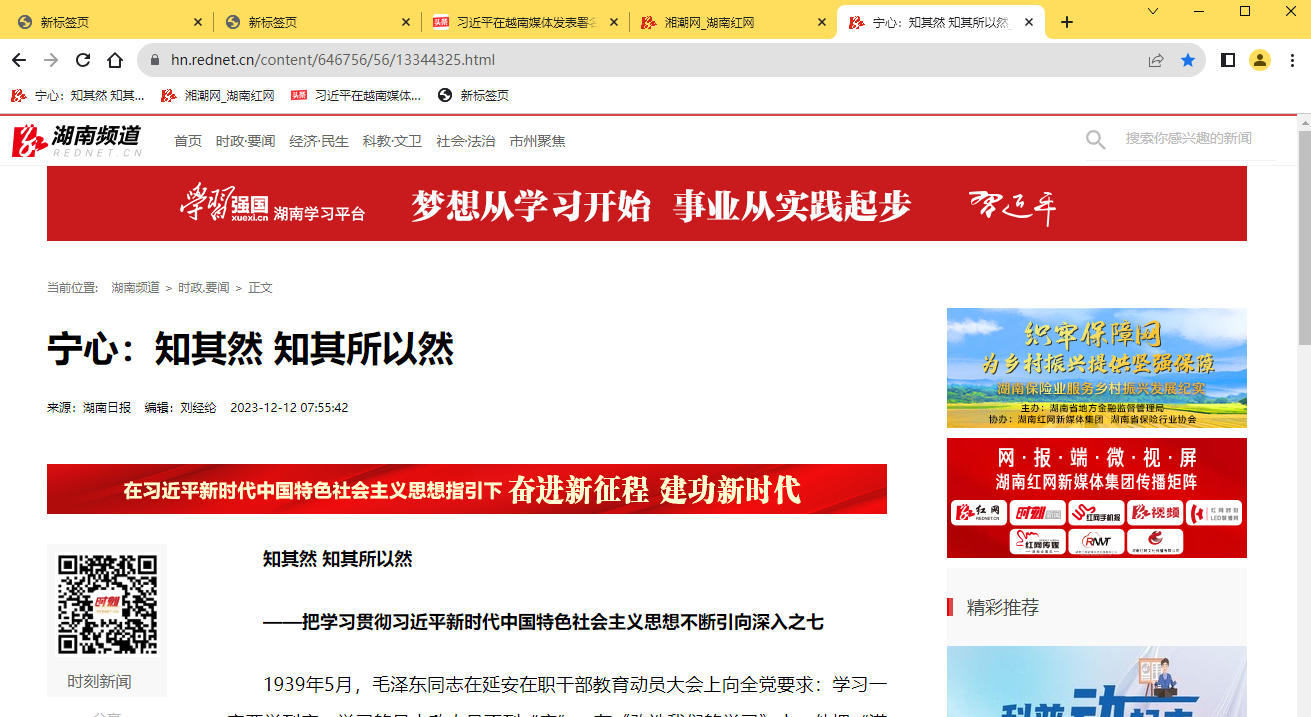
How to quickly close all tabs in Google Chrome How to quickly close all tabs in Google Chrome
Article Introduction:When we use Google Chrome, we open a lot of tabs, but closing them one by one is very troublesome. So is there any way to quickly close them all at once? Let this site carefully introduce to users how to quickly close all tabs in Google Chrome. How to quickly close all tabs in Google Chrome 1. First, we need to open a lot of tabs in Google Chrome, as shown in the figure. 2. Then position the mouse cursor to the name of one of the tabs and right-click. A menu option will pop up, and left-click on [Close other tabs], as shown in the figure. 3. At this time, you can see that all the tab pages you just opened have been deleted, as shown in the figure. 4. If
2024-08-20
comment 0
709

360 Browser How to open a blank tab on Mac - How to open a blank tab
Article Introduction:Many people don’t know how to open a blank tab in 360 Browser Mac? The article brought to you today is how to open a blank tab in 360 Browser Mac. If you still don’t know, let’s learn it with the editor. Step 1: After opening the settings page of 360 Browser, click Label Settings. Step 2: In New tab opening mode, click Blank page. Step 3: After creating a new label, you can open a blank page.
2024-03-18
comment 0
651

Use jQuery to modify the text content of all a tags
Article Introduction:Title: Use jQuery to modify the text content of all a tags. jQuery is a popular JavaScript library that is widely used to handle DOM operations. In web development, we often encounter the need to modify the text content of the link tag (a tag) on the page. This article will explain how to use jQuery to achieve this goal, and provide specific code examples. First, we need to introduce the jQuery library into the page. Add the following code in the HTML file:
2024-02-28
comment 0
623
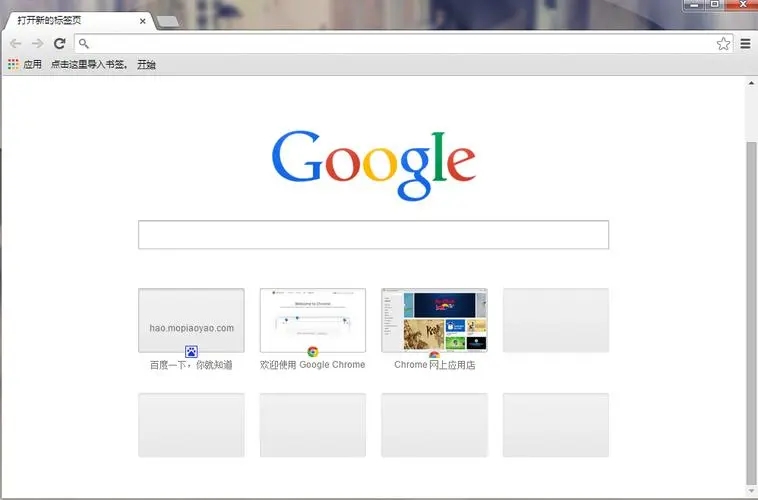
How to open a recently closed tab in Google Chrome How to open a recently closed tab in Google Chrome
Article Introduction:When we use the browser every day, we may close tabs by mistake. So how do we open the recently closed tabs in Google Chrome? Now let the editor carefully introduce to users the specific operation method of how to open recently closed tabs in Google Chrome. How to open recently closed tabs in Google Chrome 1. You can find the recently closed tabs at the bottom of the new tab page. There will be some recently closed tabs here. Just select the tab you want to restore and open it. 2. You can right-click on the tab bar and click to reopen the closed tab. This will also open the tab you just closed. 4. In fact, if you install the mouse gesture extension, you can also use the corresponding mouse gesture to reopen the
2024-09-02
comment 0
957

How to set the new tab page of edge browser to a blank page. Share two methods!
Article Introduction:When using the edge browser, clicking a new tab will open a popular website or popular recommendation. Many users don't like this setting. Is there any way to set the new tab to a blank page? Below I will share with you two methods to easily solve this problem. Method 1: 1. Click the New Tab button on the open Edge browser. 2. At this time, the new tab page will open. You can see information such as popular sites and popular recommendations. These contents are basically useless to us. 3. At this time, we click the Hide Information Source button in the upper right corner of the page. 4. In the custom page that opens, you can choose to set the page display of the new tab page to a blank page, and finally click the OK button. Then click New next time
2024-08-22
comment 0
506

Where to set up Douyin personal tag? How to name a personal label?
Article Introduction:With the popularity of Douyin, more and more people have begun to show their talents and charm on Douyin. In order to make your Douyin account more distinctive and attract more attention and fans, it is very important to set a personalized personal tag. So, where to set the Douyin personal tag? 1. Where to set Douyin personal tag? 1. Open the Douyin APP, enter the homepage, and click the "Me" button in the lower right corner to enter the personal center. 2. On the personal center page, slide the screen upwards and find the "Personal Label" option. 3. Click "Personal Tag" to enter the tag management page. Here you can see the tags you have set and add new tags. 4. Click the "Add" button in the lower right corner to enter the page for adding tags. here you
2024-04-03
comment 0
685

How to download and save the daily visa card in QQ
Article Introduction:Many friends will check in on QQ. How to download and save the daily sign-in card on the mobile phone? The following will introduce the operation method to you. After opening QQ on your mobile phone, click on the QQ avatar in the upper left corner, find the check-in icon on the menu page, and click it. 2. After entering the check-in page, click "My Card" on the upper right to enter. 3. Next, click on the "Daily Visa Card" item on the entered page to enter. 4. Click to select a sign-in card on the daily sign-in card page to open it. 5. After coming to the sign-in card page, you will see a "Download" icon in the lower left corner, click on it. 6. Then "Picture is being saved&rd" will be displayed at the top of the page.
2024-02-12
comment 0
820

How to set up QQ Browser to pop up a prompt window when closing multiple tabs
Article Introduction:How to set up QQ Browser to pop up a prompt window when closing multiple tabs? Recently, a user asked this question. When using QQ Browser, multiple web pages are sometimes opened for browsing at the same time. It is very troublesome to accidentally close the window. Is there a way to set a reminder window? In this regard, this article brings an introduction to the method to share with everyone. How to set up QQ Browser to pop up a prompt window when closing multiple tabs? 1. Enter the software and click the menu button in the upper right corner. 2. Then click Settings in the option box below to open it. 3. After entering the newly opened interface, click the label setting option above. 4. Finally, when you find the Close Browser in the Close Tab page, if you have multiple tabs open, a prompt will pop up, just check it.
2024-08-29
comment 0
340

How to set your own label on Douyin? Where can I find my label?
Article Introduction:In today's era of information explosion, Douyin, as a short video platform, has become an indispensable part of people's daily lives. To get more attention and exposure on Douyin, it is very important to set your own tags. So, how do you set your own tags? 1. How to set your own label on Douyin? 1. Open Douyin APP, click "Me" on the bottom menu bar to enter your personal homepage. 2. At the top of your personal homepage, find the "Edit Profile" button and click to enter. 3. On the edit profile page, find the "Tag" column. 4. Click "New" after the "Tag" column to enter the new tag page. 5. On the new label page, enter the label name you want, such as "Food", "Travel", "Funny", etc., and then click
2024-04-15
comment 0
958

How to dynamically add tags in a div element using jQuery?
Article Introduction:Title: How to add tags in div elements using jQuery? jQuery is a powerful and concise JavaScript library that helps developers simplify the web development process. In web development, we often encounter situations where we need to dynamically add new tags or content to page elements. This article will introduce how to add tags in div elements using jQuery and provide specific code examples. First, we need to make sure that the jQuery library is introduced in the project. Can be linked through CDN or downloaded
2024-02-25
comment 0
716

How to delete document tags in Scanner (Scanner tag deletion method)
Article Introduction:How to delete document tags in Scanner Almighty. Now, the editor of PHP Chinese website will give you a detailed introduction to how to delete tags in Scanner Almighty King. Let’s take a look. Open the personal center in the upper left corner of Scanner's homepage, click on the label in the pop-up page, and then click the small pen in the upper right corner of the label page. After clicking, there will be a delete button behind each label. After clicking delete after the unwanted label, a delete button will pop up. prompt box, click OK and the label will be deleted successfully.
2024-06-13
comment 0
654

How to set Google Chrome to open a new tab when clicking a bookmark?
Article Introduction:How to set Google Chrome to open a new tab when clicking a bookmark? Many users like to collect bookmarks. When they encounter a webpage they like, they just save it and click it when they want to browse. However, many friends don’t like to click on the bookmark and directly overwrite the original webpage. This is very inconvenient. Everyone hopes to start from the new tab page. Open on. The editor will talk about the specific operation method below. Everyone should be aware of the different effects of clicking bookmarks in different ways, which cannot be set at the moment. Left click = Open the target web page in the current window. Shift + left click = open the target web page in a new window. Ctrl + left click = open the target web page in a new tab. Middle-click the bookmark to open a new tab. First right-click the bookmark, then
2024-04-29
comment 0
1194

How to display the tab bar in Beyond Compare
Article Introduction:Open BeyondCompare, double-click the [Image Comparison] icon on the right side of the main page to open the comparison session interface. Click the [Open File] button on both sides of the interface to add the image files you need to compare. As shown in the figure, the tab bar is hidden when there is only one comparison session. Note: Considering the rich types of comparison sessions that BeyondCompare can execute, here we take the image comparison session as an example to explain the method of displaying the tab bar. Click the tool button, select the [Options] command in the expanded drop-down menu, open the BeyondCompare options window, click [Tab] in the directory on the left side of the window, and switch to the corresponding column. In the [Open subsession in:] column on the page, uncheck [If there is only one label
2024-04-22
comment 0
1111

jQuery Tips: Quickly modify the text of all a tags on the page
Article Introduction:Title: jQuery Tips: Quickly modify the text of all a tags on the page In web development, we often need to modify and operate elements on the page. When using jQuery, sometimes you need to modify the text content of all a tags in the page at once, which can save time and energy. The following will introduce how to use jQuery to quickly modify the text of all a tags on the page, and give specific code examples. First, we need to introduce the jQuery library file and ensure that the following code is introduced into the page: <
2024-02-28
comment 0
1178

How to open multiple tabs and close the prompt function in 360 Speed Browser
Article Introduction:When accessing a webpage, 360 Speed Browser may need to open multiple tabs. However, sometimes we may accidentally exit 360 Speed Browser with one click. In order to prevent it from closing with one click, you can set the time when you close the browser. , a window will pop up to prompt whether to close multiple tab pages. The editor will introduce how to set it up below. Method steps 1. Double-click to open 360 Speed Browser, and click the [three] icon in the upper right corner with the left mouse button to open it. 2. Click [Options] in the drop-down option to enter. 3. There is a [Label Settings] tab on the left side of the page. Click this tab to open it and display all the functional options under this tab. 4. Change [When closing the window] after [Prompt], if there are many
2024-08-26
comment 0
517
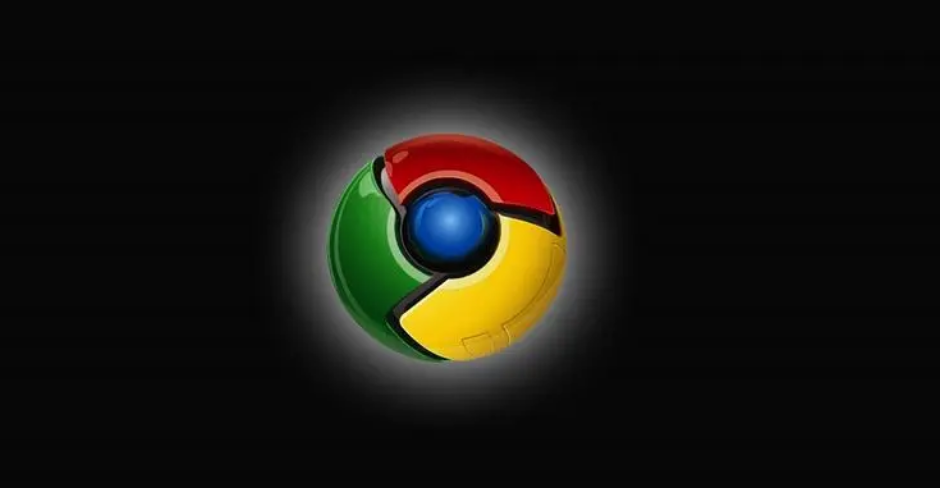
How to pin tabs in Google Chrome
Article Introduction:How to pin tabs in Google Chrome? Google Chrome has a pinned tab function, which allows users to close all tabs so that the pinned tabs you set can still be displayed normally. Are you curious about how to set it up? If you also need this function, then you might as well come and read the detailed steps of fixing tabs in Google Chrome shared by the editor today. It can be achieved in a few simple steps. Don’t miss it. Detailed explanation of the graphic and text steps for fixing tabs in Google Chrome. Step 1: Double-click to open Google Chrome and enter the homepage (as shown in the picture). Step 2: Click the three-dot icon in the upper right corner of the interface and select "Settings" (as shown in the picture). Step 3: Click "On startup" - "Open new tab" on the left side of the new page that opens (as shown in the picture)
2024-01-11
comment 0
2856
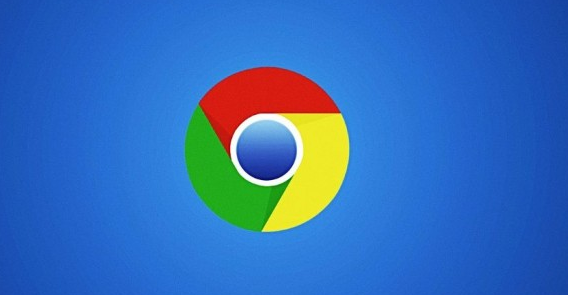
How to use tag search function in Google Chrome?
Article Introduction:Where is the Google Chrome tab search function? Many users save many web pages as bookmarks for convenience when using Google Chrome. But there is also a problem. When there are too many tags, it is difficult to find a tag. So you must not miss the tag search function of Google Chrome. Google Chrome has a tag search function that can help users quickly find the ones they need to open. Bookmark page. Today, the editor will bring you an overview of how to enable the tab search function of Google Chrome. Users in need are welcome to continue reading the following content. List of methods to enable Google Chrome tab search function 1. First open Google Chrome. 2. Then enter chrome://flags/#enable-tab-search in the URL bar and click Enter.
2023-12-28
comment 0
1424

Introduction to the basic usage of jQuery tag elements
Article Introduction:Introduction to the basic usage of jQuery tag elements With the continuous development of front-end development technology, jQuery, as an excellent JavaScript library, is widely used in web development. Among them, the label element is one of the important components in jQuery. This article will introduce the basic usage of jQuery tag elements, and attach specific code examples. 1. Introduce the jQuery library. To use jQuery, you first need to introduce the jQuery library into the HTML page. Can be introduced through CDN link
2024-02-26
comment 0
642