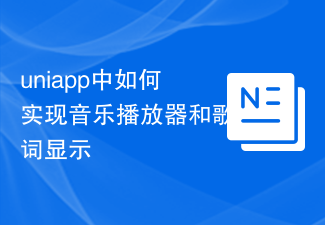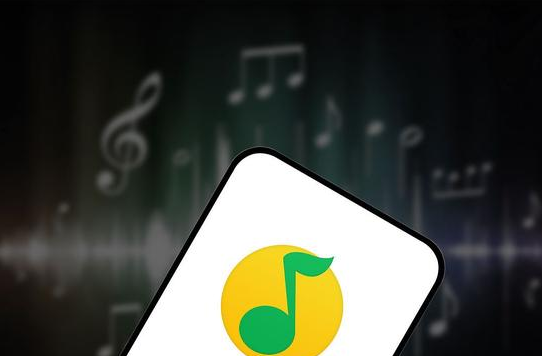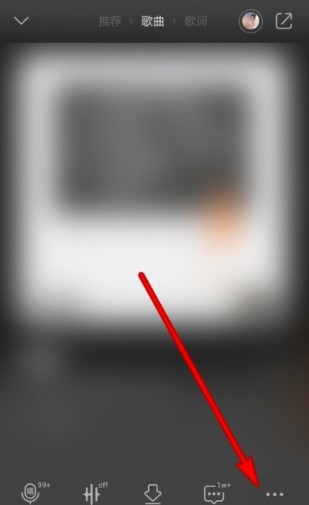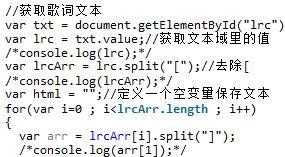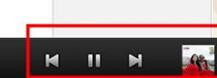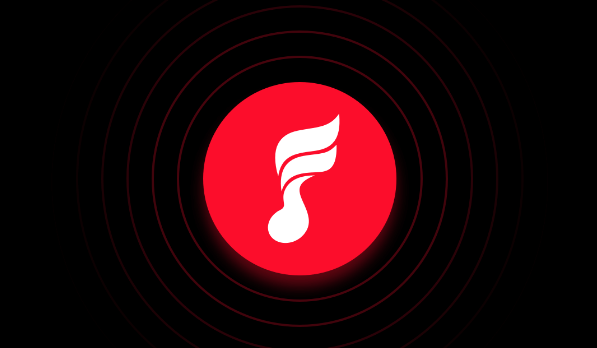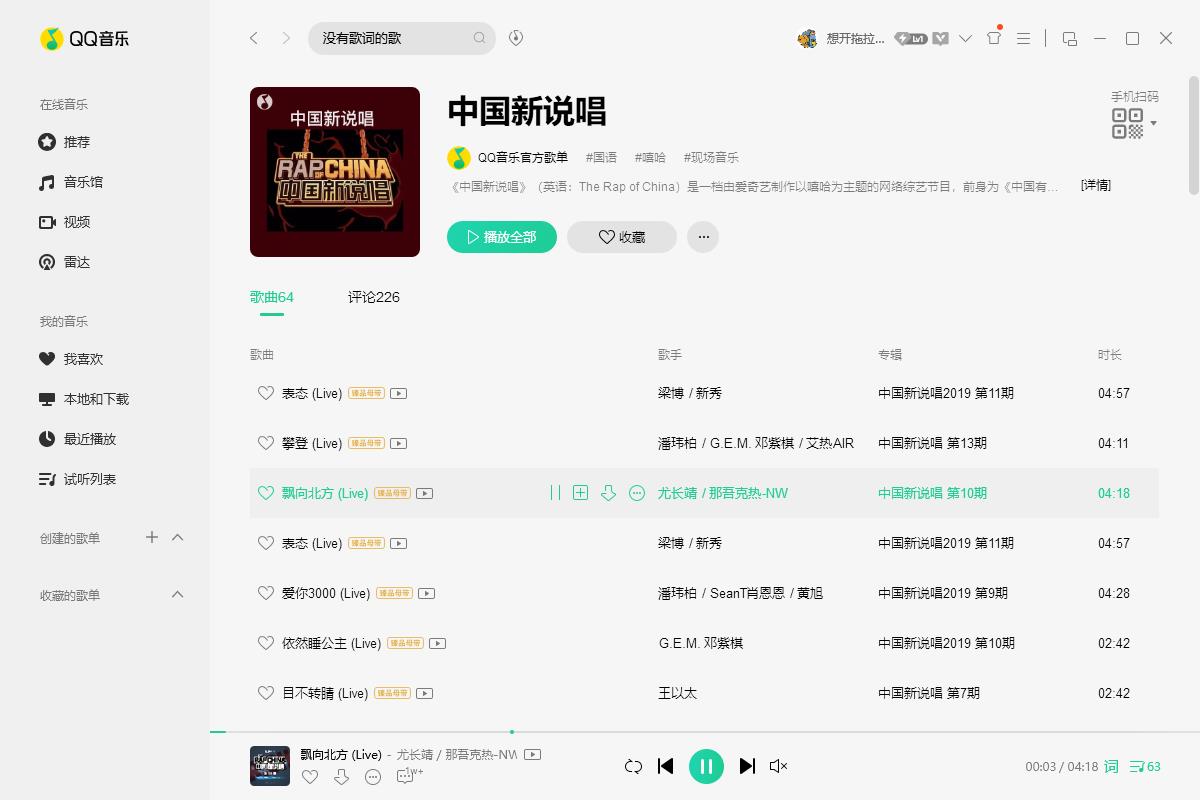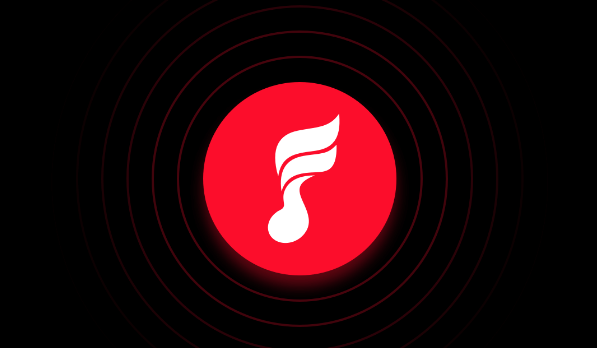Found a total of 10000 related content
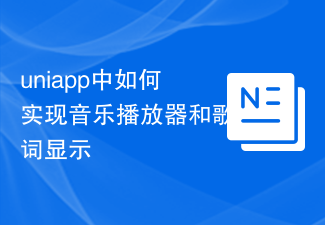
How to implement music player and lyrics display in uniapp
Article Introduction:How to implement music player and lyrics display in uniapp In uniapp, you can implement music player and lyrics display by using uni-player component and custom component. This article will introduce in detail how to use the uni-player component to realize music playback and how to customize the component to display lyrics, and provide corresponding code examples. To implement the music player, first, we need to introduce the uni-player component into the uniapp page. The code is as follows: <templ
2023-10-22
comment 0
1784

How to set up Tencent Map voice broadcast and music to play simultaneously. Tencent Map voice broadcast and music to play simultaneously.
Article Introduction:How to set up the synchronized playback of voice announcements and music on Tencent Maps? On Tencent Maps, you can set it so that the voice broadcast will not affect the playback of other audios. Many friends still don’t know how to set up Tencent Map voice broadcast and music synchronization playback. The following is a summary of how to set up Tencent Map voice broadcast and music synchronization playback. Let’s take a look. How to set up Tencent Map voice broadcast and music synchronization playback? We open Tencent Map on the mobile phone, and then we click Settings. Then click on Driving Navigation. Then click Other options under Announcement Music Controls to modify the Announcement Music Controls.
2024-07-01
comment 0
735
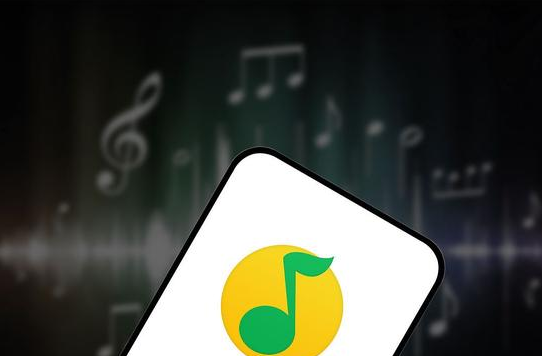
How to change the player style of QQ Music How to change the player style of QQ Music
Article Introduction:Changing the player style is a popular feature in QQ Music. It allows users to customize a unique player interface according to their own preferences and needs. So, how to easily change the player style in QQ Music? This article will We will provide you with detailed guidance on the operation steps. If necessary, please follow the instructions below. Steps to change QQ Music player style 1. Open QQ Music on your phone and enter the interface, open the song to enter the play page, and then click the "More" icon in the lower right corner, as shown in the figure below: 2. Then in the Click and select "Player Style" in the function menu to enter. 3. There is a "Customize" in the options at the top of the player style page, click to switch it. 4. Select the player you want to use under the custom page and enter the broadcast
2024-07-03
comment 0
1043
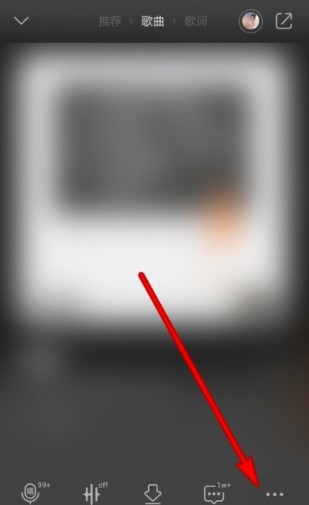
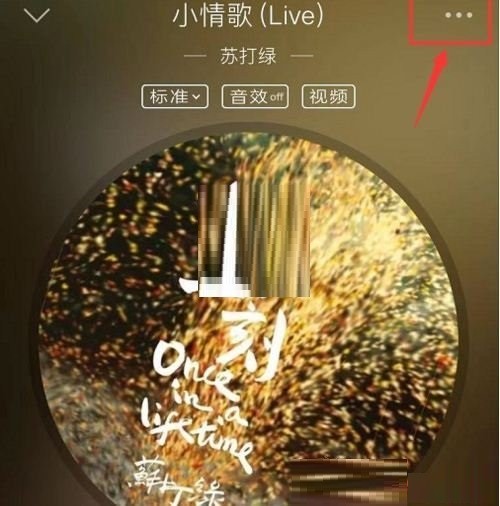
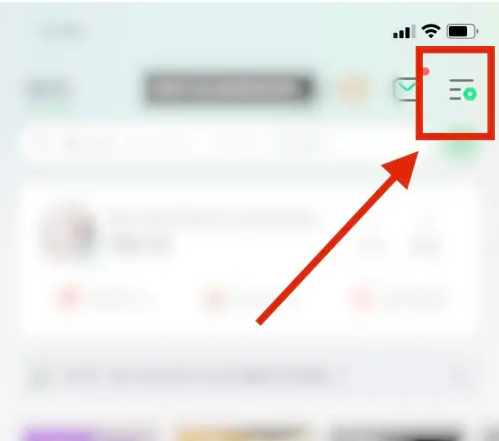
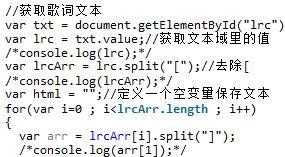

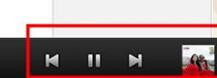

How to set singer photo in QQ Music How to set singer photo in QQ Music
Article Introduction:How to set singer photo on QQ Music? The first step is to find and click to open the "QQ Music" software. The second step is to enter the main page and click to open the music you want to play. The third step is to enter the song playback page and click to open the "three dots" icon in the upper right corner. , the fourth step, select the "Player Style" function, and then select "Singer Photo". How to set singer photos in QQ Music 1. First enter the qq music song playback page and click the "three dots" in the upper right corner; 2. Then select "Player Style" at the bottom of the page; 3. Then you can see it in the lower right corner of the player style page "Singer Photo"; 4. Then click to select the singer's photo and click OK.
2024-07-02
comment 0
484

How to set up lyrics scrolling in NetEase Cloud Music. List of steps to turn on and off lyrics scrolling in NetEase Cloud Music.
Article Introduction:NetEase Cloud Music's automatic lyrics scrolling function improves users' music listening experience. Users can choose to turn on or off lyrics scrolling, and adjust the speed and method of scrolling to meet their personalized needs. The editor has sorted out the setting methods for you. If you are interested, let’s take a look! How to set lyrics scrolling on NetEase Cloud Music Step 1: Open the NetEase Cloud Music app and click to enter the song playback details. Step 2: Click on the song play page to jump to the lyrics page. Step 3: Click on the three dots in the lower right corner. Step 4: Find Turn on/off automatic scrolling of lyrics and click on it.
2024-07-02
comment 0
295

How to set desktop lyrics for soda music
Article Introduction:Soda Music is a music player application popular among young people. It not only provides massive music resources, but also has a unique design style and diverse functions. In soda music, users can easily set desktop lyrics, allowing you to view the content of the lyrics more clearly. So how to set desktop lyrics for soda music? Friends who are still unclear, don’t worry. Next, the editor will bring you a one-click tutorial to enable desktop lyrics. If necessary, please read it together. How to set desktop lyrics for soda music 1. First open the soda music app. 2. Then select and play your favorite songs. 3. After starting to play, click the "Words" button below to open desktop lyrics. 4. It should be noted that to display desktop lyrics, you must turn on the software right in the settings.
2024-02-20
comment 0
856

How to link the Kuwo Music app to a third party? How to set up a third-party account in the Kuwo Music app
Article Introduction:Kuwo Music (full name: Kuwo Music Box) is a music aggregation player that integrates song and MV search, online playback, and synchronized lyrics. How to set up a third-party account in the KuWo Music app? After opening Kuwo Music, click More Options to open the menu bar on the right, click the Settings option to open the Settings interface, click the Third-Party Account Settings option to open the Third-party Account Settings interface, and click the account to set it.
2024-06-21
comment 0
1050

How to display lyrics on the desktop with Kugou Music. Introducing the steps for displaying lyrics on the desktop with Kugou Music.
Article Introduction:Many friends like to use Kugou Music to listen to music. The software has collected a very rich collection of music resources. You can find any music you want to listen to here. The editor understands that some friends who have many friends don’t know how to display lyrics on the desktop of Kugou Music. You will understand after reading this article! How to display lyrics on the desktop in Kugou Music? The first step is to open Kugou Music by clicking on the menu. Click on the song that is playing below. After entering the play page, click on the three little dots in the lower right corner. The second step is to click Lyrics Settings and then enter the menu and click the Lyrics Settings function below. Step 3: Turn on desktop lyrics. After finally entering the lyrics settings, click on the desktop lyrics function and turn it on.
2024-07-12
comment 0
873
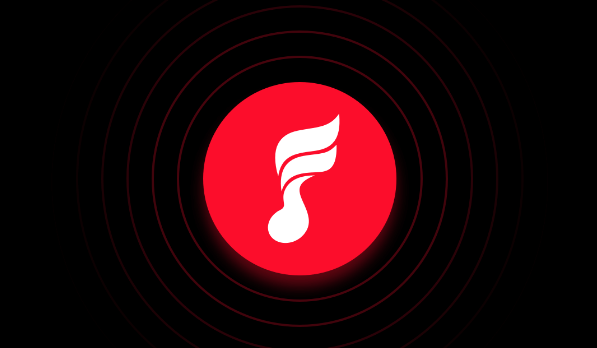
How to set desktop lyrics display on FiiO Music
Article Introduction:When you play a song in the FiiO Music app, the desktop lyrics function can display the lyrics of the song in real time, allowing you to listen and watch while enjoying the music, and understand and feel the connotation of the song more deeply. However, many users may not know enough about FiiO Music's desktop lyrics display method, so this article will bring you a detailed introduction to the content. Users who want to know more about it can come and read along with this article. How to display desktop lyrics on FiiO Music? The first step is to open the FiiO Music app. In the second step, click the settings icon in the upper left corner. The third step is to click Settings. The fourth step is to find the desktop lyrics and turn on the switch on the right.
2024-04-28
comment 0
666

How to set up automatic matching lyrics for salt and pepper music. How to set up automatic matching lyrics.
Article Introduction:The automatic lyrics matching function of Salt and Pepper Music Player is a practical and user-experience-enhancing feature that allows users to automatically obtain and display the corresponding lyrics while listening to music. So how do you set up automatic matching of lyrics? Follow us below to take a look. Automatically matching lyrics operation method 1. In the "Salt and Pepper Music Settings" interface, click the "Music" setting item. 2. In the "Music" setting item, check the check switch of the "Automatically match online lyrics" option. 3. The check switch of the "Automatically match online lyrics" option is displayed as "on".
2024-06-14
comment 0
476
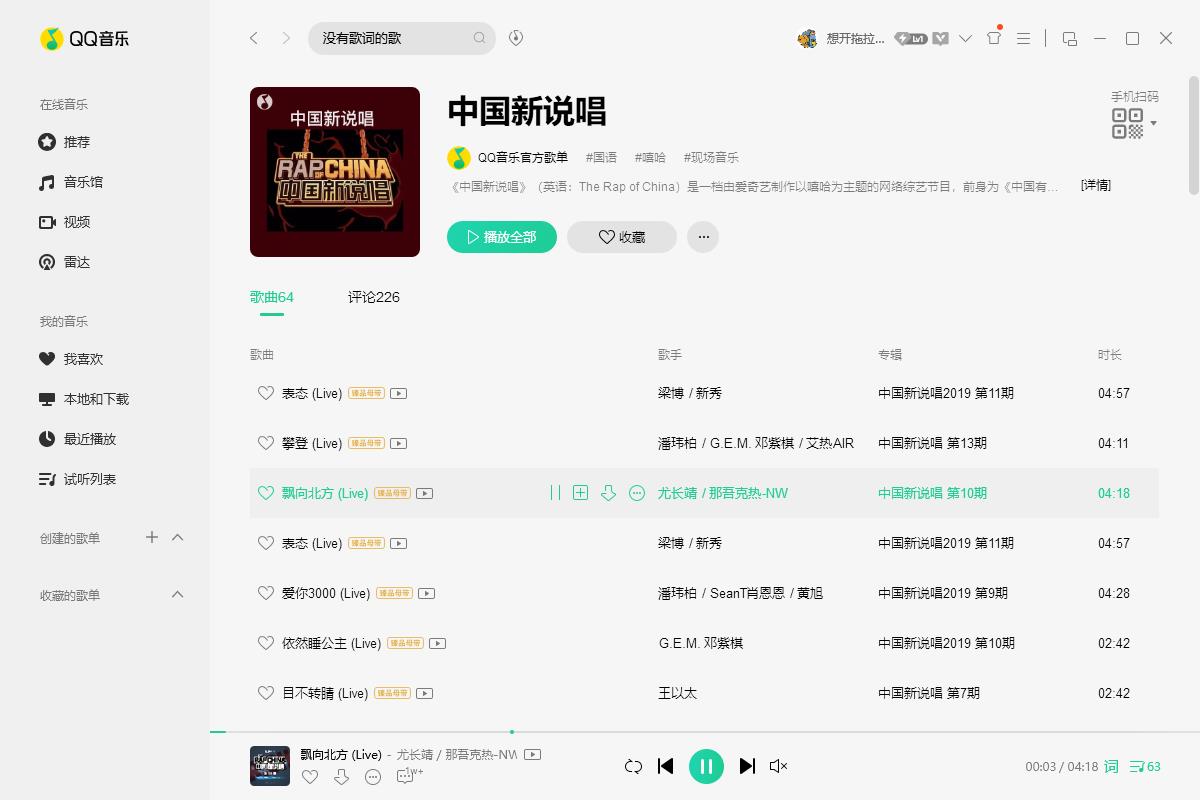
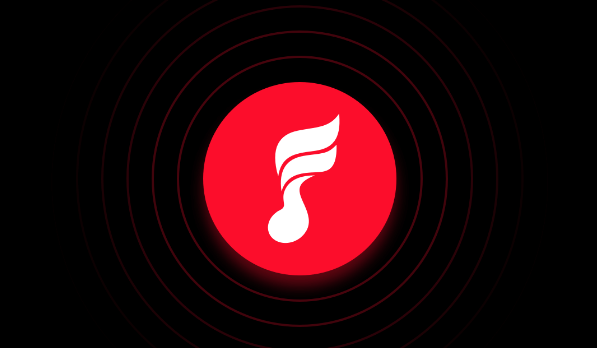
How to display desktop lyrics on FiiO Music. How to set desktop lyrics on FiiO Music.
Article Introduction:When a user plays a song on the FiiO Music app, the desktop lyrics function will display the lyrics of the song in real time, allowing the user to listen and read at the same time to better understand and feel the connotation of the song. If you don’t know how to display desktop lyrics yet, don’t miss this tutorial! How to display desktop lyrics on FiiO Music? The first step is to open the FiiO Music app. In the second step, click the settings icon in the upper left corner. The third step is to click Settings. The fourth step is to find the desktop lyrics and turn on the switch on the right.
2024-07-02
comment 0
726

How to View Lyrics Full Screen in Apple Music on iPhone and iPad
Article Introduction:How about jamming with your friends or singing along to your favorite songs with time-synced lyrics? Fortunately, Apple Music lets you see lyrics on the full screen. Sounds fun, right? In this guide, I'll show you how to view lyrics full screen in Apple Music on your iPhone, iPad, or Mac. How to View Lyrics Full Screen in the Music App on iPhone The steps to use the full screen interface with lyrics on the Apple Music app on iPhone are very simple. Please follow these steps to do this: Start Music → Play a song → Go to "Now Playing". Click the lyrics button to display the lyrics. Wait five seconds to enter full screen mode. Enter
2024-02-05
comment 0
1735

How to set desktop lyrics on NetEase Cloud Music
Article Introduction:NetEase Cloud Music is a popular online music playing platform. Its desktop lyrics function allows users to enjoy music more conveniently. Through desktop lyrics, users can view lyrics and song information while listening to songs, and can also control playback by clicking or sliding lyrics. So how do you set desktop lyrics for NetEase Cloud Music? Friends who are still unclear, don’t worry. Next, the editor will bring you a tutorial on opening lyrics on the NetEase Cloud Music desktop. I hope it can help you. How to set desktop lyrics for NetEase Cloud Music 1. First, we enter NetEase Cloud Music, enter the main page, and click to select the [3] function option on this page. 2. Then we will enter the multi-function option page, scroll down on this page to find the function option of [Settings] 3.
2024-02-07
comment 0
2310