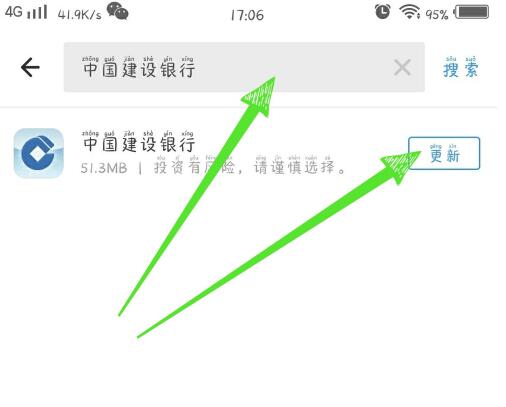Found a total of 10000 related content

Featured! Summary of web design media icon materials [free download]
Article Introduction:In order to prevent you from being dazzled by the selection, the following PHP Chinese website will give you a selection and summary of commonly used social media icon materials in various styles, including EPS, free PNG and other formats. You are welcome to download and use them for free!
2021-06-02
comment 0
11261

WPS2019 workbook side-by-side comparison operation process
Article Introduction:1. For example: The numerical summary of the worksheet (workshop summary table) in the workbook (workshop limit reimbursement card summary. Switching between different worksheets is a bit troublesome. To improve efficiency, here is a trick. 2. First, switch the title command bar to [View], and select [New Window] in the view toolbar, as shown in the figure below: 3. After clicking [New Window], two identical workbooks will appear [ Summary of workshop limit reimbursement cards.xls1], [Summary of workshop limit reimbursement cards.xls2]. 4. In the toolbar of the [View] command, select [Side by Side Comparison], as shown in the following figure: 5. Click [Side by Side Display] with the mouse.
2024-03-27
comment 0
518

OnePlus Ace series new LOGO unveiled: performance beast, see you next week
Article Introduction:According to news on June 14, Li Jie, President of OnePlus China, issued a message today, "Everything is ready, the performance is beast, see you next week!" with a picture of the new image LOGO of the Ace series mobile phones. OnePlus Ace’s new logo consists of two parts of English characters, “ACE” and “PERFORMANCE”, intentionally emphasizing the “performance” attribute of the new machine. In addition, the OnePlus Ace3 Pro mobile phone will launch with a 6100mAh ultra-high-density battery, standard 100W flash charging, and is internally codenamed "Dayu". The leaked information of the OnePlus Ace3Pro mobile phone is summarized as follows: Appearance: metal middle frame + 3D integrated ceramic design. The engineering phone has a "hot-forged white ceramic body", a "hot-forged bright silver glass body", and a "plain leather body" Three material screen: 6.78 inches 1.
2024-06-15
comment 0
969

How to classify data in excel
Article Introduction:Excel can not only be used for data display, but its powerful functions include calculation and statistics. The calculation function of Excel is much more powerful than we imagined. Its statistical function can also be classified and summarized according to the settings of various conditions. The classification and summary will To facilitate data application, let’s learn how to classify data in excel. 1. In the tree planting table, complete the classification and summary of the total number of trees of various types. The summary results are displayed below the data, as shown in the figure below. 2. Select data-categorization and summary, as shown in the figure below. 3. Get the classification and summary dialog box, as shown in the figure below. 4. To complete the classification and summary of the total number of trees of various types, select the category for the classification field, and select sum for the summary method, as shown in the figure below. 5. Complete various types of trees
2024-03-20
comment 0
1127

How to unbind a bank card in Douyin Express Edition How to unbind a bank card
Article Introduction:Many netizens don’t know how to unbind a bank card in “Douyin Express Edition”, specifically how to unbind a bank card. Let’s follow us to find out. 1. Open the Douyin Express app, click on me in the lower right corner, and click on the three horizontal icons in the upper right corner. 2. In the pop-up options, click the wallet option. 3. Click Bank Card Management. 4. Click the icon of the bank card you want to unbind. 5. Enter the bank card details page, click the three-dot icon in the upper right corner, and click Unbind Bank Card. 6. Enter the payment password to successfully unbind the bank card.
2024-06-13
comment 0
1031

List of exploration coordinates and locations in the main city of Silverlight City in 'The World of Taris'
Article Introduction:Where are the exploration coordinates of the main city of Silver City in Taris World? Many people in the world of Taris want to explore the main city of Yinhui City. If you can know the specific coordinates and location, it will be much easier to find it. Today I will summarize it for you, so if you are curious Let’s take a look below! List of exploration coordinates and locations of the main city of Silver City in "The World of Taris" 1-Coordinates: 608-11312-Coordinates: 705-5903-Coordinates: 597-6144-Coordinates: 550-7005-Coordinates: 553-7826-Coordinates: 681 -7507-Coordinates: 688-8188-Coordinates: 659-7849-Coordinates: 620-78610-Coordinates: 620-83611-Coordinates: 78
2024-07-10
comment 0
269

How to summarize data with the same name in excel
Article Introduction:The method to use Excel to summarize data with the same name is: 1. Import the data into Excel. 2. Create a pivot table. 3. Drag and drop the data field with the same name into the "Row Label" area. 4. Drag the numeric data field to the Value area and specify the summary type. 5. View the summary results and use "Filter" or "PivotTable Options" for further operations.
2024-04-01
comment 0
977

Why does Standard Chartered predict that Bitcoin will surge to $100,000 before the US election?
Article Introduction:Standard Chartered predicts Bitcoin will surge to $100,000 before the US election? Why? Geoffrey Kendrick, head of foreign exchange and digital asset research at Standard Chartered, predicts that BTC prices may soar to $100,000 before the U.S. presidential election in November this year. Today, the editor of this website will introduce to you in detail why Standard Chartered Bank predicts that Bitcoin BTC will surge to 100,000 US dollars before the US election. I hope you like it! Standard Chartered predicts Bitcoin will surge to $100,000 before the US election? Why? Geoffrey Kendrick, head of foreign exchange and digital asset research at Standard Chartered, predicts that in
2024-06-12
comment 0
551


List of Star Silver Ore Distribution Maps in 'Genshin Impact'
Article Introduction:What is the distribution map of silver ore in Genshin Impact? Genshin Impact Silver Ore is a unique mineral resource in Longji Snow Mountain. There is a task in the Snow Mountain that requires players to collect 50 Star Silver Ore. There must be many players like the editor who have been too lazy to collect Genshin Impact. Where is the most Genshin Impact Silver Ore? The editor below will bring you a summary of the distribution location of Genshin Impact silver ore. "Genshin Impact" Star Silver Ore Distribution Map Overview of Distribution Locations: The picture below shows all the distribution locations. Click to view the larger picture. Appearance of star silver ore: overall gray, inconspicuous, occasionally emitting a little light. Star Silver Ore Collection Route: 1. Near Sleeping Dragon Valley, the first collection location; 2. To the right of the Snow Burial Capital Old Palace, ten ores; 3. Snow-covered road transfer point, seven mines; 4. Snow Burial Capital. Suburbs, 5 points. 5. The city of snow burial.
2024-01-27
comment 0
1328
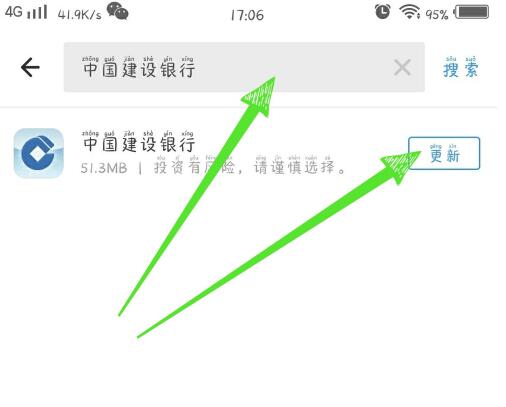
Tutorial on how to check balance in China Construction Bank
Article Introduction:Step one: Download and install the China Construction Bank APP from the mobile app store. Step 2: Click on the China Construction Bank blue icon to open the China Construction Bank APP. Step 3: Click the [three] icon in the upper left corner. Step 4: Click the [Click to log in] button in the upper left corner. Step 5: After successful login, you can view the account balance on the homepage. (If it is ***, click the little eye icon at the back to view).
2024-06-04
comment 0
1223

Detailed introduction and usage guide of canvas attribute
Article Introduction:Canvas attribute summary and application guide 1. Introduction Canvas is an element provided by HTML5 for drawing graphics. It can dynamically draw graphics in the browser, create animation effects, and interact with other HTML elements. The Canvas element has many attributes. This article will summarize the commonly used Canvas attributes and give corresponding application guidelines and code examples. 2. Canvas attribute summary and application guide width and height
2024-01-17
comment 0
1344

How to increase transfer limit in Postal Savings Bank mobile banking
Article Introduction:How to increase the postal savings mobile banking transfer limit? Tutorial on how to increase the transfer limit in Postal Savings Bank mobile banking. First download and open the China Postal Savings Bank app. The initial login interface is as follows. Click "Login" in the upper left corner, as marked in red in the picture; the login page will ask for your mobile phone number and If you forget the original login password, you can retrieve it through the "Forgot Password" option, as shown in the figure below, log in to your email bank account. After successful login, the interface will be displayed as follows. Select "My" in the bottom column, as marked in red in the picture; jump to the My interface, your bank account information will be displayed, select and click "Settings", as marked in red in the picture. ;Select "Security Center" on the settings interface and click the arrow on the right, as shown by the red mark in the picture; jump to Security
2024-06-26
comment 0
584


How to change the name of the cardholder in NetEase Payment? Tutorial on changing the cardholder in NetEase Payment
Article Introduction:First, we search for NetEase Payment in the app store that comes with the phone. After finding it, click Download and Install. After it is installed, click the icon to enter the page. After logging in, log in with the changed cardholder’s mobile phone number and you will be directed to the home page. At this point we find the "My" icon in the lower right corner and click on it. Use this to enter my page, then we find the "My" icon in the lower right corner, click the icon, enter the "My" page, click the "My" icon, find the "My" icon, and enter my page. From now on, we can easily view account information and perform related operations. After that, after clicking the "Bank Card" option on the My page, you will enter the "My Bank Card" page, and click "Add Bank Card" on this page. lastly, I
2024-06-24
comment 0
440
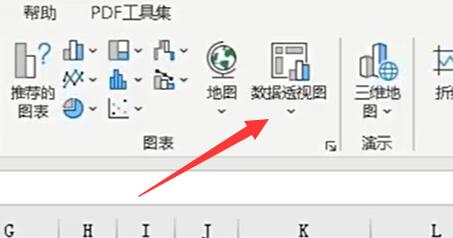
How to do subtotals in Microsoft Excel 2020 Pivot Tables How to do subtotals in Microsoft Excel 2020 Pivot Tables
Article Introduction:1. First, we need to select [Data Pivot Chart], as shown in the figure below. 2. Then select the area and [OK] to create a pivot table, as shown in the figure below. 3. After the production is completed, you can see all the items on the right, and check the items that need to be displayed, as shown in the figure below. 4. To do classification and summary, we need to drag the corresponding items into [Row] or [Column], as shown in the figure below. 5. For example, here we want to summarize who is in each class, so drag the class and name into [Row], as shown in the figure below. 6. At this time, you will find that the name is in front of the class, so we move the class above the name, as shown in the figure below. 7. After the dragging is completed, the classification and summary will be completed, as shown in the figure below.
2024-06-03
comment 0
1035

How to unbind bank card on Douyin
Article Introduction:1. Enter the Douyin app, click the [Me] icon in the lower right corner to enter the personal center page. 2. Click the [Three Stripes] icon in the upper right corner, select [My Wallet], find [Bank Card] and click to enter. 3. Select the bank card you want to unbind, then click [Help Center] and select [I have not encountered the above problems]. 4. Finally, select [No longer using this bank card] and click [Still want to unbind] on the unbinding interface.
2024-03-13
comment 0
2826

How to unbind Douyin bank card
Article Introduction:1. Enter the Douyin app, click the [Me] icon in the lower right corner to enter the personal center page. 2. Click the [Three Stripes] icon in the upper right corner, select [My Wallet], find [Bank Card] and click to enter. 3. Select the bank card you want to unbind, then click [Help Center] and select [I have not encountered the above problems]. 4. Finally, select [No longer using this bank card] and click [Still want to unbind] on the unbinding interface.
2024-03-13
comment 0
5628

How to bind bank card to Douyin_How to bind bank card to Douyin
Article Introduction:1. First, open the Douyin app on your mobile phone, click on the three horizontal icons on the My page, and click on Wallet. 2. Then, click Bank Card. 3. After clicking to add a bank card, enter the card number to bind.
2024-04-18
comment 0
646