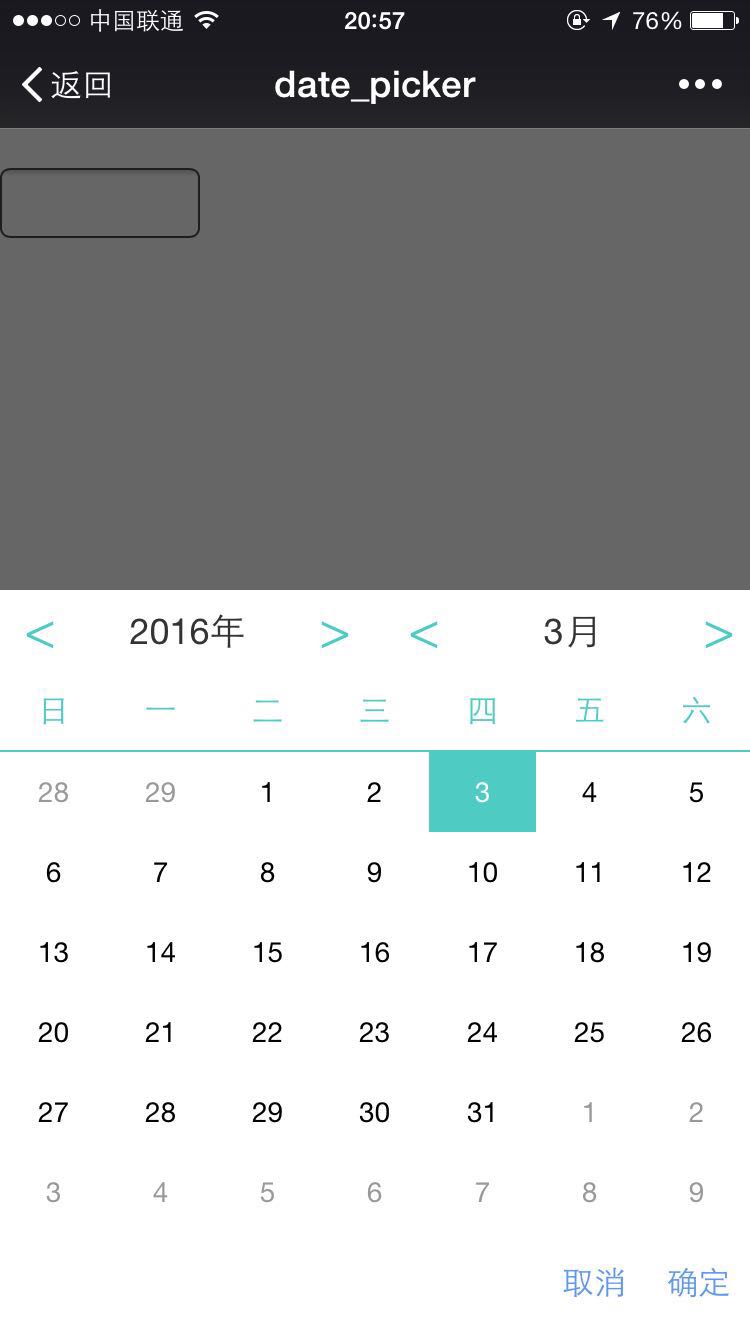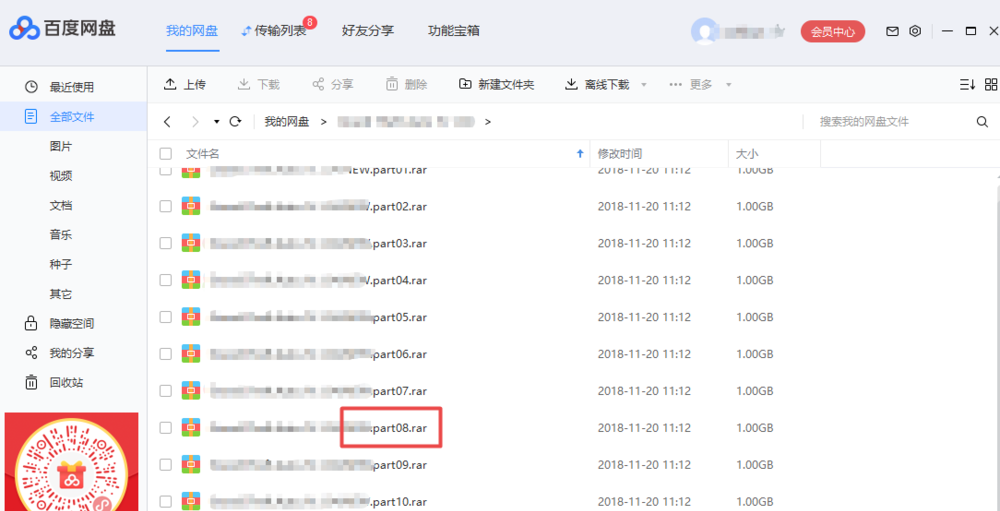Found a total of 10000 related content

Vue component practice: development of sliding selector component
Article Introduction:Vue component in action: Sliding selector component development Introduction: The sliding selector is a common interactive component that can be used to select dates, times, cities and other functions on the mobile or desktop. This article will introduce how to use the Vue framework to develop a sliding selector component through example code. Background: The sliding selector component generally consists of multiple sliding areas, each sliding area represents a selected dimension, such as year, month, day, etc. The user can make a selection by sliding the selector with his finger, and the sliding area will scroll as the finger slides, and finally
2023-11-24
comment 0
1299
Implement purchase date selection effect based on jQuery sliding bar_jquery
Article Introduction:This is a sliding bar purchase date selection plug-in based on jQuery. Its appearance imitates Alibaba Cloud's server purchase date selection interface. This jQuery plug-in is very suitable for use on some virtual product purchase pages. It can help your users quickly select the purchase date of the product. Interested friends can follow the editor to learn
2016-05-16
comment 0
930

How to implement date picker in Vue
Article Introduction:How to implement a date picker in Vue The date picker is one of the very common functions in front-end development. It can facilitate users to select specific dates to meet various business needs. You can implement date pickers in Vue with the help of third-party libraries, such as element-ui or vue-datepicker, or you can manually write components yourself. This article will demonstrate how to implement a date picker in Vue by writing components by yourself. The following are the specific steps and code examples. CreateDatepic
2023-11-07
comment 0
1371

uniapp implements how to use sharing plug-ins to implement social sharing functions
Article Introduction:Uniapp is a very powerful cross-platform development framework that can achieve the effect of writing once and running on multiple terminals. The social sharing function is one of the very common requirements in mobile application development. Uniapp provides a wealth of plug-ins to implement the social sharing function. This article will introduce how to use Uniapp's sharing plug-in to implement social sharing functions, and give specific code examples. 1. Selection of sharing plug-ins Uniapp provides multiple sharing plug-ins for developers to choose from, among which the more commonly used ones are uni-share and uni
2023-10-27
comment 0
946

Vue and ECharts4Taro3 project practice: how to implement responsive mobile data visualization layout
Article Introduction:Vue and ECharts4Taro3 project practice: How to implement responsive mobile data visualization layout Mobile data visualization plays an increasingly important role in modern application development. With the popularity of mobile devices, users have higher and higher demands for real-time monitoring and visualization of data. In this article, we will explore how to use the Vue framework and the ECharts4Taro3 plug-in to implement responsive mobile data visualization layout. In order to simplify the development process, we chose to use the Vue framework for project construction.
2023-07-21
comment 0
1079

How to use the date control to select and insert a date in a certain cell in Excel 2003
Article Introduction:How to use the date control in Excel 2003 to click and insert a date in a certain cell. In order to help those players who have not successfully passed the level, let us learn about the specific method of solving the puzzle. For Excel2007, we can use VBA to solve the problem. The following are the specific steps: 1. Open Excel, click the "Development Tools" tab, in the "Controls" group, find and click "Insert", in the drop-down list, click "Other Controls" in the lower right corner, as follows Figure: 2. In the pop-up "Other Controls" dialog box, drag the scroll bar to the bottom, select "Calendar Control 12.0" with the left mouse button, and click "OK" 3. Return to the worksheet and drag out a Calendar control, resize
2024-01-07
comment 0
846

How to use fields in word documents
Article Introduction:Sometimes, fields are automatically inserted into a Word document as part of another process, and you may not even know that the process involves fields. For example, in the [Text] group of the [Insert] ribbon, click the [Date and Time] field. "In return, the [Date and Time] dialog box is also flexible. If you select a format and click [OK], you can insert the date and time according to the selected format, but not the field. But if you select [Auto Update] 】 option, as shown in the figure, Word will insert a DATE field. "1. Update field The word "update" has been used many times, because it is impossible to discuss fields without this word. Updating a field simply means forcing Word to recalculate based on direct changes to itself or changes to its source file
2024-04-26
comment 0
1228

Use uniapp to implement calendar function
Article Introduction:Using uniapp to implement calendar function With the development of mobile Internet, calendar function has become one of the necessary components for many apps and websites. In the cross-platform development framework uniapp, we can easily implement calendar functions and be compatible with multiple platforms, including iOS, Android, etc. First, we need to use the date picker in uniapp's component library. uniapp provides the picker component, in which the mode attribute can be set to "date" to implement date selection. specific generation
2023-11-21
comment 0
1576

What to do if the pictures inserted in WPS2019 cannot be moved? You will learn after reading this
Article Introduction:WPS2019 is a document editing and processing software that many friends use in daily office work. It can help everyone easily edit various documents and improve office efficiency. Some friends still don’t know what to do if the pictures inserted in WPS cannot be moved, so today I will bring you a solution to the problem of the inserted pictures that cannot be moved. Friends who are interested should take a look. Method steps: 1. Open WPS2019, click Insert - Picture, select the picture to insert, we found that the picture cannot be moved by dragging it, as shown in the figure. 2. Select the picture, click the picture tool, and click wrap mode. 3. In the drop-down menu of the opened surround method, select 4-sided surround. 4. Finally completed, we can drag the picture to any position.
2024-02-12
comment 0
837

How to delete plug-ins in Firefox Browser Share the steps to delete plug-ins in Firefox browser
Article Introduction:Firefox browser has many high-quality functions, and many users are using it. During use, they will install plug-ins, but now they need to delete these plug-ins but don’t know how to do it. Regarding this issue, the editor of this issue will Let me share with you the steps to remove plug-ins in Firefox. I hope today’s tutorial can solve everyone’s problems. The solution is as follows: 1. First, we open the application, click the menu option, and then select the add-on in the option list below to open it. 2. Then click the extension option on the left side of the page. 3. Finally, we can see all the extensions installed in the browser, find the plug-in that needs to be deleted, click the... button on the right side of the period, and select Remove.
2024-08-29
comment 0
1050

How to set up an HP desktop computer to use a USB flash drive as the boot device
Article Introduction:How to set HP desktop computer to boot from USB disk. Now you can bring up the boot device selection menu when starting the notebook. It is much more convenient than setting up in BIOS. The biggest advantage is that after installing the system, you don’t have to enter the BIOS and set it back up. I will explain it below. How to use is for reference. 1. Insert the prepared USB boot disk into the USB interface of the computer (it is recommended to insert it into the USB2.0 port), press the power button to turn on the computer, and when the LOGO appears on the screen, continue to press the F9 key, as shown in the figure below; 2. Press the ESC key. After that, you can bring up the boot device selection menu, as shown in the figure below; 3. Select the U disk to start, move the cursor with the up and down arrow keys to select the name of the boot U disk recognized by the system, press Enter to confirm, and the laptop will enter the U disk. disk startup software interface, see the picture below; 4. Press the keyboard
2024-01-12
comment 0
2134
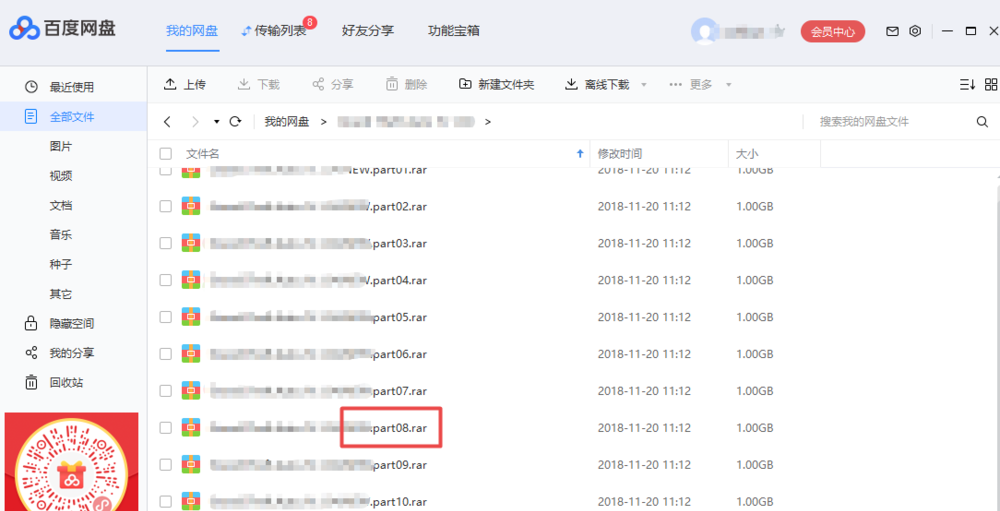
What's wrong with the abnormal prompt when downloading files from Baidu Netdisk?
Article Introduction:Baidu Netdisk is a high-tech, high-space cloud storage software, and it is also the preferred application for many users. Recently, some users have encountered the problem of abnormal file download prompts during use. The repair function of the software has also been used. To solve this problem, this tutorial content will share the solution with everyone, let’s learn about it together. The solution is as follows: 1. Enter the software and find the file that prompts the exception. Here is the PART8.rar compressed package file. 2. Select the file, right-click and select Move to. 3. In the pop-up save path window, select another storage location of the network disk and click OK. 4. In this way, the location of the file is moved. Right-click the file and select Rename in the menu option list to change its name. 5. Finally re-download the file
2024-08-29
comment 0
894

How to insert a table in WPS
Article Introduction:WPS is a commonly used software in our daily work. When editing documents in WPS, sometimes we need to check the table requirements. How to insert a table in WPS? Let the editor show you the teaching steps of this little trick of inserting tables in WPS. I hope it can be helpful to you! First, start the WPS software on your computer and open the document where you want to insert the table. In the document page, move the mouse cursor to the location where you want to create the table, refer to the location indicated by the red arrow in the figure below. 2. Then switch to the Insert option bar in the document, click the table, move the cursor to select the required rows and columns, and click it to insert the table, as shown by the red arrow in the figure below: 3. Then use Select the table with the mouse, right-click it, select Table Properties, and pop up
2024-03-20
comment 0
598

How to set Word document pictures to move freely How to set Word document pictures to move freely
Article Introduction:Word is a software that is often used in daily office work. It is very convenient to use it to edit text and pictures. Sometimes we need to use Word to format text and pictures, so how can we adjust the pictures in Word? In this issue, the editor has compiled for you how to freely move pictures in Word documents. Users in need can try it by following the steps below. Setting method 1. First, open the word document and click on the location where you want to insert the picture. 2. Then, click the Insert option in the menu bar, and click the This device option under the Picture options bar. 3. Then enter the image insertion interface, select the image you want to insert, and click the Insert button. 4. At this time, the selected picture is inserted into the preset place in the document, then right-click the picture and select Surround
2024-08-27
comment 0
489

How to design a website in wordpress
Article Introduction:To create the ideal WordPress website, follow these steps: Choose a theme that matches your brand; Create valuable, engaging content; Set up a clear, intuitive menu; Add plugins to extend functionality; Customize the look and feel to match your Brand; optimize performance to increase site speed; ensure security to protect the site from hackers; add analytics tools to understand visitor behavior; optimize mobile experience to provide the best mobile experience; regularly update WordPress and its plugins.
2024-04-15
comment 0
1101

PPT operation content for drawing the animation of a bird flying over
Article Introduction:1. Open the PPT software, create a new slide, and insert an arc from the menu bar. 2. Copy the arc that has been set, and then move the arc to form the shape of the sea surface. 3. Insert a picture of a bird from [Insert], [Picture] in the menu bar. Then set the image size larger. 4. Click [Animation] on the menu bar, select the picture, set the animation to a custom path, and select left. 5. Copy a picture and set the custom animation path to arc downward. 6. Select the first picture, set the picture animation duration to a longer point, and then extend the picture animation path to the left end of the slide.
2024-03-26
comment 0
1274

How to choose the computer design software that suits you?
Article Introduction:1. How to choose the computer design software that suits you? Types of computer design software There are many types of computer design software, including image processing software, 3D modeling software, illustration software, UI/UX design software, etc. Factors in Choosing Computer Design Software When choosing computer design software, you need to consider factors such as the purpose of use, personal design preferences, technical level, and budget. Among the common computer design software, Adobe Photoshop is a powerful image processing software suitable for photo processing and graphic design; Autodesk AutoCAD is a professional drawing software widely used in engineering drawing and architectural design; Sketch is a Professional UI/UX design software for mobile and web design
2024-08-12
comment 0
629

Microsoft Win11 23H2 version cancels drag-and-drop function of file manager
Article Introduction:Microsoft released the highly anticipated Win11 Moment 4 optional update on September 28, which brings a series of exciting new functions and features to the Windows 11 operating system. However, users discovered that in this update, the function of dragging and dropping files into the address bar to move files in File Explorer has been removed, triggering widespread concern and discussion. This feature was very popular in previous Windows versions. , allows users to easily move files to specified directories. For example, there is a .txt file in the folder of the D drive. The user only needs to drag the file to the address bar and then choose to move it to the D drive. This operation method is simple and efficient, and is loved by many users. However, with Win11Moment4 more
2023-09-30
comment 0
1106