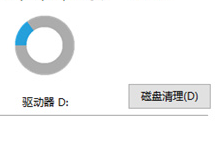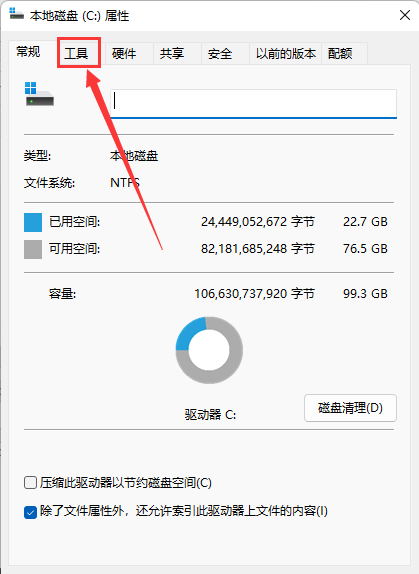Found a total of 10000 related content

What are the disk cleanup commands?
Article Introduction:Disk cleanup commands include Disk Cleanup, CCleaner, BleachBit, Disk Utility, du command and df command. Detailed introduction: 1. Disk Cleanup, which can help users delete unnecessary files such as temporary files, recycle bin files, log files, etc., thereby freeing up disk space; 2. CCleaner, which can help users delete browser cache, temporary files, and invalid registrations. Table items, etc.; 3. BleachBit, etc.
2023-10-12
comment 0
1800

cmd command to clean up C drive junk
Article Introduction:Cmd commands to clean up C drive junk: 1. cleanmgr, which will open the disk cleaning program interface; 2. dism, which can be used to clean system images and update components; 3. sfc, which can scan system files, find and repair damaged files; 4 , compact, used to compress files and folders on the disk to save disk space; 5. del, used to delete files under the specified path; 6. rd, used to delete folders under the specified path.
2023-07-24
comment 0
52081

Common commands for managing file systems and disks in Linux!
Article Introduction:In the Linux system, file system management and disk management are one of the necessary skills for operation and maintenance engineers, and they are very important parts of the operating system, so many commands and tools are also provided. So how does Linux perform file system and disk management? Disk management? The following is a detailed introduction. In a Linux system, to manage file systems and disks, you can use some basic commands and tools, such as fdisk, parted, mkfs, mount, df, etc. 1. Check the file system and disk information. Before managing the file system and disk in the Linux system, you must first understand the file system and disk information in the system. You can use the following commands to view disk and file system information in the system:
2024-02-21
comment 0
643
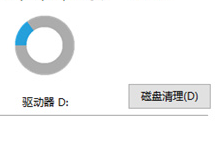
Where is win10 disk cleanup
Article Introduction:Where is the disk cleanup in win10? In the process of using the computer system, a wealth of data will inevitably be generated to occupy the disk. So how to use the disk cleanup function in the system? There are many computer novices who don’t know how to operate it. For this reason The editor has compiled detailed tutorials for you to check out. Interested friends can read and learn more. Win10 Disk Cleanup Location Introduction 1. Click My Computer on the desktop. 2. Right-click the disk you want to clean and click the Properties function at the bottom. 3. Click the Disk Cleanup function on the properties page. 4. On the Disk Cleanup page, check the content that needs to be cleaned and click OK below. 5. Wait for the cleanup to be completed, or click Cancel to cancel the cleanup operation.
2024-08-07
comment 0
685

How to effectively manage disk space without duf command in Linux system?
Article Introduction:Title: How to manage disk space without duf command in Linux system? In Linux systems, managing disk space is a very important task. Usually we use some command line tools to check disk usage, such as the common df command. However, sometimes you may encounter some situations, such as tools like duf not installed on the server, so how to manage disk space? This article will introduce some alternatives and give specific code examples. Using the df command Although there is no duf command, Li
2024-02-26
comment 0
755

How to use Linux commands to clear hard drive space and give your system a new lease of life
Article Introduction:In the process of using Linux systems, we often encounter insufficient disk space. When there is insufficient disk space, the system will run extremely slowly or even crash. Using Linux commands to clear hard disk space is a very simple and effective method that can give your system a new lease of life. In this article, we will introduce several commonly used Linux commands to help you clear hard drive space and improve system performance and stability. If you work on the Linux command line, you should be familiar with the du command. Understanding commands like du, which can quickly return information about disk usage, is one of the ways the command line can improve programmer productivity. However, if you are looking for a way to save more time and make your life
2024-02-09
comment 0
1255

Where the Win11 Disk Cleanup Options Are
Article Introduction:Once the disk space is insufficient, normal use may be affected, so many users want to know where the win11 disk cleanup is to clean the disk. In fact, just right-click the disk properties. Where is win11 disk cleanup: 1. First open "This PC" on the desktop 2. After opening, right-click the disk you want to clean and select "Properties" 3. After opening, you will see the "Disk Cleanup" option. 4. After entering, you can check the file types you want to clean. 5. Under other options, you can also clean up programs and functions that you don’t need to use. 6. If you have unnecessary system restore and volume shadow copy, you can also clean them here. 7. After completing the selection, click "OK" below to complete the disk cleanup.
2024-01-05
comment 0
1944

How to use disk cleanup in win10 system_How to use disk cleanup in win10 system
Article Introduction:Regularly cleaning up the computer to free up space can give the computer a better operating experience. So how to use win10 system disk cleanup? For this reason, System House brings you detailed instructions on how to use win10 system disk cleanup. Here you can easily solve the problems you encounter through simple methods! How to use disk cleanup in win10 system 1. Directly search for the disk cleanup function through the search bar of the start menu, and then click to enter! 2. Directly select the disk drive that needs to be cleaned! 3. Then select the Clean System Files option! 4. In the Disk Cleanup dialog box, on the Disk Cleanup tab, select the check box corresponding to the file type you want to delete, and then select OK. To install Windows from a previous installation
2024-09-05
comment 0
1035

How to detect and clean disk in win7 system
Article Introduction:How to detect and clean disk in Win7 system. In the process of using Win7 system, as time goes by, a large number of temporary files, junk files and useless programs will accumulate on the disk. These files will occupy the disk space and cause the system to run slowly. Therefore, regularly checking and cleaning disks is an important step to keep your system running efficiently. This article will introduce how to detect and clean the disk in Win7 system. Step 1: Open the disk cleanup tool. Win7 system comes with a disk cleanup tool that can help users detect and clean disks. First, click the "Start" button, then enter "Disk Cleanup" in the search box and select the "Disk Cleanup" program in the search results. Step 2: Select the disk to be cleaned. In the Disk Cleanup tool, it will
2024-01-31
comment 0
1218

Disk Cleanup Operation Guide for Win10
Article Introduction:Many users who use win10 system do not know how to clean the disk. After using the disk for a long time, they want to clean up the garbage and free up disk space. Today I will teach you how to clean up the computer disk in the properties and control panel. It is a very simple method. Let’s take a look with me. Method 1 of the graphic tutorial on how to use disk cleanup in Win10: 1. On the computer desktop, click "This PC" and manage. 2. Select Disk Management 3. Select the disk you want to clean, right-click and select Properties. 4. Click the "Disk Cleanup" button at the bottom of the page. 5. In the interface that appears, select the files you want to clean, click "OK", and click "Delete Files". Method 2: 1. On the computer desktop, click "Start", click "Control Panel" and click "Management"
2023-12-23
comment 0
1229

How to clean disk with SpaceSniffer
Article Introduction:SpaceSniffer is a software that can clearly and intuitively check the computer disk usage, and can also filter and display based on different types of files. Does anyone know how to clean the disk with SpaceSniffer? Here I will give you a detailed introduction to the method of cleaning the disk with SpaceSniffer. Friends who need it can take a look. Operation method: 1. Double-click to open the software, select the disk you want to clean, and click the "start" button. 2. If you want to clean a specific folder, you can click "path" and find the folder you want to clean in the window that opens. 3. Then the software will
2024-06-19
comment 0
605

How to clean up win10 disk fragments
Article Introduction:Long-term use of the disk in the win10 system will produce a lot of useless files, which will not only occupy a lot of memory, but also slow down the running speed. Here is a specific method for cleaning the disk, let's take a look. How to clean up disk fragments in win10: 1. Go to My Computer, right-click and select "Properties" 2. Select "General" and click "Disk Cleanup" 3. Check the files that need to be deleted 4. Click "Clean System Files" 5. Calculation completed Then select the files you want to delete and click "OK"
2023-12-25
comment 0
1265

What are the cmd commands to clean up C drive junk?
Article Introduction:The cmd commands to clean up the C drive garbage are: 1. "del /s /f /q %temp%\*"; 2. "del /s /f /q C:\Windows\Temp\*"; 3. "del /s /f /q C:\Users\username\AppData\Local\Temp\*”.
2023-08-01
comment 0
12454

How to clean the disk in the Thunderbolt Simulator Tutorial on how to clean the disk in the Thunderbolt Simulator
Article Introduction:Many friends want to know how to clean the disk when using the lightning simulator. Below, the editor will share with you a tutorial on how to clean the disk using the lightning simulator. Interested friends should not miss it! How to clean the disk in Thunderbolt Simulator? Tutorial on how to clean the disk in the lightning simulator 1. First enter the main interface of the lightning simulator and click on the setting item on the right. 2. Then click Performance Settings here. 3. Then click Clean Now as shown in the picture. 4. Finally, click OK here to clean the disk.
2024-08-08
comment 0
818

Detailed explanation of Linux disk I/O and introduction to common commands
Article Introduction:What is Disk I/O Disk I/O refers to data input and output operations between the computer system and the hard disk (disk). This includes reading data from disk (input) and writing data to disk (output). In the Linux operating system, disk I/O involves reading and writing files, including file system operations and data exchange. Commonly used disk I/O commands 1. The iostatiostat command is used to display CPU usage and disk I/O statistics. It helps you monitor disk activity on your system. Example: Use iostat to view disk I/O statistics iostat This example will display the disk I/O statistics on the current system, including the read and write speed of each disk, average response time, etc.
2024-02-19
comment 0
1212
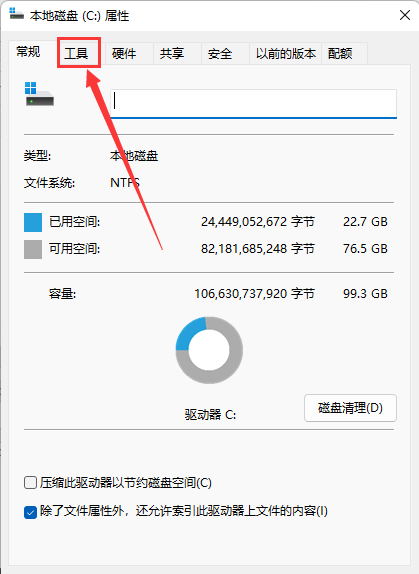
How to clear disk fragmentation in Win11? How to clear disk fragmentation in Win11
Article Introduction:I believe many users will find that as the computer usage time increases, a lot of file fragments will remain in our computers. When a large number of disk fragments are stored in the computer, it may cause the system to become stuck or even crash. Then How are we going to clean it up? Let’s take a look at how to clean disk fragments in Win11 with the editor. How to clear disk fragmentation in Win11 1. Double-click to open this computer, find the disk that needs to be defragmented, right-click, and select "Properties" from the options given. 2. After entering the window, click the "Tools" tab at the top. 3. Then click the "Optimize" button. 4. Finally, we can click &ldqu
2024-01-06
comment 0
1424

How to clean up disk junk: Win7
Article Introduction:The win7 system is a very smart and excellent computer system. During constant use, many users have encountered the problem of needing to clean up the disk! Today, the editor will bring you a detailed graphic tutorial on how to clear the C drive space in Win7. Let’s take a look. Solution to how to clean disk junk in win7: Detailed steps: 1. Double-click the desktop computer icon and open the resource manager. 2. Right-click on the C drive and select Properties. 3. Click the General tab and click Disk Cleanup. 4. Wait for the computer to calculate how much space to free. 5. Then check the files you want to delete according to your choice and click OK. 6. Click Delete file. 7. Disk cleanup is in progress.
2023-12-21
comment 0
730

How to clean the disk after reinstalling Win7 system
Article Introduction:How to clean the disk after reinstalling the Win7 system? Many friends don’t know how to clean the disk after reinstalling the system. For this reason, we bring you a detailed introduction to how to clean the disk after reinstalling the Win7 system to help you solve it easily. You ask questions and create a better system gameplay experience for you. Introduction to how to clean the disk after reinstalling the Win7 system 1. First, right-click the computer on the desktop, and then select Properties to open. 2. Find and click to enter in the opened window, in the lower left corner of the page. 3. Then find it on the left side of the newly opened page and click to enter. 4. Then you can see the win7 disk cleaning function, and you can perform disk cleaning operations according to your own needs.
2024-08-14
comment 0
1079

How to clean up insufficient disk space in Win7? How to clean up C drive space in Win7 system?
Article Introduction:How to clean up insufficient disk space in Win7? Recently, a user asked this question. When a computer is used for a long time, it will accumulate a lot of junk files. Failure to clean them up in time will cause the computer to run slowly, freeze, etc. What should I do if the system disk space is insufficient? In response to this problem, this article brings a detailed solution to share with everyone, let’s take a look. How to clean up insufficient disk space in Win7? 1. Open the device, right-click "C drive" and select "Properties". 2. When the new window pops up, click "Tools" and "Defragment Now". 3. Finally, select the C drive and click "Disk Defragmentation"
2024-02-10
comment 0
1414

How to clean disk in win7 on desktop computer
Article Introduction:I believe that many friends often use computers, but rarely do disk cleanup, or even worse, they don’t know about disk cleanup. Today I will tell you how to operate disk cleanup in WIN7. 1. First, we open Start in the lower left corner of the computer screen. 2. It is difficult to find it after opening it, but we can search here. Click and enter "Disk Cleanup". 3. After inputting, what we are looking for will be displayed above, click to open. 4. After clicking, a small window will open. Click the drop-down arrow to select which disk you want to clean. 5. After selecting, click the OK button to start scanning the disk we just selected. 6. After the scan is completed, a pop-up will pop up suggesting that we delete unused items. Please check the above section carefully.
2023-07-18
comment 0
1222