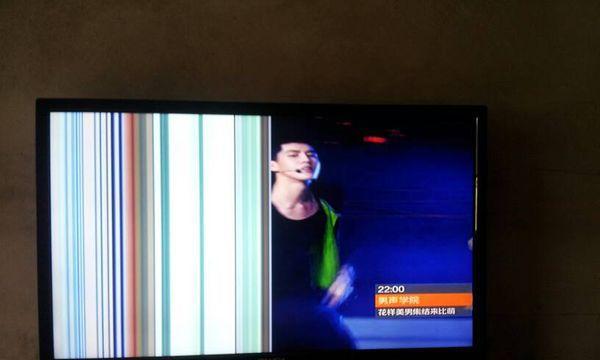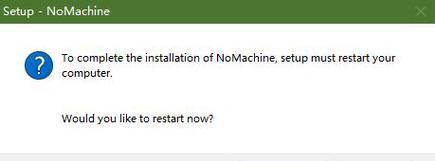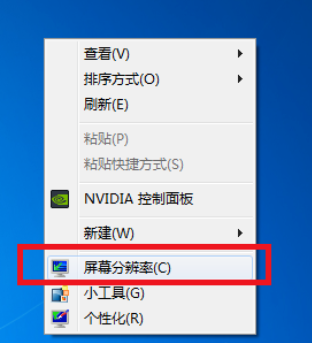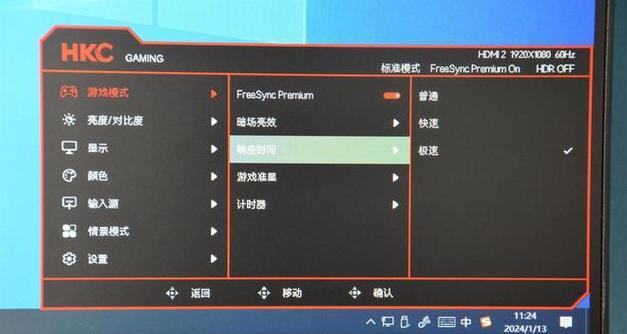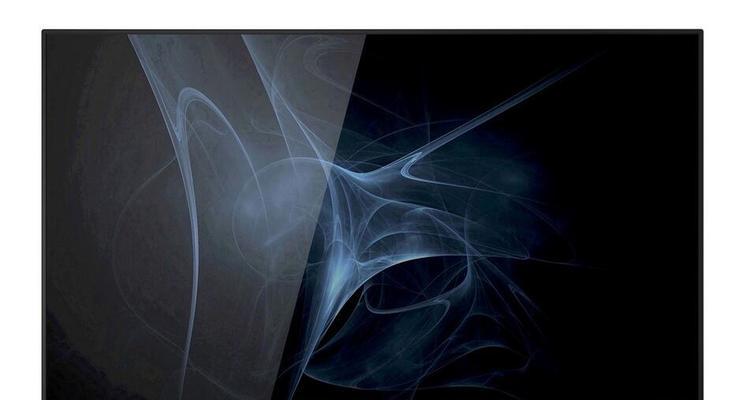Found a total of 10000 related content
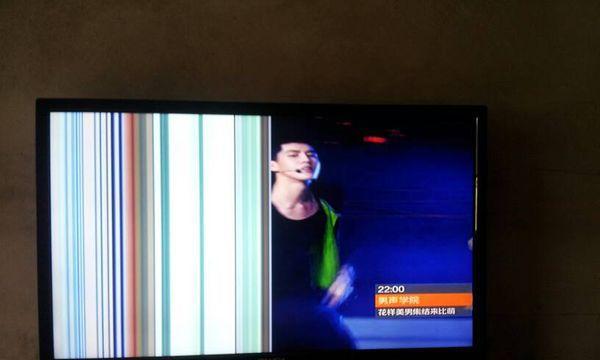
How to repair the display blur problem (explore the causes and solutions of the monitor blur problem)
Article Introduction:With the rapid development of modern technology, people's demand for displays is also getting higher and higher. However, sometimes we encounter screen blur on the monitor, which brings some trouble to our use. This article will explore the causes of monitor blur and provide some solutions to help readers fix this problem. Display blur problems are usually caused by the following reasons. First, it may be caused by loose or damaged monitor cables. Check that the cable is securely connected and try to replace it with a new one. Secondly, the monitor driver may need to be updated. Go to the monitor manufacturer's official website, download the latest driver and install it. Also, the monitor's resolution settings may not match the computer's 1. Monitor connection issues - check the monitor
2024-02-05
comment 0
1567

How to fix the problem that the display does not light up in Windows 7
Article Introduction:The win7 system is a good system that everyone likes, but recently many friends have reported that their win7 system has encountered some problems with the host being normal but the display not lighting up! Today, the editor will bring you the solution to the problem that the win7 computer monitor does not light up. Let’s take a look at it. Solution to win7 monitor not lighting up: ps: First of all, if you have determined that the screen does not respond after the host is turned on normally, you can try the following methods to solve the problem of the monitor not lighting up. 1. Check whether the black screen of the monitor is caused by the power supply problem of the monitor, as shown in the figure below: Try to replug and unplug the power supply and data connector of the monitor, so as to solve the black screen caused by the power supply problem. 2. After re-plugging and unplugging the monitor power, the screen is still black.
2023-12-22
comment 0
720

How to solve the abnormal color problem of Win7 monitor
Article Introduction:We know that computers will have various problems after being used for a long time. The most common one is the monitor problem. Many users have encountered abnormal monitor colors. So what should you do if you also encounter abnormal monitor colors in Win7? Yes, let’s take a look at the solution. What to do if the Win7 monitor has abnormal colors: Common monitor failure phenomena are as follows: 1. There is no display when turning on the computer, and the monitor often does not power on. 2. The characters on the monitor screen are blurry. 3. The monitor has color spots. 4. Wavy colored stripes appear on the monitor. 5. The monitor has a peculiar smell. 6. There is a continuous "pop" sound from the monitor. 7. Under certain applications or configurations, the screen may become blurry, dark (or even black), ghosted, or frozen, etc. 8. The display lacks color, is defocused, the screen is too bright, or
2024-01-14
comment 0
1263

Effective methods to solve the problem of monitor ghosting (monitor ghosting repair tips and precautions)
Article Introduction:With the development of technology, displays have become an indispensable part of people's lives and work. However, sometimes we may encounter the problem of ghosting on the monitor, which not only affects the visual experience, but may also have a negative impact on work and entertainment. This article will introduce some effective methods to solve the problem of monitor ghosting to help readers quickly repair monitor failures. Effective repair methods to solve the problem of monitor ghosting. With the popularity of computers and monitors, the problem of monitor ghosting has gradually become a problem faced by many people. Monitor ghosting refers to the appearance of ghost images or afterimages on the screen, which seriously affects the viewing experience. This article will introduce some effective repair methods to help solve the problem of monitor ghosting and restore your monitor to a clear and flawless picture. 1. Check whether the video cable is
2024-08-07
comment 0
875

How to deal with the horizontal line problem on the Alien monitor (an easy way to solve the horizontal line problem on the Alien monitor)
Article Introduction:With the advancement of technology, alien displays have become the goal pursued by many people. However, just like other electronic devices, Alienware monitors can suffer from various problems, and one common problem is horizontal lines. When we use the Alienware monitor, horizontal lines suddenly appear, which not only affects our experience, but may also damage our work efficiency. Below we will introduce some simple methods to solve the problem of horizontal lines on the alien monitor. 1. Check the connection cable - Check whether the data cable connecting the monitor to the computer is tightly plugged in. -If you are using an HDMI cable, please check if the connection end is loose. -Try to replace the cable with a new one to eliminate line quality issues. 2. Adjust monitor settings 1. Enter the monitor menu, find and adjust related setting options. Try to adjust
2024-07-17
comment 0
1031

How to solve the problem of no signal on win7 monitor
Article Introduction:Many friends who use the win7 system have recently asked what they should do if there is no signal on the monitor after win7 is started? Today, the editor will bring you the solution to the problem of no signal on the win7 monitor! Let’s take a look. Solution to monitor no signal after win7 starts: 1. First check whether the monitor cable and display interface are tightly connected. Note: Many times the monitor has no signal because the plug is loose. 2. If there is no problem with the monitor plug connection! It is necessary to check the circuit of the monitor connector for damage. 3. In addition to the monitor wiring interface that needs to be checked, the monitor interface also needs to be checked to see if it needs to be rusted. 4. If possible, it is best to open the side cover of the host to see if there is any
2023-12-28
comment 0
1032
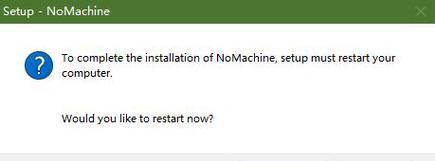
Analysis of Momo Monitor White Screen Problem (Methods to Solve Momo Monitor White Screen)
Article Introduction:With the rapid development of mobile Internet, social software has become an indispensable part of people's lives. As China's largest social dating platform, Momo has a large number of users. However, sometimes we encounter the problem of white screen on Momo monitor, which is confusing. This article will analyze the causes of the white screen problem on Momo monitors and provide solutions. The cause of the white screen problem on Momo monitors is server failure: Momo's server may have failed, resulting in the inability to load the interface properly. Network connection issues: When the network connection is unstable or the signal is weak, the Momo monitor may not be able to load content properly. Equipment failure: Mobile phone or computer hardware failure may also cause the Momo display to have a white screen. Check network connection Check Wi-Fi signal: Make sure your phone or computer is connected to Wi-Fi
2024-08-12
comment 0
372
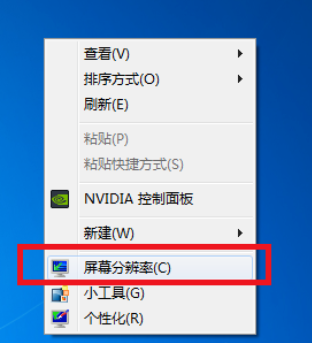
Solve the problem that win7 monitor cannot be full screen
Article Introduction:Many friends who are using win7 system have recently been looking for solutions to the problem that the monitor cannot be full screen. Today, the editor has brought you the best solution that can effectively solve the problem of monitor dissatisfaction with the screen! Let’s take a look. Solution to the problem that the win7 monitor cannot go full screen: Method 1: Change the screen resolution 1. Right-click the mouse on a blank space on the system desktop to select the screen resolution and click to proceed to the next step. 2. It is recommended to change the resolution of the monitor in the change monitor appearance interface. This can solve the problem of most monitors not being able to go full screen. Method 2: Modify the registry 1. Click on the start menu of the next home and enter regedit and press Enter to confirm. 2. Open HEKY_LOCAL in sequence in the opened registration editor.
2024-01-04
comment 0
1970

Why does the monitor not light up?
Article Introduction:Reasons why the monitor does not light up: 1. Host monitor connection problem; 2. Monitor itself failure; 3. Computer host internal hardware problem; 4. Computer system setting problem; 5. Computer graphics card driver problem; 6. Power supply problem; 7. Signal transmission problems; 8. Signal reception problems; 9. Other problems. Detailed introduction: 1. Host monitor connection problem, first check whether the monitor is correctly connected to the host. If the connection is normal, it may be a problem with the monitor itself; 2. The monitor itself is faulty. If the monitor itself is faulty, such as the monitor's power cord, etc. .
2023-12-07
comment 0
5222

Solutions to the problem of screen jumping on Konka monitors (how to deal with screen jumping on Konka monitors)
Article Introduction:Konka is a well-known electronic product manufacturer whose monitors enjoy a good reputation in the market. However, when using Konka monitors, you may sometimes encounter screen jumping problems, which causes some trouble to users. This article will introduce some methods to solve the problem of screen jumping on Konka monitors to help users quickly solve this problem. 1: Check the connection cable - Make sure the connection cable between the monitor and the computer or other equipment is tightly plugged in and secure - Check whether the connection cable is damaged or aged - If there is a problem with the connection cable, replace it with a new one in time 2: Check the power supply - Make sure the monitor Plug in the power cord tightly and securely - Check whether the power cord is broken or damaged - Try to use a different power socket to eliminate the impact of power problems on screen jumping. Three: Adjust the resolution and refresh rate - Enter the display screen of the computer system.
2024-06-16
comment 0
470
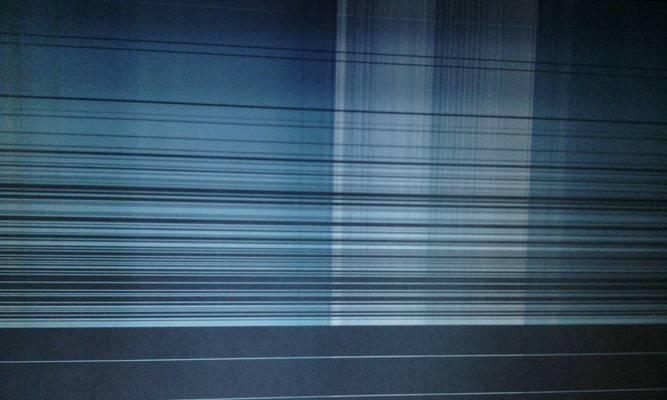
Solutions to the problem of blurry screens on old monitors (Tips and suggestions for dealing with blurry screens on old monitors)
Article Introduction:Although old-fashioned monitors are gradually being phased out due to the development of modern technology, many people are still using such devices. However, old-fashioned monitors often suffer from screen blur problems, causing trouble to users. This article will introduce how to deal with the problem of screen blur on old monitors and provide some practical solutions and tips. 1. Definition and causes of screen blur on old monitors refers to the phenomenon of color distortion, flickering or distortion on the monitor screen. Common causes include poor connections, loose cables, graphics card problems, or aging monitors. Check whether the connection cable is loose. Check whether the power cable and data cable are firmly connected. Loose cables may cause unstable signal transmission and cause screen distortion. Replace the signal cable. If a loose cable is not the problem, consider replacing the signal cable.
2024-08-16
comment 0
987

Analyzing the black screen problem on computer monitors
Article Introduction:A black screen on the monitor is the most common problem when using a computer in daily life, so what is going on in this situation? Today I have brought you a detailed introduction to the problem of black screen on computer display. Let’s take a look at it together. What are the reasons why the computer display screen is black: 1: The power supply is insufficient. 1. Monitors that are too old or have high power consumption will not be able to start normally. 2. The external power supply voltage is unstable, too high or too low, which will cause the display to go black. 2: The switch circuit is damaged. 1. A fault in the display switch circuit is the main problem causing a black screen. 2. A short circuit in the power supply or damage to peripheral circuit components can also cause this problem. Three: The outgoing circuit is damaged. 1. The problem of black screen will also occur if the line output circuit or the picture tube and power supply circuit are faulty. 2. Especially those inferior displays
2023-12-22
comment 0
1118

An effective method to solve the display color gamut problem (improve the display effect)
Article Introduction:In the digital age, monitors have become an indispensable part of our work and entertainment. However, sometimes we may encounter monitor color gamut issues, resulting in inaccurate display and unrealistic colors. This article will introduce some effective methods to help you fix monitor color gamut problems and improve your visual experience. 1. Adjust brightness and contrast: - According to the adjustment buttons of the monitor, adjust the brightness and contrast appropriately to achieve the best display effect. - Appropriately increasing contrast can enhance the vividness and layering of images. -Be careful not to increase the brightness too much, otherwise the image will be overexposed. 2. Calibrate color: - Use a professional color calibrator to calibrate monitor color to ensure that the display effect is accurate. -The color calibrator can measure the RGB values output by the monitor and
2024-06-22
comment 0
674
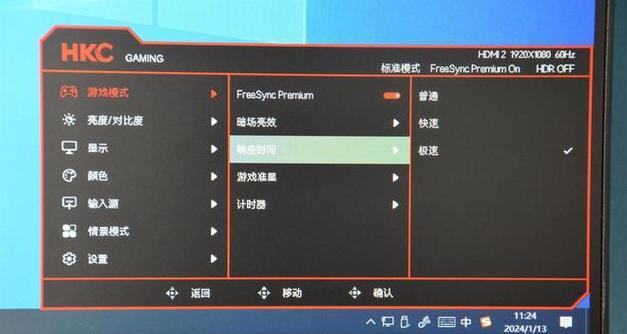
Solution to the problem of no signal on old monitors (how to deal with no signal on old monitors)
Article Introduction:With the continuous advancement of technology, old-fashioned monitors are gradually being replaced in modern life, but some people still use old-fashioned monitors. However, sometimes we may encounter the problem of no signal on old monitors, which brings trouble to our work and entertainment. This article will introduce you to some methods to solve the problem of no signal on old monitors to help you solve this problem quickly. Check the cable connection to make sure the cable between the monitor and computer is securely plugged in. Check for loose or damaged cables. Check Power Supply Make sure the monitor's power cord is plugged into an electrical outlet and is receiving power. Check that the switch on the back of the monitor is turned on. To adjust the resolution, right-click the desktop on your computer and select "Display Settings." Adjust your monitor resolution and try to choose the resolution that best matches your monitor. Replace display cable if
2024-08-11
comment 0
504
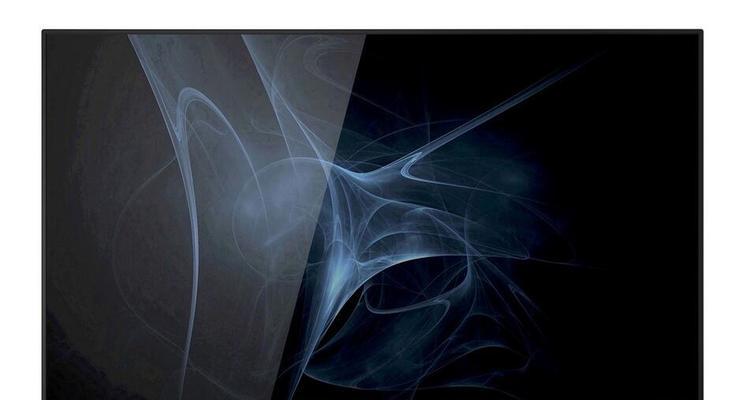
Reasons and solutions for dormitory monitor flickering (what to do if dormitory monitor flickers)
Article Introduction:The use of monitors in dormitories is an important tool for students to carry out study, entertainment and other activities. However, sometimes we may encounter the problem of flickering of dormitory monitors, which not only affects the use experience, but may also cause damage to our eyes. This article will introduce the reasons why dormitory monitors flicker and provide solutions to help everyone solve this problem. Solutions to Frequent Flashing of Dormitory Monitors With the popularity of computers in student dormitories, the use of dormitory monitors has become an indispensable part of daily life. However, sometimes we may encounter the problem of frequent flickering of dormitory monitors, which will not only affect our learning and entertainment experience, but may also cause adverse effects on our eyes. This article will introduce effective measures to solve the problem of flickering monitors in dormitories. Check power supply
2024-08-15
comment 0
858

Discover ways to solve ghosting problems on HP monitors (How to eliminate ghosting on HP monitors)
Article Introduction:As a common computer peripheral, HP monitors will inevitably have some problems. One of them is the ghosting problem. When we use HP monitors, blur, ghosting or lag appears on the screen, which will not only affect our visual experience, but also reduce our work efficiency. How should we solve this problem? Understand the phenomenon of ghosting - Ghosting is when a copy of an object or text appears on the monitor screen, causing the image to be blurred or overlapping. -Ghosting issues can be caused by a variety of factors, such as monitor aging, signal transmission issues, etc. Check the connecting cables - Check that the cables connecting the computer and monitor are intact. - Make sure the connection cable is appropriately tight and not loose or broken. Adjust resolution and refresh rate - in operating system settings
2024-08-08
comment 0
287

How to solve the problem of incomplete page display in 2345 accelerated browser
Article Introduction:What should I do if the 2345 accelerated browser page is not displayed completely? We will encounter various problems when using browsers to surf the Internet. As long as there is a problem, there will be a solution. We can try to solve the problem according to the following steps. Let’s take a look at the 2345 accelerated browser page display with the editor. What to do if it's incomplete. Why the 2345 browser page display is incomplete 1. It may be a scaling problem of the screen, which causes the screen ratio to be too large and the monitor cannot display the entire page. Solution: We hold down the Ctrl key on the keyboard + slide the mouse wheel down to zoom the page in equal proportions. 2. The 2345 accelerated browser version is too low, causing problems. Solution: We click the settings button in the upper right corner as shown below, and click the help button in the drop-down menu
2024-01-30
comment 0
1333

Solve the problem that Kojima Browser cannot display web images
Article Introduction:How to solve the problem that the image does not display when opening the web page in Kojima Browser? When using Kojima Browser to access web pages, no pictures are displayed, which greatly affects the user's online experience. The entire page does not look beautiful at all. In fact, the reason why the Kojima browser does not display images is probably because the user has not turned on the image display function. If you want to solve this problem, you can set it up through the method shared by the editor below to solve the problem of the Kojima browser not displaying pictures. Let's learn together. Methods to solve the problem of Xiaodao Browser not displaying pictures 1. Open [Xiaojiao Browser] on the computer desktop. 2. Click the [Menu] option in the upper right corner of the Xiaodao browser. 3. Open the [Settings] option on the menu page. 4. Select [Privacy Settings and Security] on the settings page. 5. Then open [Website Settings]
2024-01-02
comment 0
836

Causes and solutions for computer monitors turning black (how to solve the problem of computer monitors turning black)
Article Introduction:Computer monitors are one of the indispensable devices in our daily life and work. However, sometimes we encounter the problem of the monitor color suddenly turning black, which not only affects our usage experience, but may also cause trouble to our work and entertainment. This article will introduce the reasons why the computer monitor turns black and the solutions to help readers quickly solve such problems. One: Monitor connection problem - A poor connection between the monitor and the computer may cause the monitor to turn black - Check whether the connection cable between the monitor and the computer is loose or damaged - Make sure the connection cable is inserted into the correct position and is stable. Two: Display setting problem - Check the brightness and brightness in the display settings. Whether parameters such as contrast have been adjusted accidentally - try to restore the default settings or adjust the brightness and contrast parameters to appropriate values - if possible, use professional calibration
2024-06-12
comment 0
553

How to solve the problem of Lenovo monitor screen shaking (an effective method to quickly solve the problem of Lenovo monitor screen shaking)
Article Introduction:The Lenovo monitor is an excellent display device, but screen jitters occasionally occur during use, which affects the user experience. This article will introduce some quick and effective solutions to this problem to help users solve the problem of screen jitter on Lenovo monitors. Lenovo monitor screen jitter solution In daily use, you sometimes encounter the problem of Lenovo monitor screen jitter, which not only affects the use experience, but may also cause eye fatigue and visual discomfort. This article will introduce to you the reasons why the Lenovo monitor screen is shaking, and provide some effective solutions, hoping to help you solve this problem. 1: The connection cable is loose. Please ensure that the cable plug is firmly connected to the interface between the monitor and the computer. If you find that the cable is loose, please re-plug and make sure the connection is secure.
2024-09-02
comment 0
527