
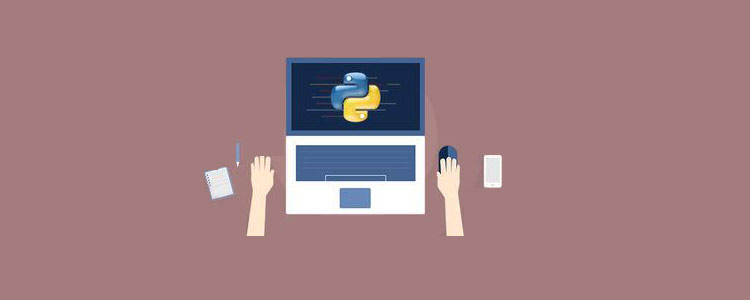
##Related free learning recommendations:Writing a Rock-Paper-Scissors GameLet us develop the same game using Python 3 and Tkinter. We could name the game
Rock-Paper-Scissors-Lizard-Spock.
Rules and gameplayRock crushes ScissorsRock crushes LizardPaper covers RockPaper disproves SpockScissors cuts PaperScissors decapitates LizardLizard poisons SpockLizard eats paperSpock smashes ScissorsSpock vaporizes RockTwo same objects is a drawProgram WalkthroughWhen the user runs the program, they must click on one of the five available objects: RockPaperScissorsLizardSpock
When the user selects an object, our program will randomly select an object. It will then declare whether the user wins, loses or draws the game through a set of rules. The results will be displayed on the second line of the application.
The game will restart when the user presses any button. If the user wants to close the game, they can press the close button. At the beginning of the game we have hand symbols for specific objects. Now when the user selects an object it is converted into a graphic image. Our program also selects an object and it will display a graphical image of the selected object.
Implemented in Python (10 steps)
Now that we have the meaning of the rock-paper-scissors game, let’s introduce the Python process step by step.
1.Import required libraries
#Import the required libraries : from tkinter import * import random import simpleaudio as sa
root = Tk()
root.configure(bg="#000000")
root.geometry('+0+0')
root.iconbitmap("Game.ico")
root.title("Rock-Paper-Scissor-Lizard-Spock")
root.resizable(width=False,height=False)root = Tk(): used to initialize our tkinter module.
#To play sound files :
start = sa.WaveObject.from_wave_file("Start.wav")
Win = sa.WaveObject.from_wave_file("Win.wav")
Lose = sa.WaveObject.from_wave_file("Lose.wav")
Draw = sa.WaveObject.from_wave_file("Draw.wav")
start.play()4. Loading images for our application 
#Hand images : rockHandPhoto = PhotoImage(file="Rock_1.png") paperHandPhoto = PhotoImage(file="Paper_1.png") scissorHandPhoto = PhotoImage(file="Scissor_1.png") lizardHandPhoto = PhotoImage(file="Lizard_1.png") spockHandPhoto = PhotoImage(file="Spock_1.png") #Graphical images : rockPhoto = PhotoImage(file="Rock_P.png") paperPhoto = PhotoImage(file="Paper_P.png") scissorPhoto = PhotoImage(file="Scissor_P.png") lizardPhoto = PhotoImage(file="Lizard_P.png") spockPhoto = PhotoImage(file="Spock_P.png") #Decision image : decisionPhoto = PhotoImage(file="Decision_Final.png") #Result images : winPhoto = PhotoImage(file="G_WIN.png") losePhoto = PhotoImage(file="G_LOST.png") tiePhoto = PhotoImage(file="G_DRAW.png")
#Initialize the button variables : rockHandButton = " " paperHandButton = " " scissorHandButton = " " lizardHandButton= " " spockHandButton = " " #Create the result button : resultButton = Button(root,image=decisionPhoto) #Set the variable to True click = True
def play():
global rockHandButton,paperHandButton,scissorHandButton,lizardHandButton,spockHandButton
#Set images and commands for buttons :
rockHandButton = Button(root,image = rockHandPhoto, command=lambda:youPick("Rock"))
paperHandButton = Button(root,image = paperHandPhoto, command=lambda:youPick("Paper"))
scissorHandButton = Button(root,image = scissorHandPhoto, command=lambda:youPick("Scissor"))
lizardHandButton = Button(root,image= lizardHandPhoto,command=lambda:youPick("Lizard"))
spockHandButton = Button(root,image= spockHandPhoto,command=lambda:youPick("Spock"))
#Place the buttons on window :
rockHandButton.grid(row=0,column=0)
paperHandButton.grid(row=0,column=1)
scissorHandButton.grid(row=0,column=2)
lizardHandButton.grid(row=0,column=3)
spockHandButton.grid(row=0,column=4)
#Add space :
root.grid_rowconfigure(1, minsize=50)
#Place result button on window :
resultButton.grid(row=2,column=0,columnspan=5)在这里,我们为对象创建按钮。我们将为按钮设置图像,当按下按钮时,它将youPick( )与单击的对象的字符串名称一起起作用。
然后,使用该.grid( )方法将按钮排列在主窗口上。在这里,我们在的第一行添加一个空格.grid_rowconfigure( )。然后,将结果按钮放在第二行。我们正在使用columnspan结果按钮居中。
7.轮到计算机了
我们的计算机将随机选择五个可用对象之一,并为此返回一个字符串值。
def computerPick():
choice = random.choice(["Rock","Paper","Scissor","Lizard","Spock"])
return choice8.主要功能: youPick( )
在此功能中,我们的程序将显示所选对象的图形图像。它将删除其余的对象。它还将应用一组规则来生成结果。
def youPick(yourChoice):
global click
compPick = computerPick()
if click==True:我们将计算机的选择存储在compPick变量中。我们将使用它来确定结果。
用户选择Rock:
如果用户选择Rock,则使用此代码块。play( )函数中的命令沿字符串发送,该字符串代表用户选择的对象。我们将其存储在yourChoice变量中。现在,计算机有五种可能性。
现在我们必须为每个规则制定规则。现在注意,当用户和计算机选择一个对象时,不允许他们对其进行更改。因此,我们将click变量更改为False。
现在,由于用户已选择,Rock我们希望我们的第一张图像变成岩石的图形图像。现在,如果计算机选择Rock,那么我们希望我们的第二张图像变成图形图像。要更改按钮的图像,我们使用.configure( )方法。
我们希望其余三个图像消失。为了使它们消失,我们使用.grid_forget( )。它还将播放绘图音频。现在,我们为其余对象开发类似的规则。
def computerPick():choice = random.choice(["Rock","Paper","Scissor","Lizard","Spock"])return choice
用户选择纸张:
请参阅上面的规则,以了解用户选择“纸张”时的规则。查看下面的代码,该代码遵循与Rock相同的规则。
elif yourChoice == "Paper":rockHandButton.configure(image=paperPhoto)if compPick == "Rock":paperHandButton.configure(image=rockPhoto)resultButton.configure(image=losePhoto)scissorHandButton.grid_forget()lizardHandButton.grid_forget()spockHandButton.grid_forget()Lose.play()click = Falseelif compPick == "Paper":paperHandButton.configure(image=paperPhoto)resultButton.configure(image=tiePhoto)scissorHandButton.grid_forget()lizardHandButton.grid_forget()spockHandButton.grid_forget()Draw.play()click = Falseelif compPick == "Scissor":paperHandButton.configure(image=scissorPhoto)resultButton.configure(image=losePhoto)scissorHandButton.grid_forget()lizardHandButton.grid_forget()spockHandButton.grid_forget()Lose.play()click = Falseelif compPick =="Lizard":paperHandButton.configure(image=lizardPhoto)resultButton.configure(image=losePhoto)scissorHandButton.grid_forget()lizardHandButton.grid_forget()spockHandButton.grid_forget()Lose.play()click = Falseelse :paperHandButton.configure(image=spockPhoto)resultButton.configure(image=winPhoto)scissorHandButton.grid_forget()lizardHandButton.grid_forget()spockHandButton.grid_forget()Win.play()click = False
用户选择剪刀:
请从上方查看规则,以了解用户选择剪刀时的规则。查看下面的代码,该代码遵循与Rock and Paper相同的规则。
elif yourChoice=="Scissor":rockHandButton.configure(image=scissorPhoto)if compPick == "Rock":paperHandButton.configure(image=rockPhoto)resultButton.configure(image=losePhoto)scissorHandButton.grid_forget()lizardHandButton.grid_forget()spockHandButton.grid_forget()Lose.play()click = Falseelif compPick == "Paper":paperHandButton.configure(image=paperPhoto)resultButton.configure(image=winPhoto)scissorHandButton.grid_forget()lizardHandButton.grid_forget()spockHandButton.grid_forget()Win.play()click = Falseelif compPick=="Scissor":paperHandButton.configure(image=scissorPhoto)resultButton.configure(image=tiePhoto)scissorHandButton.grid_forget()lizardHandButton.grid_forget()spockHandButton.grid_forget()Draw.play()click = Falseelif compPick == "Lizard":paperHandButton.configure(image=lizardPhoto)resultButton.configure(image=winPhoto)scissorHandButton.grid_forget()lizardHandButton.grid_forget()spockHandButton.grid_forget()Win.play()click = Falseelse:paperHandButton.configure(image=spockPhoto)resultButton.configure(image=losePhoto)scissorHandButton.grid_forget()lizardHandButton.grid_forget()spockHandButton.grid_forget()Lose.play()click = False
用户选择"Lizard"
请从上方查看规则,以了解用户选择蜥蜴的规则。查看下面的代码,该代码遵循与其他代码相同的规则。
elif yourChoice=="Lizard":rockHandButton.configure(image=lizardPhoto)if compPick == "Rock":paperHandButton.configure(image=rockPhoto)resultButton.configure(image=losePhoto)scissorHandButton.grid_forget()lizardHandButton.grid_forget()spockHandButton.grid_forget()Lose.play()click = Falseelif compPick == "Paper":paperHandButton.configure(image=paperPhoto)resultButton.configure(image=winPhoto)scissorHandButton.grid_forget()lizardHandButton.grid_forget()spockHandButton.grid_forget()Win.play()click = Falseelif compPick=="Scissor":paperHandButton.configure(image=scissorPhoto)resultButton.configure(image=losePhoto)scissorHandButton.grid_forget()lizardHandButton.grid_forget()spockHandButton.grid_forget()Lose.play()click = Falseelif compPick == "Lizard":paperHandButton.configure(image=lizardPhoto)resultButton.configure(image=tiePhoto)scissorHandButton.grid_forget()lizardHandButton.grid_forget()spockHandButton.grid_forget()Draw.play()click = Falseelse:paperHandButton.configure(image=spockPhoto)resultButton.configure(image=winPhoto)scissorHandButton.grid_forget()lizardHandButton.grid_forget()spockHandButton.grid_forget()Win.play()click = False
用户选择Spock:
请从上方查看规则,以了解用户选择Spock的规则。查看下面的代码,该代码遵循与其他代码相同的规则。
elif yourChoice=="Spock":rockHandButton.configure(image=spockPhoto)if compPick == "Rock":paperHandButton.configure(image=rockPhoto)resultButton.configure(image=winPhoto)scissorHandButton.grid_forget()lizardHandButton.grid_forget()spockHandButton.grid_forget()Win.play()click = Falseelif compPick == "Paper":paperHandButton.configure(image=paperPhoto)resultButton.configure(image=losePhoto)scissorHandButton.grid_forget()lizardHandButton.grid_forget()spockHandButton.grid_forget()Lose.play()click = Falseelif compPick=="Scissor":paperHandButton.configure(image=scissorPhoto)resultButton.configure(image=winPhoto)scissorHandButton.grid_forget()lizardHandButton.grid_forget()spockHandButton.grid_forget()Win.play()click = Falseelif compPick == "Lizard":paperHandButton.configure(image=lizardPhoto)resultButton.configure(image=losePhoto)scissorHandButton.grid_forget()lizardHandButton.grid_forget()spockHandButton.grid_forget()Lose.play()click = Falseelse:paperHandButton.configure(image=spockPhoto)resultButton.configure(image=tiePhoto)scissorHandButton.grid_forget()lizardHandButton.grid_forget()spockHandButton.grid_forget()Draw.play()click = False
9.再玩一次
得到结果后,如果要再次播放,只需单击任何按钮。它将转换为原始的手部图像。现在,我们必须取回那些消失的图像。我们将click变量的值设置为True。然后,我们将播放开始声音文件,以便在用户进入新游戏时将播放音频。
else:
#To reset the game :
if yourChoice=="Rock" or yourChoice=="Paper" or yourChoice=="Scissor" or yourChoice=="Lizard" or yourChoice=="Spock":
rockHandButton.configure(image=rockHandPhoto)
paperHandButton.configure(image=paperHandPhoto)
scissorHandButton.configure(image=scissorHandPhoto)
lizardHandButton.configure(image=lizardHandPhoto)
spockHandButton.configure(image=spockHandPhoto)
resultButton.configure(image=decisionPhoto)
#Get back the deleted buttons :
scissorHandButton.grid(row=0,column=2)
lizardHandButton.grid(row=0,column=3)
spockHandButton.grid(row=0,column=4)
#Set click = True :
click=True
#Play the sound file :
start.play()10.调用函数

现在我们调用play函数,它将在内部处理其余函数。要关闭该应用程序,请按标题栏上的关闭按钮。
#Calling the play function : play() #Enter the main loop : root.mainloop()
放在一起
查看此Python Tkinter游戏的完整代码。
#Import the required libraries :
from tkinter import *
import random
import simpleaudio as sa
root = Tk()
root.configure(bg="#000000")
root.geometry('+0+0')
root.iconbitmap("Game.ico")
root.title("Rock-Paper-Scissor-Lizard-Spock")
root.resizable(width=False,height=False)
#To play sound files :
start = sa.WaveObject.from_wave_file("Start.wav")
Win = sa.WaveObject.from_wave_file("Win.wav")
Lose = sa.WaveObject.from_wave_file("Lose.wav")
Draw = sa.WaveObject.from_wave_file("Draw.wav")
start.play()
#Hand images :
rockHandPhoto = PhotoImage(file="Rock_1.png")
paperHandPhoto = PhotoImage(file="Paper_1.png")
scissorHandPhoto = PhotoImage(file="Scissor_1.png")
lizardHandPhoto = PhotoImage(file="Lizard_1.png")
spockHandPhoto = PhotoImage(file="Spock_1.png")
#Graphical images :
rockPhoto = PhotoImage(file="Rock_P.png")
paperPhoto = PhotoImage(file="Paper_P.png")
scissorPhoto = PhotoImage(file="Scissor_P.png")
lizardPhoto = PhotoImage(file="Lizard_P.png")
spockPhoto = PhotoImage(file="Spock_P.png")
#Decision image :
decisionPhoto = PhotoImage(file="Decision_Final.png")
#Result images :
winPhoto = PhotoImage(file="G_WIN.png")
losePhoto = PhotoImage(file="G_LOST.png")
tiePhoto = PhotoImage(file="G_DRAW.png")
#Initialize the button variables :
rockHandButton = " "
paperHandButton = " "
scissorHandButton = " "
lizardHandButton= " "
spockHandButton = " "
#Create the result button :
resultButton = Button(root,image=decisionPhoto)
#Set the variable to True
click = True
def play():
global rockHandButton,paperHandButton,scissorHandButton,lizardHandButton,spockHandButton
#Set images and commands for buttons :
rockHandButton = Button(root,image = rockHandPhoto, command=lambda:youPick("Rock"))
paperHandButton = Button(root,image = paperHandPhoto, command=lambda:youPick("Paper"))
scissorHandButton = Button(root,image = scissorHandPhoto, command=lambda:youPick("Scissor"))
lizardHandButton = Button(root,image= lizardHandPhoto,command=lambda:youPick("Lizard"))
spockHandButton = Button(root,image= spockHandPhoto,command=lambda:youPick("Spock"))
#Place the buttons on window :
rockHandButton.grid(row=0,column=0)
paperHandButton.grid(row=0,column=1)
scissorHandButton.grid(row=0,column=2)
lizardHandButton.grid(row=0,column=3)
spockHandButton.grid(row=0,column=4)
#Add space :
root.grid_rowconfigure(1, minsize=50)
#Place result button on window :
resultButton.grid(row=2,column=0,columnspan=5)
def computerPick():
choice = random.choice(["Rock","Paper","Scissor","Lizard","Spock"])
return choice
def youPick(yourChoice):
global click
compPick = computerPick()
if click==True:
if yourChoice == "Rock":
rockHandButton.configure(image=rockPhoto)
if compPick == "Rock":
paperHandButton.configure(image=rockPhoto)
resultButton.configure(image=tiePhoto)
scissorHandButton.grid_forget()
lizardHandButton.grid_forget()
spockHandButton.grid_forget()
Draw.play()
click = False
elif compPick == "Paper":
paperHandButton.configure(image=paperPhoto)
scissorHandButton.grid_forget()
resultButton.configure(image=losePhoto)
lizardHandButton.grid_forget()
spockHandButton.grid_forget()
Lose.play()
click = False
elif compPick == "Scissor":
paperHandButton.configure(image=scissorPhoto)
scissorHandButton.grid_forget()
resultButton.configure(image=winPhoto)
lizardHandButton.grid_forget()
spockHandButton.grid_forget()
Win.play()
click = False
elif compPick =="Lizard":
paperHandButton.configure(image=lizardPhoto)
scissorHandButton.grid_forget()
resultButton.configure(image=winPhoto)
lizardHandButton.grid_forget()
spockHandButton.grid_forget()
Win.play()
click = False
else :
paperHandButton.configure(image=spockPhoto)
scissorHandButton.grid_forget()
resultButton.configure(image=losePhoto)
lizardHandButton.grid_forget()
spockHandButton.grid_forget()
Lose.play()
click = False
elif yourChoice == "Paper":
rockHandButton.configure(image=paperPhoto)
if compPick == "Rock":
paperHandButton.configure(image=rockPhoto)
resultButton.configure(image=losePhoto)
scissorHandButton.grid_forget()
lizardHandButton.grid_forget()
spockHandButton.grid_forget()
Lose.play()
click = False
elif compPick == "Paper":
paperHandButton.configure(image=paperPhoto)
resultButton.configure(image=tiePhoto)
scissorHandButton.grid_forget()
lizardHandButton.grid_forget()
spockHandButton.grid_forget()
Draw.play()
click = False
elif compPick == "Scissor":
paperHandButton.configure(image=scissorPhoto)
resultButton.configure(image=losePhoto)
scissorHandButton.grid_forget()
lizardHandButton.grid_forget()
spockHandButton.grid_forget()
Lose.play()
click = False
elif compPick =="Lizard":
paperHandButton.configure(image=lizardPhoto)
resultButton.configure(image=losePhoto)
scissorHandButton.grid_forget()
lizardHandButton.grid_forget()
spockHandButton.grid_forget()
Lose.play()
click = False
else :
paperHandButton.configure(image=spockPhoto)
resultButton.configure(image=winPhoto)
scissorHandButton.grid_forget()
lizardHandButton.grid_forget()
spockHandButton.grid_forget()
Win.play()
click = False
elif yourChoice=="Scissor":
rockHandButton.configure(image=scissorPhoto)
if compPick == "Rock":
paperHandButton.configure(image=rockPhoto)
resultButton.configure(image=losePhoto)
scissorHandButton.grid_forget()
lizardHandButton.grid_forget()
spockHandButton.grid_forget()
Lose.play()
click = False
elif compPick == "Paper":
paperHandButton.configure(image=paperPhoto)
resultButton.configure(image=winPhoto)
scissorHandButton.grid_forget()
lizardHandButton.grid_forget()
spockHandButton.grid_forget()
Win.play()
click = False
elif compPick=="Scissor":
paperHandButton.configure(image=scissorPhoto)
resultButton.configure(image=tiePhoto)
scissorHandButton.grid_forget()
lizardHandButton.grid_forget()
spockHandButton.grid_forget()
Draw.play()
click = False
elif compPick == "Lizard":
paperHandButton.configure(image=lizardPhoto)
resultButton.configure(image=winPhoto)
scissorHandButton.grid_forget()
lizardHandButton.grid_forget()
spockHandButton.grid_forget()
Win.play()
click = False
else:
paperHandButton.configure(image=spockPhoto)
resultButton.configure(image=losePhoto)
scissorHandButton.grid_forget()
lizardHandButton.grid_forget()
spockHandButton.grid_forget()
Lose.play()
click = False
elif yourChoice=="Lizard":
rockHandButton.configure(image=lizardPhoto)
if compPick == "Rock":
paperHandButton.configure(image=rockPhoto)
resultButton.configure(image=losePhoto)
scissorHandButton.grid_forget()
lizardHandButton.grid_forget()
spockHandButton.grid_forget()
Lose.play()
click = False
elif compPick == "Paper":
paperHandButton.configure(image=paperPhoto)
resultButton.configure(image=winPhoto)
scissorHandButton.grid_forget()
lizardHandButton.grid_forget()
spockHandButton.grid_forget()
Win.play()
click = False
elif compPick=="Scissor":
paperHandButton.configure(image=scissorPhoto)
resultButton.configure(image=losePhoto)
scissorHandButton.grid_forget()
lizardHandButton.grid_forget()
spockHandButton.grid_forget()
Lose.play()
click = False
elif compPick == "Lizard":
paperHandButton.configure(image=lizardPhoto)
resultButton.configure(image=tiePhoto)
scissorHandButton.grid_forget()
lizardHandButton.grid_forget()
spockHandButton.grid_forget()
Draw.play()
click = False
else:
paperHandButton.configure(image=spockPhoto)
resultButton.configure(image=winPhoto)
scissorHandButton.grid_forget()
lizardHandButton.grid_forget()
spockHandButton.grid_forget()
Win.play()
click = False
elif yourChoice=="Spock":
rockHandButton.configure(image=spockPhoto)
if compPick == "Rock":
paperHandButton.configure(image=rockPhoto)
resultButton.configure(image=winPhoto)
scissorHandButton.grid_forget()
lizardHandButton.grid_forget()
spockHandButton.grid_forget()
Win.play()
click = False
elif compPick == "Paper":
paperHandButton.configure(image=paperPhoto)
resultButton.configure(image=losePhoto)
scissorHandButton.grid_forget()
lizardHandButton.grid_forget()
spockHandButton.grid_forget()
Lose.play()
click = False
elif compPick=="Scissor":
paperHandButton.configure(image=scissorPhoto)
resultButton.configure(image=winPhoto)
scissorHandButton.grid_forget()
lizardHandButton.grid_forget()
spockHandButton.grid_forget()
Win.play()
click = False
elif compPick == "Lizard":
paperHandButton.configure(image=lizardPhoto)
resultButton.configure(image=losePhoto)
scissorHandButton.grid_forget()
lizardHandButton.grid_forget()
spockHandButton.grid_forget()
Lose.play()
click = False
else:
paperHandButton.configure(image=spockPhoto)
resultButton.configure(image=tiePhoto)
scissorHandButton.grid_forget()
lizardHandButton.grid_forget()
spockHandButton.grid_forget()
Draw.play()
click = False
else:
#To reset the game :
if yourChoice=="Rock" or yourChoice=="Paper" or yourChoice=="Scissor" or yourChoice=="Lizard" or yourChoice=="Spock":
rockHandButton.configure(image=rockHandPhoto)
paperHandButton.configure(image=paperHandPhoto)
scissorHandButton.configure(image=scissorHandPhoto)
lizardHandButton.configure(image=lizardHandPhoto)
spockHandButton.configure(image=spockHandPhoto)
resultButton.configure(image=decisionPhoto)
#Get back the deleted buttons :
scissorHandButton.grid(row=0,column=2)
lizardHandButton.grid(row=0,column=3)
spockHandButton.grid(row=0,column=4)
#Set click = True :
click=True
#Play the sound file :
start.play()
#Calling the play function :
play()
#Enter the main loop :
root.mainloop()想了解更多编程学习,敬请关注php培训栏目!
The above is the detailed content of Using Python Tkinter to implement the rock-paper-scissors game. For more information, please follow other related articles on the PHP Chinese website!