
How to install and configure PHP? The following article will introduce to you how to install and configure PHP in Windows and Linux environments. I hope it will be helpful to you!
PHP is the "hypertext preprocessor" and is a general open source scripting language. PHP is a scripting language executed on the server side. It is similar to C language and is a commonly used website programming language. PHP's unique syntax mixes C, Java, Perl, and PHP's own syntax. It is conducive to learning and widely used. It is mainly suitable for the field of web development. Originally the abbreviation of Personal Home Page, it has been officially renamed "PHP: Hypertext Preprocessor"
1. Download
The official website download address is https://windows.php.net/download
Choose the latest version to download
More versions are introduced in the left navigation of different VC and Thread Safe.
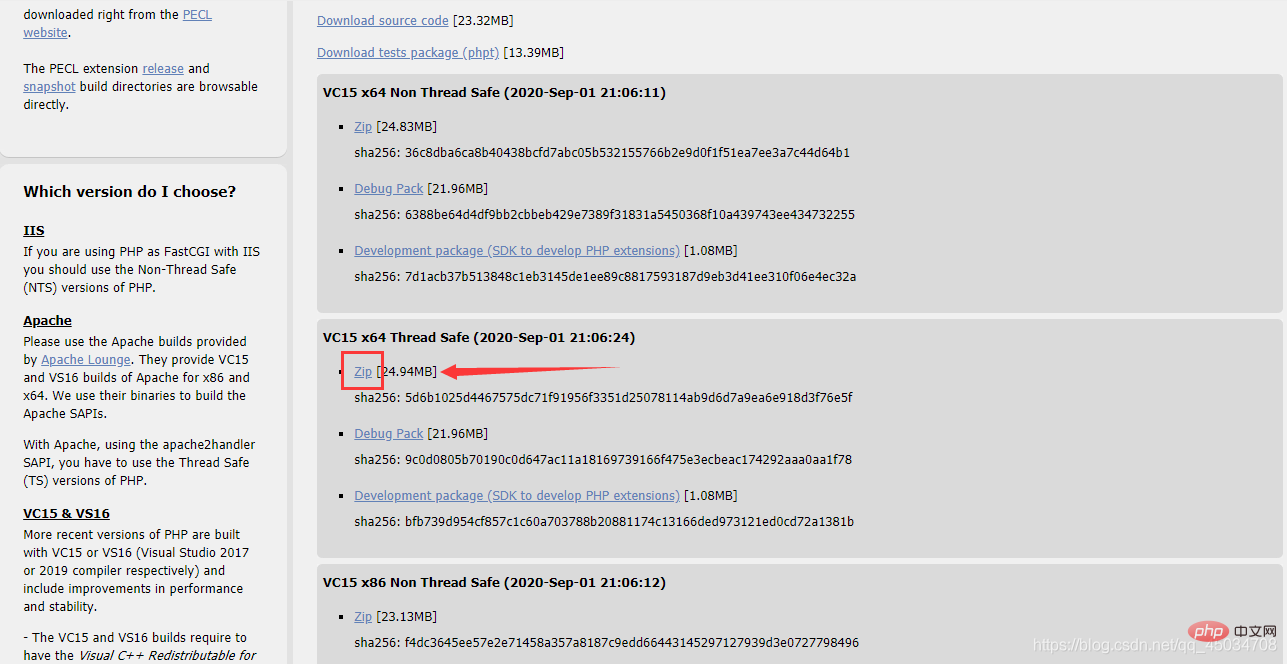
2. Decompress
The file name can be changed to be more concise
3. Configuration
Apache installation configuration can be found here
https://blog.csdn.net/qq_45034708/article/details/108565486
#加载PHP LoadModule php7_module 'D:/tools/php7/php7apache2_4.dll' #将PHP配置文件加载到Apache配置文件中,共同生效 PHPIniDir 'D:/tools/php7' #配置Apache分配工作给PHP模块,把PHP代码交给PHP处理 #即.php后缀名的文件 AddType application/x-httpd-php .php
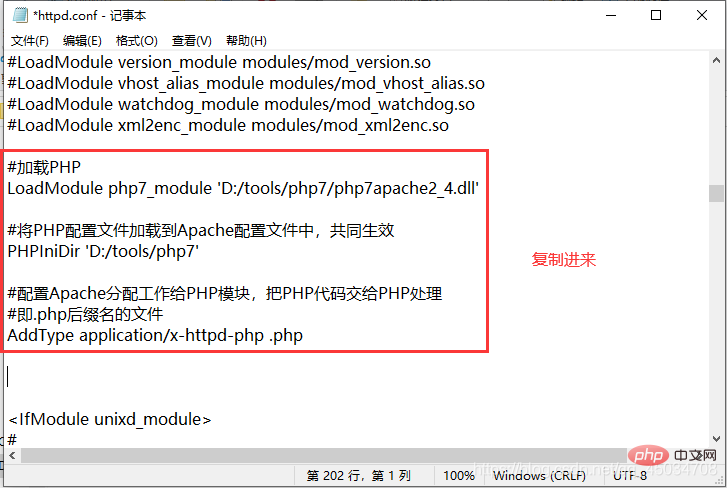
4. php.ini file
is the php configured above. The ini file does not exist by default. It exists in development and production formats and needs to be formatted.
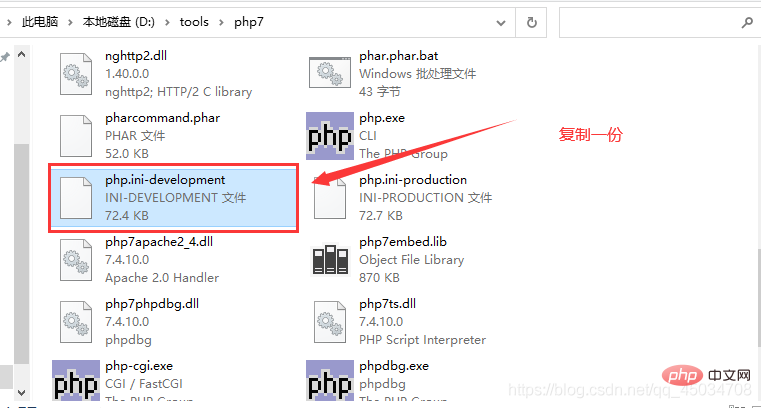
5. Test configuration (this step can be skipped)
Restart the Apache service , open cmd, switch to the Apache decompression directory/bin, enter the command
httpd -M
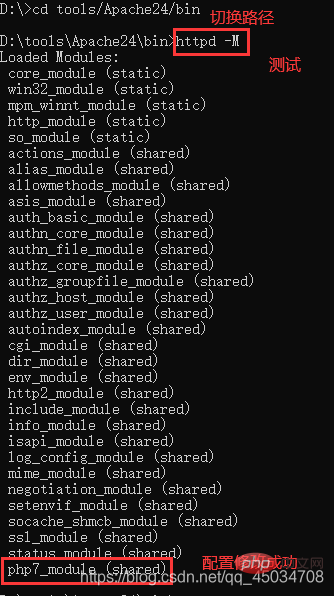
##6. Test the PHP code

<?php //测试 echo 'hello world'; ?>
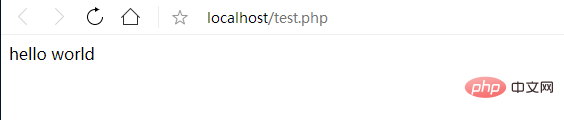
1. Download and extract
cd /usr/local/src/ #切换目录 wget http://cn2.php.net/distributions/php-7.4.10.tar.bz2 #下载 wget http://xmlsoft.org/downloads.html/ tar jxvf php-7.4.10.tar.bz2 #解压
2. Install
cd /usr/local/src/php-7.4.10 ./configure --prefix=/usr/local/php7 --with-apxs2=/usr/local/apache2.4/bin/apxs --with-config-file-path=/usr/local/php7/etc --with-mysql=/usr/local/mysql --with-pdo-mysql=mysqlnd --with-mysqli --with-libxml-dir --with-gd --with-jpeg-dir --with-png-dir --with-freetype-dir --with-iconv-dir --with-zlib-dir --with-bz2 --with-openssl --with-mcrypt --enable-soap --enable-gd-native-ttf --enable-mbstring --enable-sockets --enable-exif --enable-fpm
yum install -y libxml2-devel
yum install -y openssl openssl-devel
yum install sqlite-devel
yum install -y bzip2 bzip2-devel
yum install krb5-devel
yum install libcurl-devel
yum install libjpeg-devel
yum install libzip-devel
yum install libxslt-devel
yum install freetype-devel
yum install libpng-devel
cd /usr/local/src/ wget https://github.com/kkos/oniguruma/archive/v6.9.4.tar.gz -O oniguruma-6.9.4.tar.gz tar -zxvf oniguruma-6.9.4.tar.gz yum install autoconf automake libtool #有询问输入y cd oniguruma-6.9.4/ ./autogen.sh && ./configure --prefix=/usr make && make install
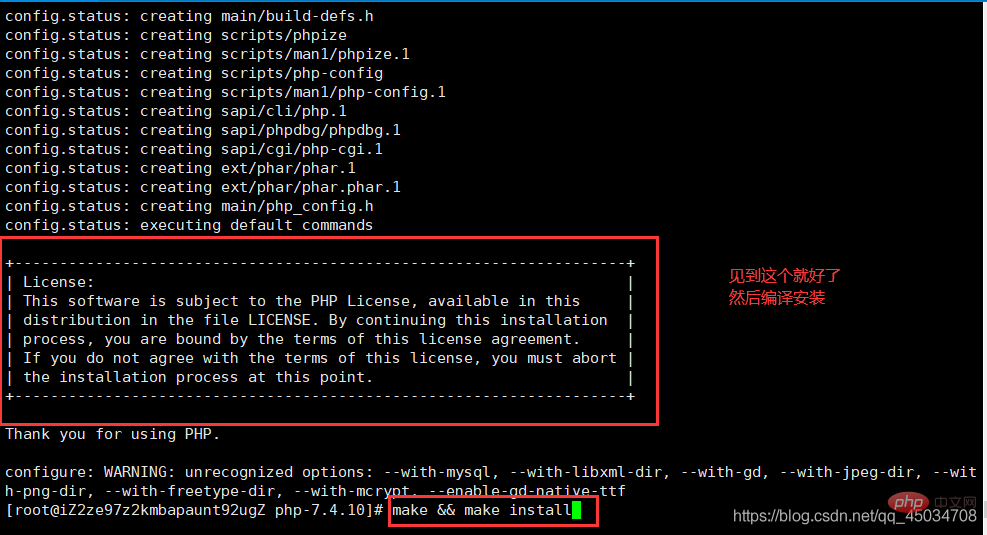
3. php.ini
Copy and format php.ini, same as Windowscp php.ini-development php.ini /usr/local/php7/ #拷贝 cp php.ini /usr/local/php7/ /usr/local/php7/bin/php -m #查看PHP加载模块 /usr/local/apache2.4/bin/apachectl -M #查看httpd加载模块
4. Configure Apache
vim /usr/local/apache2.4/conf/httpd.conf #编辑配置文件
#修改以下四点
#1.ServerName 195行
ServerName www.example.com:80
#2.Directory 204行
<Directory />
AllowOverride none
Require all granted
</Directory>
#3.DirectoryIndex 253行
<IfModule dir_module>
DirectoryIndex index.html index.php
</IfModule>
#4.AddType 391行
AddType application/x-httpd-php .php
:wq #保存退出(先按ESC)
/usr/local/apache2.4/bin/apachectl -t #测试配置语法
/usr/local/apache2.4/bin/apachectl graceful #重新加载配置文件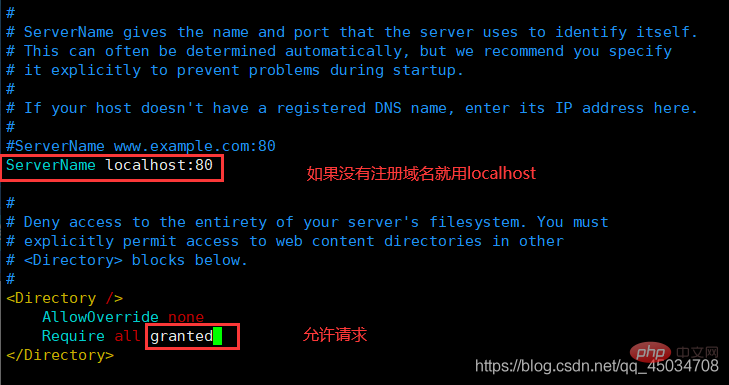

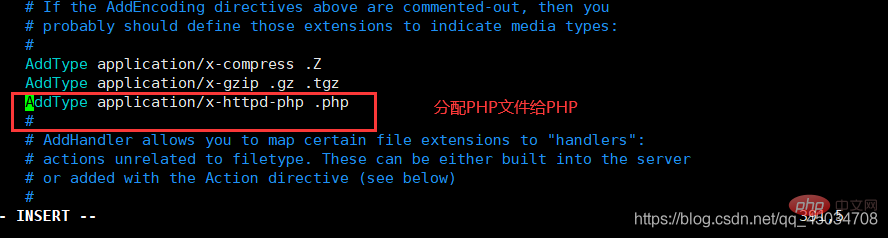

5、启动服务
/usr/local/apache2.4/bin/apachectl start ps -ef|grep httpd #查看httpd进程 netstat -lntp|grep 80 #查看80端口 curl localhost #测试
6、测试
iptables -I INPUT -p tcp --dport 80 -j ACCEPT #开放80端口或配置服务器安全组 vim /usr/local/apache2.4/htdocs/test.php #编辑测试文件 <?php phpinfo(); ?> :wq #保存退出(先按ESC)
按此步骤下来就能成功了。
推荐学习:《PHP视频教程》
The above is the detailed content of An article explaining in detail how to install and configure PHP in Windows and Linux environments. For more information, please follow other related articles on the PHP Chinese website!