
In this article, we will introduce you to the simple steps to install the PHP7 version on Windows. We hope it will be helpful to friends in need!
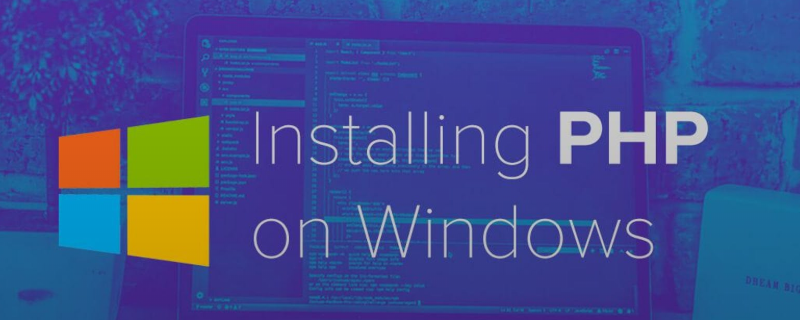
Recommended Manual: "php Complete Self-Study Manual"
##1. Download and install PHP7
First, you need to download the required PHP version at https://windows.php.net/download, in my example I will Download the zip file forPHP7.2

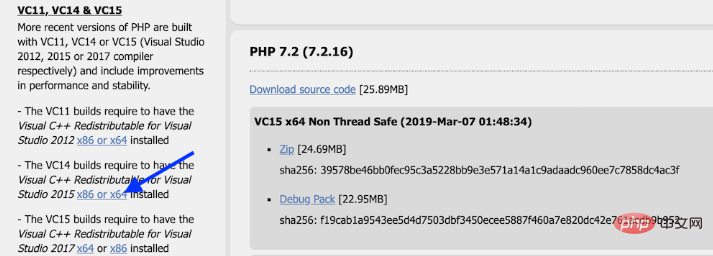
2. Rename the PHP.ini file
Next, we need to open the PHP folder located in c:\PHP7 and find the file namedphp. ini-development file and rename it to php.ini
3. Add the PHP environment variable
Finally, we need to let Windows know where Our PHP installation can be found here. We can take the following steps:a. Open theControl Panel->System and SecuritySettings->System
b. ClickAdvanced System Settings
c. Click theEnvironment Variables button
d.In# Select the path variable under ##System Variablesand click the Edit buttone. In the new pop-up window, click the
Newbutton and add " C:\PHP7"f. Click OK, OK, OK. The PHP environment variable has now been added
Finally to confirm whether PHP is successfully installed on your computer, please open the command prompt and enter Powershell:
> powershell
Now that we are in Powershell, we can pass Run the following command to check whether PHP is installed:
> php -v
You will see the following output:
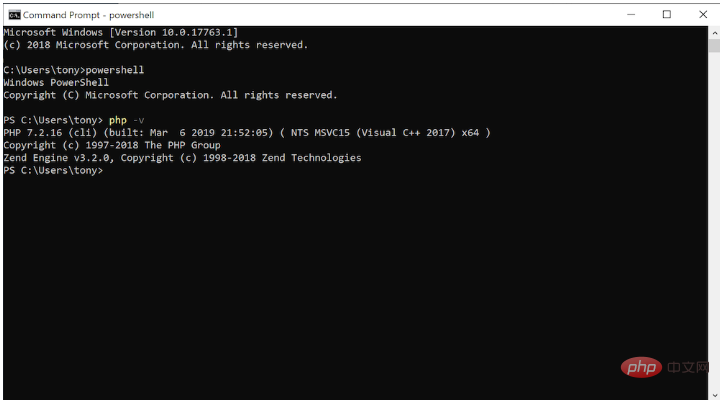 Note: To start the PHP server in the current directory, you can Run the following command:
Note: To start the PHP server in the current directory, you can Run the following command:
> php -S localhost:8000
1.How to install and configure PHP?PHP Tutorial
2.Recommended 6 best php environment building tools
3.The most detailed linux installation php process
Related Video recommendation:
1.Dugu Jiujian(4)_PHP video tutorial
Related recommendations: "
"This article is about the steps and methods of installing PHP7.x version on Windows. I hope it will be helpful to friends in need!
The above is the detailed content of How to install PHP7 on Windows?. For more information, please follow other related articles on the PHP Chinese website!