
PhpStorm is a lightweight and convenient PHP IDE. It provides functions such as intelligent code completion, fast navigation and instant error checking, which greatly improves coding efficiency. It is a commercial PHP integrated development tool. With its unique development convenience, it has won the favor of a large number of PHPers in a short period of time. Today we will learn FTP related operations in detail
Preface
PhpStorm is a commercial PHP integrated development tool developed by JetBrains. It contains all the functions of WebStorm, and the front and back ends are quite excellent. I believe students who have used it will know its power and convenience. So here I will talk to you about its FTP and remote file synchronization functions.
Advantages
FTP and remote file synchronization, as the name suggests, uses the ftp protocol to operate files on the server. So what are the advantages of this and using ordinary ftp? Why should we use it?
In fact, the most important advantage is the integrity when modifying the operation project. For example, when we are debugging a method, we can directly hold down ctrl in the IDE and click the method name without releasing the left mouse button to know the method. , you can even go deeper to find other related functions, etc., but it cannot be done simply by modifying it in the ftp software, or it requires greater costs to achieve this effect.
Operation
First we need to create a new ftp/sftp/ftps project. Follow the steps below:
1. Find File in the menu bar in the upper left corner, click it, and then select Create Project from Exsting files... in the drop-down menu that appears.
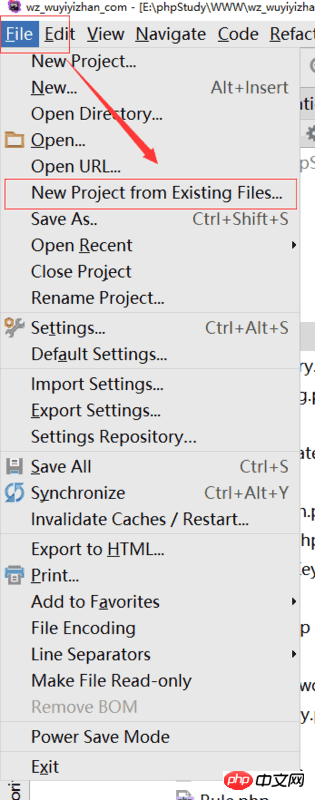
#2. The project selection interface will pop up. We select Web server is on remote host, files are accessible via FTP/SFTP/FTPS. and click next.
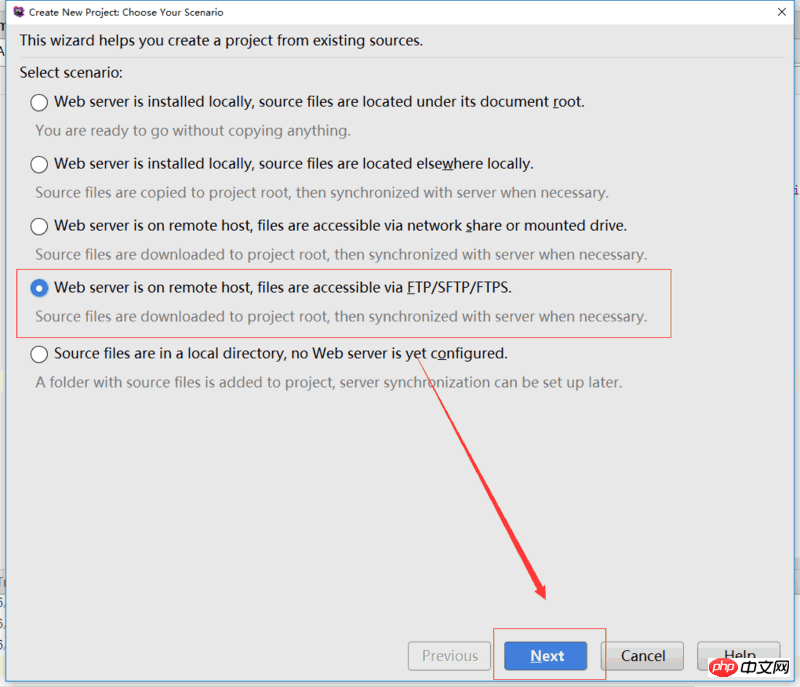
#3. Set up the local project, including the name, project path and some deployment configurations.
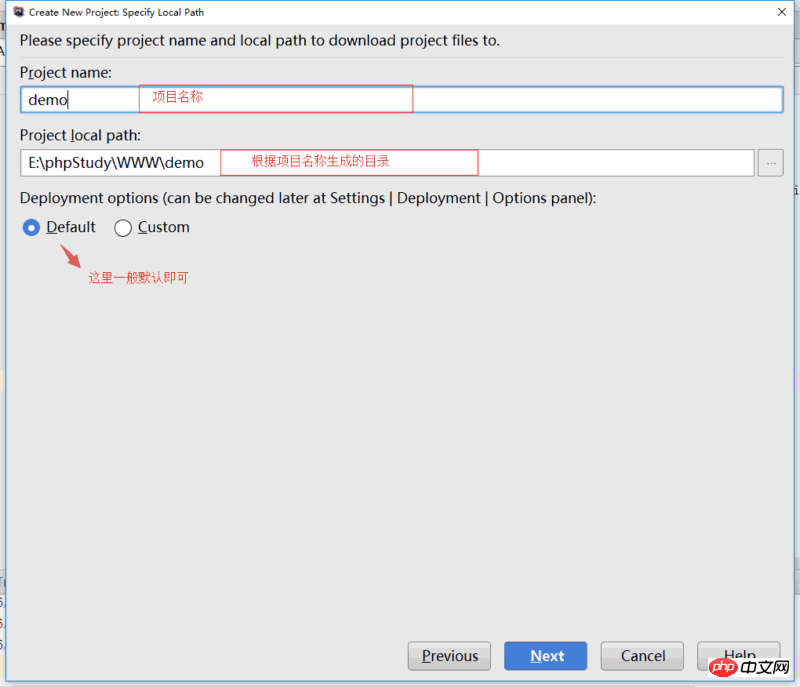
4. Add or select the ftp project
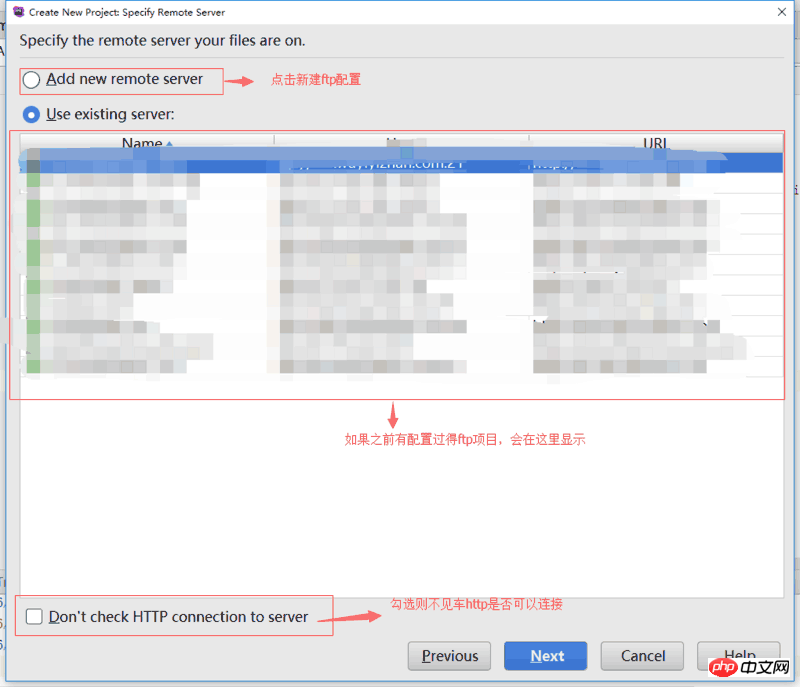
5. Add a new configuration ftp project (if it already exists) Select the previous step directly and skip this step)
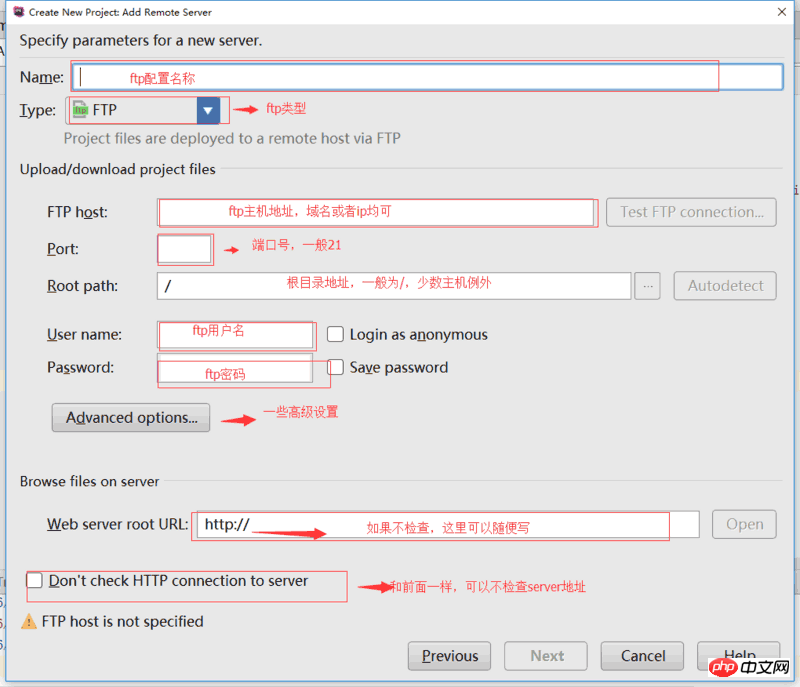
6. Configure the final directory structure
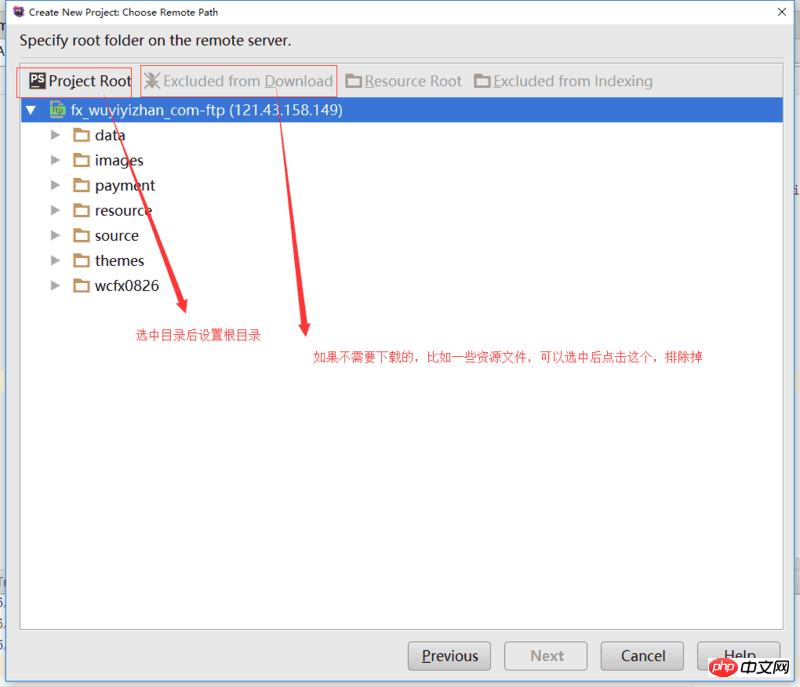
7. Configure After the directory structure, click next to enter the root directory settings. Generally, the default is /.
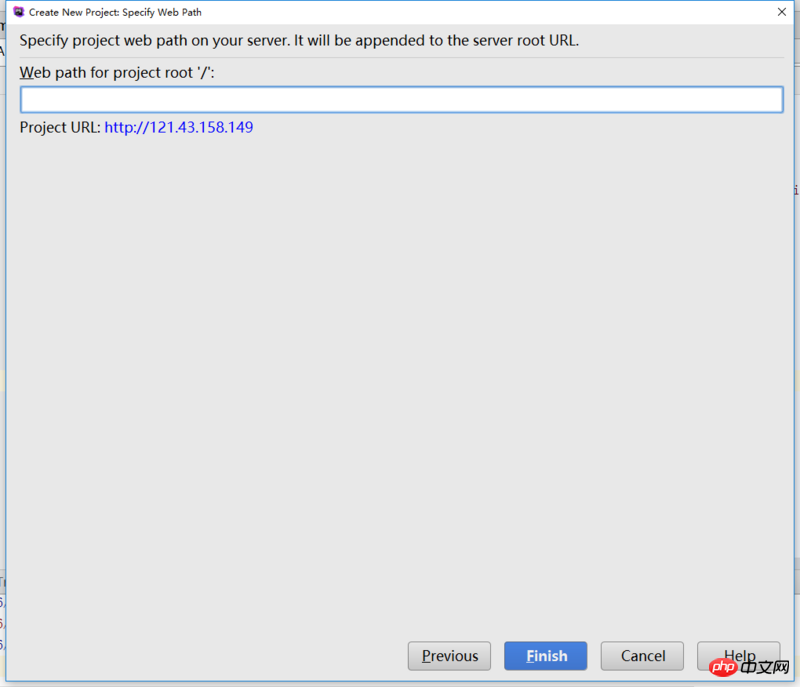
8. Click finish to complete all configurations. Afterwards, the software will automatically collect file information and download Go locally
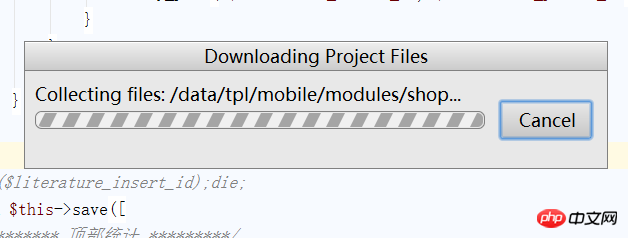
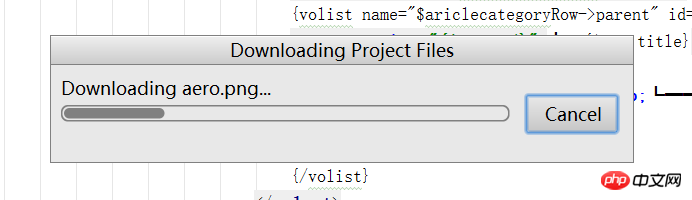
9. After downloading, you will be prompted whether to open it in this window. If there is no need to edit multiple projects at the same time, click directly Just open this window in this window

10. Complete the configuration and browse the global interface
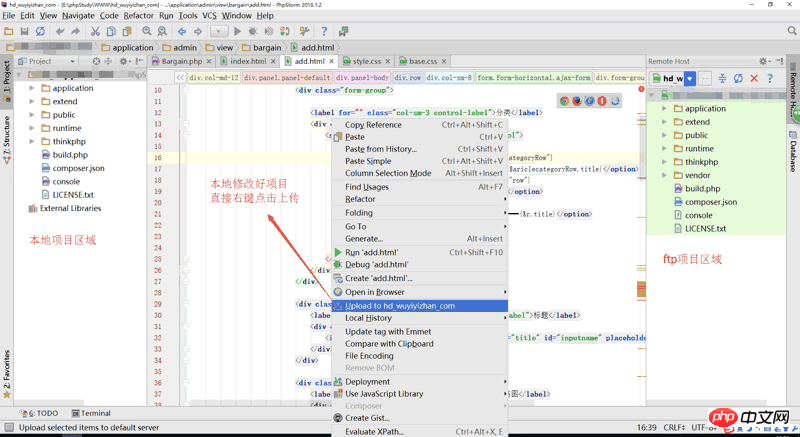
Summary: The above That’s the entire content of this article, I hope it will be helpful to everyone’s study.
Related recommendations:
regular expression capturing group and non-capturing group in PHP
thinkphp5 Detailed explanation and examples of URL and routing functions
The above is the detailed content of PHPStrom new FTP project and detailed explanation of online operation with pictures and texts. For more information, please follow other related articles on the PHP Chinese website!




