
MySQL Community Server is a free, open source, popular, cross-platform database management system. It supports both SQL and NoSQL and has a pluggable storage engine architecture. Additionally, it provides multiple database connectors for different programming languages, allowing you to develop applications using any known language and many other features.

It has many use cases in areas such as document storage, cloud computing, high availability systems, IoT, hadoop, big data, data warehouses, LAMP or LEMP stacks, etc. for Support large-capacity websites/applications, etc.
Recommended reference study: "mysql tutorial"//m.sbmmt.com/course/list/51.html
In this article, we will explain the fresh installation of MySQL 8.0 database system on Ubuntu 18.04 Bionic Beaver.
Step 1: Add MySQL Apt Repository
There is an APT repository for installing MySQL server, client and other components. You need to add this MySQL repository to your system's list of package sources; first download the repository package using the wget tool from the command line.
$ wget -c https://dev.mysql.com/get/mysql-apt-config_0.8.10-1_all.deb
Then use the following dpkg command to install the MySQL repository package.
$ sudo dpkg -i mysql-apt-config_0.8.10-1_all.deb
Please note that during the package installation process, you will be prompted to select the MySQL server version and other components such as clustering, shared client libraries, or MySQL workbench to configure for installation.
mysql-8.0 will automatically select the MySQL server version, then scroll down to the last option Ok and click [Enter] to complete the configuration and installation of the release package as shown in the screenshot.
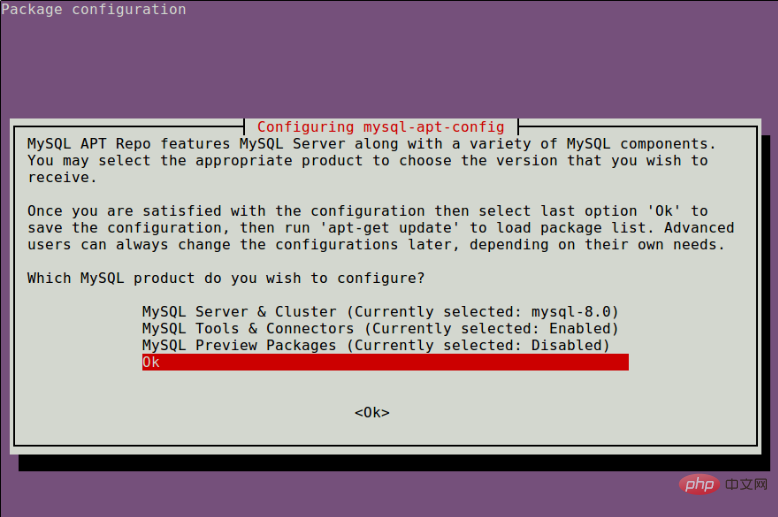
Step 2: Install MySQL Server in Ubuntu 18.04
Next, download the Recently added MySQL repositories) download the latest package information.
$ sudo apt update
Then run the following commands to install packages for MySQL community server, client and database common files.
$ sudo apt-get install mysql-server
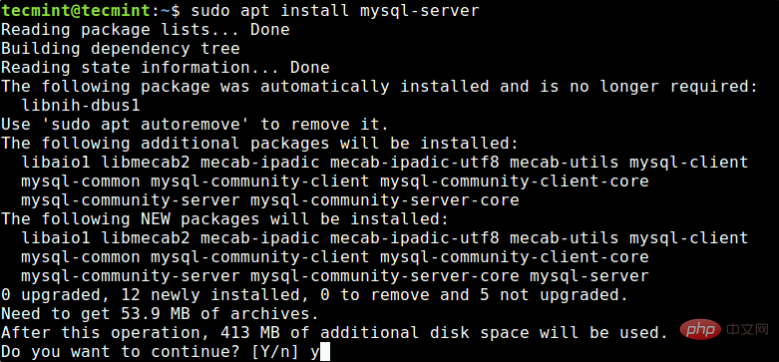
Through the installation process, you will be asked to enter the password for the root user of your MySQL server, please re-enter the password to confirm and press [Enter].
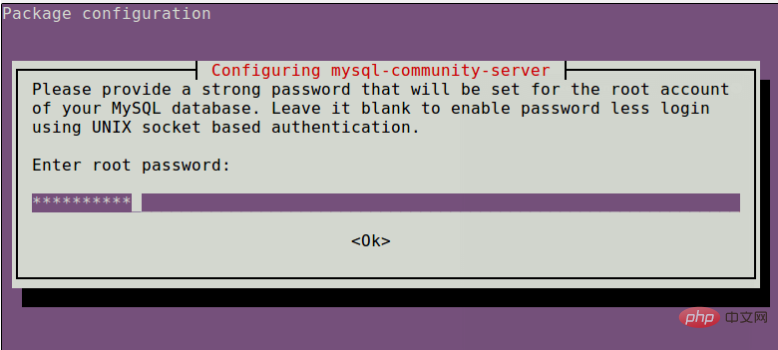
Next, the MySQL Server Authentication Plugin Configuration message will be displayed, read through it and use the right arrow to select Ok and press [Enter] to continue.
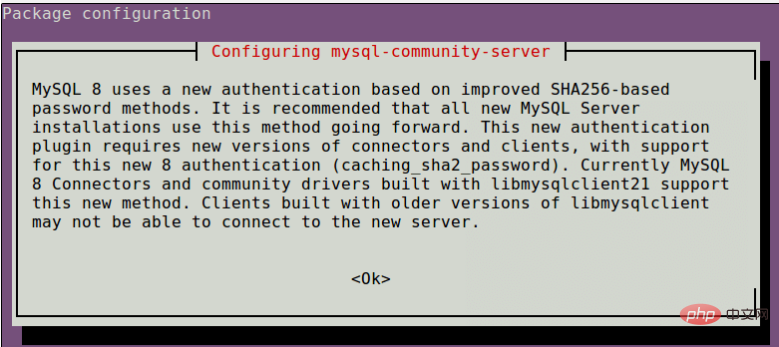
You will then be asked to select the default authentication plugin to use, then use the right arrow to select Ok and press [Enter] to complete the package configuration.
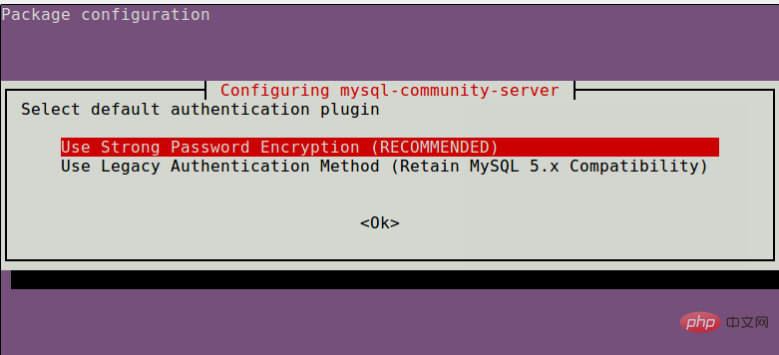
Step 3: Securing MySQL Server Installation
By default, MySQL installation is not secure. To secure it, run the security script included with the binary package. You will be asked to enter the root password you set during installation. Then also choose whether to use the VALIDATE PASSWORD plug-in.
You can also change the root password you set previously (as we did in this example). Then enter yes/y the following security question:
Delete anonymous user? (Press y | Y for yes, any other key for no): y
Remote login prohibited? (Press y|Y for yes, any other key for no):y
Delete the test database and access it? (Press y|Y for yes, any other key for no): y
Now reload the permissions table? (Press y|Y for yes, any other key for no):y
Start the script by issuing the following command.
$ sudo mysql_secure_installation
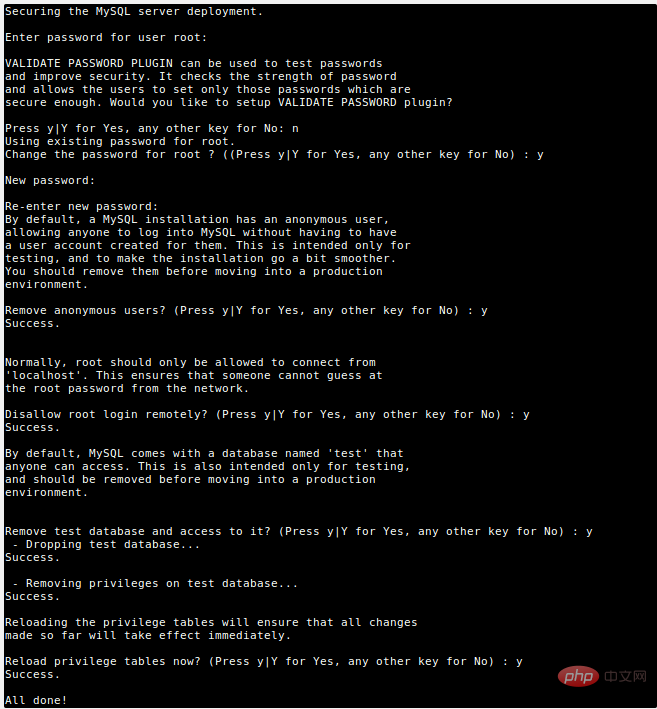
Step 4: Manage MySQL Server via Systemd
On Ubuntu, after installing the package, once the package is configured , its service will usually start automatically. You can check if the MySQL server is up and running using the following command.
$ sudo systemctl status mysql
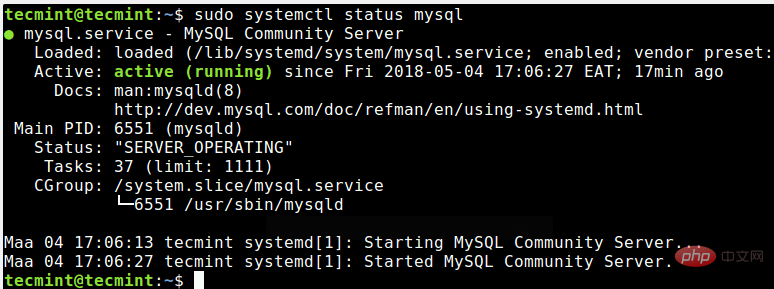
If for some reason, it does not start automatically, use the following command to start it and enable it to start on system startup as shown below.
$ sudo systemctl status mysql $ sudo systemctl enable mysql
第5步:安装额外的MySQL产品和组件
此外,您可以安装额外的MySQL组件,以便与服务器一起使用,例如mysql-workbench-community,libmysqlclient18和许多其他组件。
$ sudo apt-get update $ sudo apt-get install mysql-workbench-community libmysqlclient18
最后,要访问MySQL shell,请发出以下命令。
$ sudo mysql -u root -p
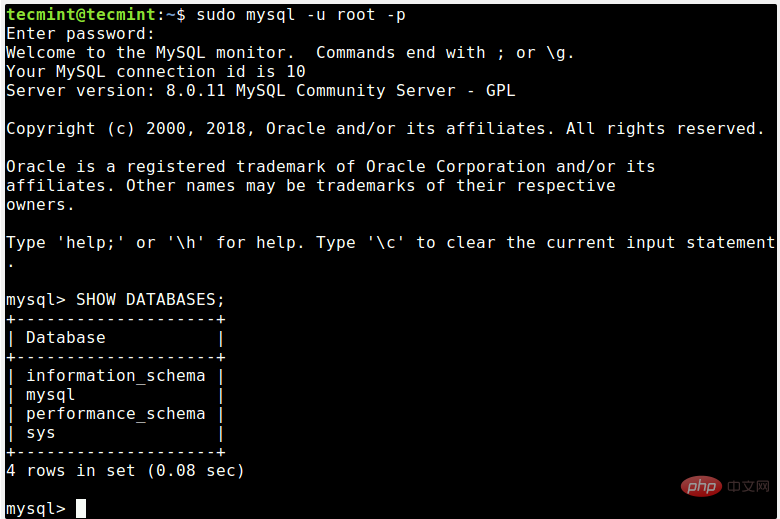
本篇文章就是关于在Ubuntu 18.04中安装MySQL 8.0的安装步骤介绍,希望对需要的朋友有所帮助!
The above is the detailed content of How to install MySQL 8.0 in Ubuntu 18.04. For more information, please follow other related articles on the PHP Chinese website!