
This article mainly introduces the graphic tutorial on the installation and configuration of the Mysql5.7.17 winx64.zip decompressed version. Friends who need it can refer to it. I hope it can help everyone.
Recommended related mysql video tutorials: "mysql tutorial"
1. Download mysql-5.7.17-winx64.zip;
link: https ://pan.baidu.com/s/1tTqT2sn7cEaOwEvrQ-LrHg Password: i444.
2. Extract to the folder (example):
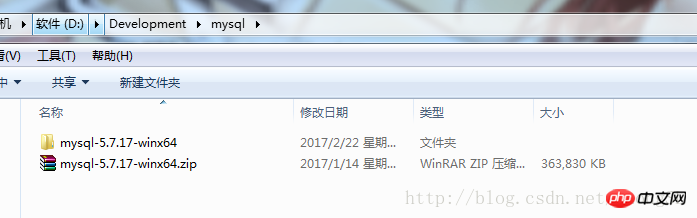
Extract to the current folder
3. Modify the configuration file :
Open the decompressed folder (the configuration file location in this example is D:\Development\mysql\mysql-5.7.17-winx64\mysql-5.7.17-winx64\), delete my- default.ini, create a new my.ini
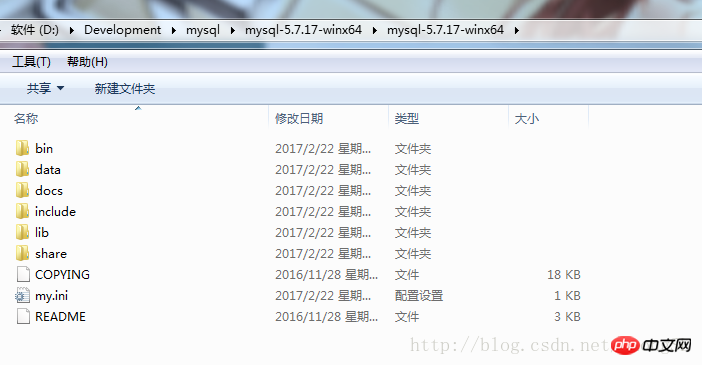
Modify the content of my.ini as follows:
[mysql] # 设置mysql客户端默认字符集 default-character-set=utf8 [mysqld] skip-grant-tables #设置3306端口 port = 3306 # 设置mysql的安装目录 basedir=D:\Development\mysql\mysql-5.7.17-winx64\mysql-5.7.17-winx64 # 设置mysql数据库的数据的存放目录 datadir=D:\Development\mysql\mysql-5.7.17-winx64\mysql-5.7.17-winx64\data # 允许最大连接数 max_connections=200 # 服务端使用的字符集默认为8比特编码的latin1字符集 character-set-server=utf8 # 创建新表时将使用的默认存储引擎 default-storage-engine=INNODB
Note:
basedir=your own mysql installation path;
datadir=mysql directory\data;
4. Configure environment variable Path
Right-click My Computer -> Properties -> Advanced System Settings -> Environment Variables -> Find Path from the system variables
Add the path to the bin in the mysql directory Go to the end of Path (do not overwrite the original value of Path):
;D:\Development\mysql\mysql-5.7.17-winx64\mysql-5.7.17-winx64\bin
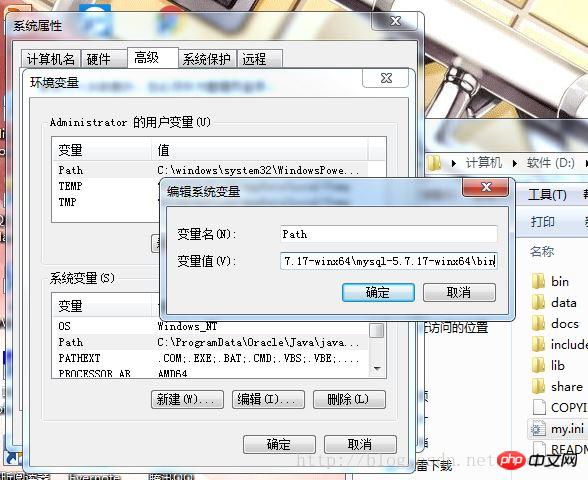
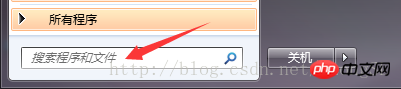 ##Right-click cmd.exe, run as administrator
##Right-click cmd.exe, run as administrator
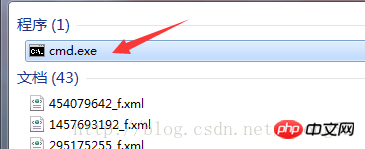 6. Enter the bin directory of mysql in cmd
6. Enter the bin directory of mysql in cmd
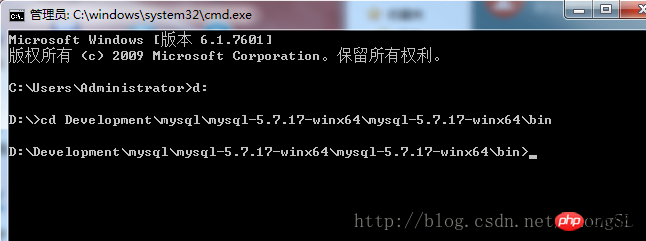 Then enter:
Then enter:
D:\ mysql-5.7.9-winx64 \ bin> mysqld -install 安装成功后,输入: D:\ mysql-5.7.9-winx64 \ bin> mysqld --initialize 启动mysql服务: D:\ mysql-5.7.9-winx64 \ bin> net start mysql
mysql> update mysql.user set authentication_string=password('newpassword') where user='root';
, save the file, open the cmd window (open in administrator mode),net stop mysqlstop mysql service, and then use net start mysql to restart the mysql service.9. In the cmd window, enter
Enter the password to log in;
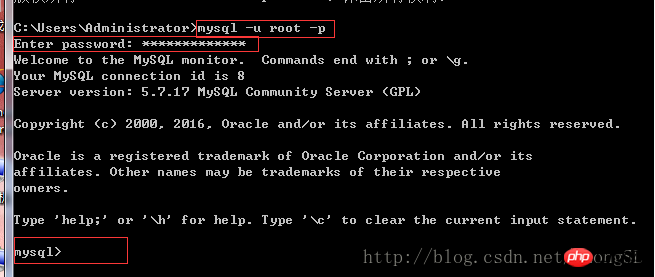 10. Log in successfully, enter
10. Log in successfully, enter
Then enter show databases; to view all current databases
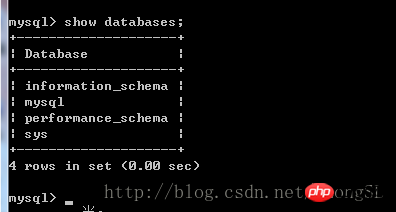
11. All configurations are now complete.
The above is the detailed content of Mysql5.7.17 winx64.zip decompressed version installation and configuration graphic tutorial. For more information, please follow other related articles on the PHP Chinese website!




