
本篇文章给大家介绍vscode中vue文件自定义模板的方法。有一定的参考价值,有需要的朋友可以参考一下,希望对大家有所帮助。
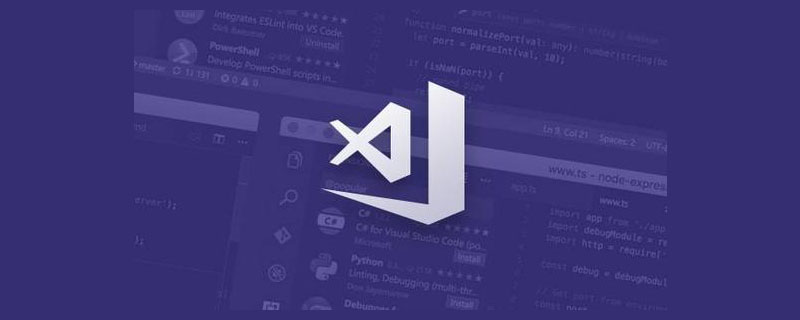
1、文件 --> 首选项 --> 用户片段
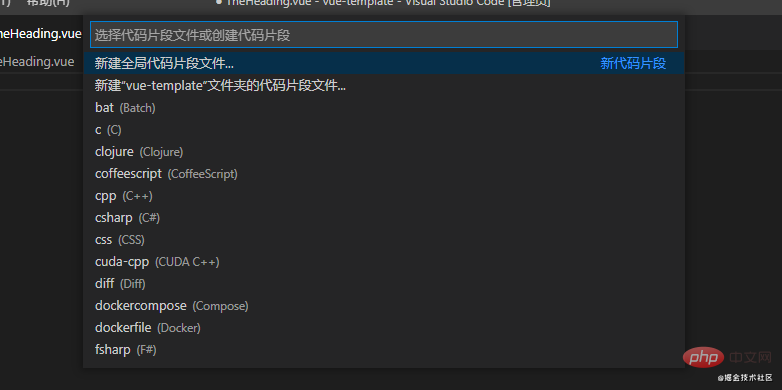
在输入框输入vue(如果要设置其他文件的模板,也可以输入其他文件)【推荐学习:《vscode教程》】
2、选择Vue(vue)
编辑器自动打开了一份vue.json文件
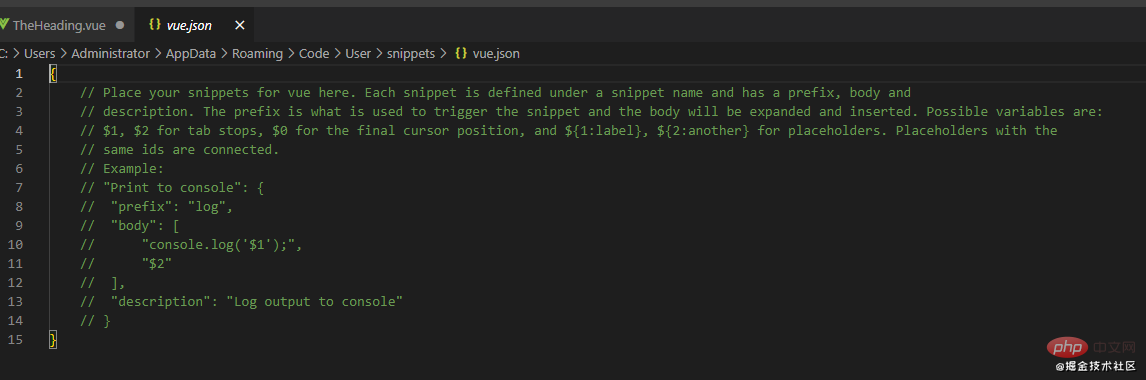
3、根据自己的需求,在"Print to console"里如何自己的模板要求,例子如下:
{
// Place your snippets for vue here. Each snippet is defined under a snippet name and has a prefix, body and
// description. The prefix is what is used to trigger the snippet and the body will be expanded and inserted. Possible variables are:
// $1, $2 for tab stops, $0 for the final cursor position, and ${1:label}, ${2:another} for placeholders. Placeholders with the
// same ids are connected.
// Example:
// "Print to console": {
// "prefix": "log",
// "body": [
// "console.log('$1');",
// "$2"
// ],
// "description": "Log output to console"
// }
"vue": {
"prefix": "vue",
"body": [
"<template>",
" $0",
"</template>\n",
"<script>\n",
"export default {",
" name: '',\n",
" components: {},\n",
" data() {",
" return {}",
" },\n",
" created() {},\n",
" methods: {},\n",
"}\n",
"</script>\n",
"<style scoped>",
"</style>",
],
"description": "This is a simple vue template"
}
}prefix: 表示生成自定义模板的命令(vue) body:自定义模板,每行为数组里的一个元素 $0: 表示生成模板后光标的所在位置 description: 自定义模板的描述
4、保存vue.json 文件
5、新建一个vue文件,输入vue,按回车就可生成刚刚设置好的自定义模板

最终的模板:
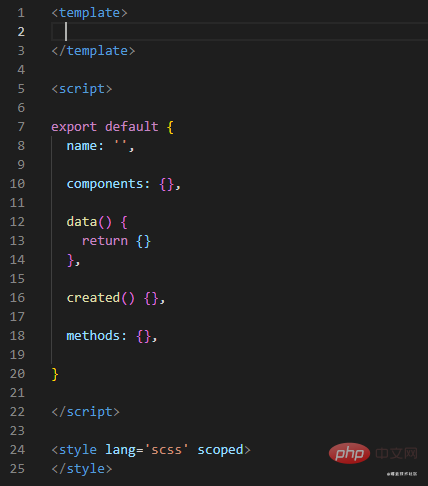
那问题来了如果我要设置多个自定义模板呢?
这个也很简单,只有在刚设置好的vue.json里,在写多一个模板就行了,如下:
{
"vue": {
"prefix": "vue",
"body": [
"<template>",
" $0",
"</template>\n",
"<script>\n",
"export default {",
" name: '',\n",
" components: {},\n",
" data() {",
" return {}",
" },\n",
" created() {},\n",
" methods: {},\n",
"}\n",
"</script>\n",
"<style scoped>",
"</style>",
],
"description": "This is a simple vue template"
},
"vue2": {
"prefix": "vue2",
"body": [
"<template>",
" $0",
"</template>\n",
"<script>\n",
"export default {",
" name: '',\n",
" props: {},\n",
" data() {",
" return {}",
" },\n",
" created() {},\n",
" methods: {},\n",
"}\n",
"</script>\n",
"<style scoped>",
"</style>",
],
"description": "This is a simple vue template"
},
}更多编程相关知识,请访问:编程视频!!
Atas ialah kandungan terperinci 聊聊vscode中如何配置vue文件自定义模板. Untuk maklumat lanjut, sila ikut artikel berkaitan lain di laman web China PHP!
 vscode
vscode
 Bagaimana untuk menjalankan kod dengan vscode
Bagaimana untuk menjalankan kod dengan vscode
 Pengenalan kepada rangka kerja yang digunakan oleh vscode
Pengenalan kepada rangka kerja yang digunakan oleh vscode
 Bahasa apakah yang biasanya digunakan untuk menulis vscode?
Bahasa apakah yang biasanya digunakan untuk menulis vscode?
 Bahasa apa yang boleh ditulis vscode?
Bahasa apa yang boleh ditulis vscode?
 vscode kaedah tetapan Cina
vscode kaedah tetapan Cina
 Pengenalan kepada penggunaan vscode
Pengenalan kepada penggunaan vscode
 Perbezaan antara vscode dan visual studio
Perbezaan antara vscode dan visual studio