
linux命令行安装php的方法:首先通过“php -version”命令查看PHP的版本;然后使用命令“sudo apt-get install php5-cli php5-cgi”安装php依赖库即可。

推荐:《PHP视频教程》
PHP在Linux Ubuntu中安装
相比Windows中略显繁琐的配置,在Ubuntu中几行命令就可以完成。
我们将同样构建PHP与Nginx结合的Web服务器环境。
2.1 下载并安装PHP
默认情况,Ubuntu中会自带PHP。
# 查看PHP的版本 ~ php -version PHP 5.3.10-1ubuntu3.10 with Suhosin-Patch (cli) (built: Feb 28 2014 23:14:25) Copyright (c) 1997-2012 The PHP Group Zend Engine v2.3.0, Copyright (c) 1998-2012 Zend Technologies # 安装PHP依赖库 ~ sudo apt-get install php5-cli php5-cgi
2.2 下载并安装Nginx
下载并安装nginx
~ sudo apt-get install nginx # 启动nginx ~ sudo /etc/init.d/nginx start # 查看Nginx运行状态 ~ sudo /etc/init.d/nginx status * nginx is running # 查看Nginx进程 ~ ps -aux|grep nginx root 2306 0.0 0.0 62860 1344 ? Ss 15:31 0:00 nginx: master process /usr/sbin/nginx www-data 2307 0.0 0.0 63216 1916 ? S 15:31 0:00 nginx: worker process www-data 2308 0.0 0.0 63216 1656 ? S 15:31 0:00 nginx: worker process www-data 2309 0.0 0.0 63216 1916 ? S 15:31 0:00 nginx: worker process www-data 2310 0.0 0.0 63216 1656 ? S 15:31 0:00 nginx: worker process
2.3 下载并安装spawn
spawn是一个FastCGI的应用,可伸缩地、高速地在HTTP server和动态脚本语言间通信的接口。
安装spawn-fcgi
~ sudo apt-get install spawn-fcgi
启动spawn-fcgi
~ sudo /usr/bin/spawn-fcgi -a 127.0.0.1 -C 5 -p 9000 -f /usr/bin/php-cgi -P /var/run/fastcgi-php.pid spawn-fcgi: child spawned successfully: PID: 2940 # 查看进程 ~ ps -axu|grep cgi root 2940 0.0 0.0 55196 6292 ? Ss 15:40 0:00 /usr/bin/php-cgi root 2941 0.0 0.0 55196 2840 ? S 15:40 0:00 /usr/bin/php-cgi root 2942 0.0 0.0 55196 2840 ? S 15:40 0:00 /usr/bin/php-cgi root 2943 0.0 0.0 55196 2840 ? S 15:40 0:00 /usr/bin/php-cgi root 2944 0.0 0.0 55196 2840 ? S 15:40 0:00 /usr/bin/php-cgi root 2945 0.0 0.0 55196 2840 ? S 15:40 0:00 /usr/bin/php-cgi
2.4 修改Nginx配置文件
PHP文件运行目录,/home/conan/php
设置访问域名,ubuntu.php.me
设置对.php文件,通过fastcgi转向127.0.0.1:9000解析
编辑文件:nginx.conf
~ sudo vi /etc/nginx/nginx.conf
http {
# 忽略部分代码
server {
set $htdocs /home/conan/php;
listen 80;
server_name ubuntu.php.me;
location / {
root $htdocs;
autoindex on;
index index.php index.html;
}
location ~ \.php$ {
include fastcgi_params;
fastcgi_index index.php;
fastcgi_pass 127.0.0.1:9000;
fastcgi_param SCRIPT_FILENAME $htdocs$fastcgi_script_name;
}
}
}重启nginx服务器
~ sudo /etc/init.d/nginx restart Restarting nginx: nginx.
2.5 设置host
在host中把域名ubuntu.php.me映射为本机IP 127.0.0.1
~ sudo vi /etc/hosts 127.0.0.1 ubuntu.php.me
用ping测试ubuntu.php.me
~ ping ubuntu.php.me PING ubuntu.php.me (127.0.0.1) 56(84) bytes of data. 64 bytes from localhost (127.0.0.1): icmp_req=1 ttl=64 time=0.040 ms 64 bytes from localhost (127.0.0.1): icmp_req=2 ttl=64 time=0.031 ms 64 bytes from localhost (127.0.0.1): icmp_req=3 ttl=64 time=0.067 ms
2.6 PHP测试文件
在目录 /home/conan/php 中,新建一个PHP的文件env.php
~ mkdir /home/conan/php ~ vi /home/conan/php/env.php <?php phpinfo(); ?>
2.7 在浏览器中,查看PHP运行情况
在浏览器中打开HTTP地址:http://ubuntu.php.me/env.php
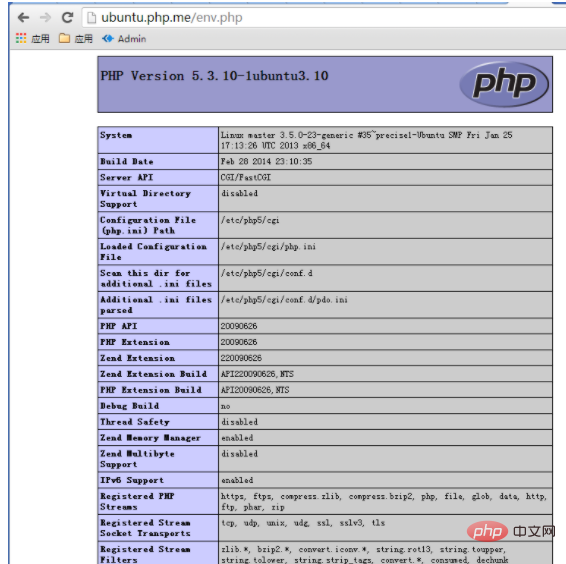
注:在浏览器端的host文件中,设置ubuntu.php.me域名对应到IP的映射。
这样我们完成了PHP在Ubuntu中的安装和配置了!
Atas ialah kandungan terperinci linux命令行如何安装php. Untuk maklumat lanjut, sila ikut artikel berkaitan lain di laman web China PHP!