
本篇文章给大家带来的内容是关于如何使用maven打包发布springboot,有一定的参考价值,有需要的朋友可以参考一下,希望对你有所帮助。
本篇分享如何使用maven便利我们打springboot的发布包;我这里使用的是idea开发工具,首先创建了多个module的项目结构,如图:

要对多个module的项目做打包,一般情况都是在父级pom中配置打包的插件,其他module的pom不需要特别的配置,当配置完成后,点击idea中maven工具的package,就能执行一系列打包操作;
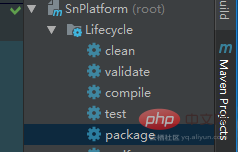
这里先使用maven-jar-plugin插件,在父级pom中添加配置如下:
<!--通过maven-jar-plugin插件打jar包-->
<plugin>
<groupId>org.apache.maven.plugins</groupId>
<artifactId>maven-jar-plugin</artifactId>
<version>2.4</version>
<configuration>
<archive>
<manifest>
<addClasspath>true</addClasspath>
<classpathPrefix>lib/</classpathPrefix>
<!--main入口-->
<mainClass>com.platform.WebApplication</mainClass>
</manifest>
</archive>
<!--包含的配置文件-->
<includes>
</includes>
<excludes>
</excludes>
</configuration>
</plugin>上面的配置我们需要注意以下几个节点:
mainClass:我们需要指定main入口,当然这不是必须的,如果同一个project中有多个main入口,那打包的时候才需要,仅仅就一个main入口这个其实忽略;
classpathPrefix:指定加入classpath中依赖包所在的前缀文件夹名
addClasspath:依赖包放加入到classpath中,默认true
includes:需要包含在jar中的文件,一般不配置(注意:如果配置路径不合适,可能会吧class排除掉)
excludes:如果是要做jar包外部配置文件的话,这里需要用excludes排除这些配置文件一起打包在jar中
使用maven-jar-plugin插件针对项目工程来打包,这个时候通过maven的package命令打包,能看到jar中有一个lib文件夹(默认),其中包含了工程项目中所引入的第三方依赖包,通过java -jar xxx.jar能看到jar成功启动:

在规范的项目中,一般有dev,test,uat,pro等环境,针对这些个环境需要有不同的配置,springboot中可以通过application-dev|test|...yml来区分不同的配置,仅仅需要在默认的application.yml中加入spring.profiles.active=dev|test...就行了;
这种方式有个不便的地方,比如本地调试或发布上线都需要来回修改active的值(当然通过jar启动时,设置命令行active参数也可以),不是很方便;下面采用在pom中配置profiles,然后通过在idea界面上鼠标点击选择启动所用的配置;首先,在main层创建配置文件目录如下结构:
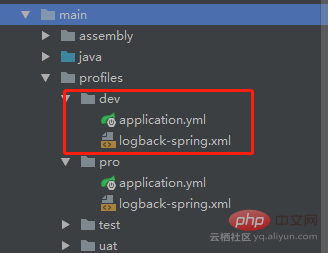
为了区分测试,这里对不同环境配置文件设置了server.port来指定不同端口(dev:3082,pro:3182)
然后,在父级pom中配置如下profiles信息:
<profiles>
<profile>
<id>dev</id>
<!--默认运行配置-->
<activation>
<activeByDefault>true</activeByDefault>
</activation>
<properties>
<activeProfile>dev</activeProfile>
</properties>
</profile>
<profile>
<id>test</id>
<properties>
<activeProfile>test</activeProfile>
</properties>
</profile>
<profile>
<id>uat</id>
<properties>
<activeProfile>uat</activeProfile>
</properties>
</profile>
<profile>
<id>pro</id>
<properties>
<activeProfile>pro</activeProfile>
</properties>
</profile>
</profiles>节点说明:
activeByDefault:设置为默认运行配置
activeProfile:所选择的启动配置,它的值对应上面创建profiles下面的dev|test|pro文件夹
然后,在pom中的build增加resources节点配置:
<resources>
<!--指定所使用的配置文件目录-->
<resource>
<directory>src/main/profiles/${activeProfile}</directory>
</resource>
</resources>此刻我们的配置就完成了,正常情况下idea上maven模块能看到这样的图面:
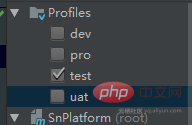
这个时候仅仅只需要我们勾选这些个按钮就行了,不管是调试还是最后打包,都按照这个来获取所需的配置文件。
Atas ialah kandungan terperinci 如何使用maven打包发布springboot. Untuk maklumat lanjut, sila ikut artikel berkaitan lain di laman web China PHP!
 Penyelesaian kepada sifat folder Win7 tidak berkongsi halaman tab
Penyelesaian kepada sifat folder Win7 tidak berkongsi halaman tab
 apa itu vuex
apa itu vuex
 Cara membersihkan pemacu C komputer yang terlalu penuh
Cara membersihkan pemacu C komputer yang terlalu penuh
 Perisian pemodelan matematik
Perisian pemodelan matematik
 Perbezaan antara vscode dan vs
Perbezaan antara vscode dan vs
 Bagaimana cara menaip tulisan pada bulatan syiling?
Bagaimana cara menaip tulisan pada bulatan syiling?
 Bagaimana untuk menyahsulit penyulitan bitlocker
Bagaimana untuk menyahsulit penyulitan bitlocker
 Bagaimana untuk menyelesaikan masalah muat turun lambat Baidu Netdisk
Bagaimana untuk menyelesaikan masalah muat turun lambat Baidu Netdisk