
这次给大家带来地图搜租房功能实现,地图搜租房功能实现的注意事项有哪些,下面就是实战案例,一起来看一下。
layout: post
title: 半个小时教你写一个毕设之地图搜租房
category: 其他
date: 2018-05-23
tags:
其他
首先需要一个Python3环境,怎么准备我就不多说了,实在不会的出门右转看一下廖雪峰老师的博客.
代码来自:高德API+Python解决租房问题,简单改了下加载数据部分
代码路径:/static/index.html
<html>
<head>
<meta charset="utf-8">
<meta http-equiv="X-UA-Compatible" content="IE=edge">
<meta name="viewport" content="initial-scale=1.0, user-scalable=no, width=device-width">
<title>毕业生租房</title>
<link rel="stylesheet" href="http://cache.amap.com/lbs/static/main1119.css" />
<link rel="stylesheet" href="http://cache.amap.com/lbs/static/jquery.range.css" />
<script src="http://cache.amap.com/lbs/static/jquery-1.9.1.js"></script>
<script src="http://cache.amap.com/lbs/static/es5.min.js"></script>
<script src="http://webapi.amap.com/maps?v=1.3&key=22d3816e107f199992666d6412fa0691&plugin=AMap.ArrivalRange,AMap.Scale,AMap.Geocoder,AMap.Transfer,AMap.Autocomplete"></script>
<script src="http://cache.amap.com/lbs/static/jquery.range.js"></script>
<style>
.control-panel {
position: absolute;
top: 30px;
right: 20px;
}
.control-entry {
width: 280px;
background-color: rgba(119, 136, 153, 0.8);
font-family: fantasy, sans-serif;
text-align: left;
color: white;
overflow: auto;
padding: 10px;
margin-bottom: 10px;
}
.control-input {
margin-left: 120px;
}
.control-input input[type="text"] {
width: 160px;
}
.control-panel label {
float: left;
width: 120px;
}
#transfer-panel {
position: absolute;
background-color: white;
max-height: 80%;
overflow-y: auto;
top: 30px;
left: 20px;
width: 250px;
}
</style>
</head>
<body>
<p id="container"></p>
<p class="control-panel">
<p class="control-entry">
<label>选择工作地点:</label>
<p class="control-input">
<input id="work-location" type="text">
</p>
</p>
<p class="control-entry">
<label>选择通勤方式:</label>
<p class="control-input">
<input type="radio" name="vehicle" value="SUBWAY,BUS" onClick="takeBus(this)" checked/> 公交+地铁
<input type="radio" name="vehicle" value="SUBWAY" onClick="takeSubway(this)" /> 地铁
</p>
</p>
</p>
<p id="transfer-panel"></p>
<script>
var map = new AMap.Map("container", {
resizeEnable: true,
zoomEnable: true,
center: [116.397428, 39.90923],
zoom: 11
});
var scale = new AMap.Scale();
map.addControl(scale);
var arrivalRange = new AMap.ArrivalRange();
var x, y, t, vehicle = "SUBWAY,BUS";
var workAddress, workMarker;
var rentMarkerArray = [];
var polygonArray = [];
var amapTransfer;
var infoWindow = new AMap.InfoWindow({
offset: new AMap.Pixel(0, -30)
});
var auto = new AMap.Autocomplete({
input: "work-location"
});
AMap.event.addListener(auto, "select", workLocationSelected);
function takeBus(radio) {
vehicle = radio.value;
loadWorkLocation()
}
function takeSubway(radio) {
vehicle = radio.value;
loadWorkLocation()
}
function workLocationSelected(e) {
workAddress = e.poi.name;
loadWorkLocation();
}
function loadWorkMarker(x, y, locationName) {
workMarker = new AMap.Marker({
map: map,
title: locationName,
icon: 'http://webapi.amap.com/theme/v1.3/markers/n/mark_r.png',
position: [x, y]
});
}
function loadWorkRange(x, y, t, color, v) {
arrivalRange.search([x, y], t, function(status, result) {
if (result.bounds) {
for (var i = 0; i < result.bounds.length; i++) {
var polygon = new AMap.Polygon({
map: map,
fillColor: color,
fillOpacity: "0.4",
strokeColor: color,
strokeOpacity: "0.8",
strokeWeight: 1
});
polygon.setPath(result.bounds[i]);
polygonArray.push(polygon);
}
}
}, {
policy: v
});
}
function addMarkerByAddress(address, url) {
var geocoder = new AMap.Geocoder({
city: "北京",
radius: 1000
});
geocoder.getLocation(address, function(status, result) {
if (status === "complete" && result.info === 'OK') {
var geocode = result.geocodes[0];
rentMarker = new AMap.Marker({
map: map,
title: address,
icon: 'http://webapi.amap.com/theme/v1.3/markers/n/mark_b.png',
position: [geocode.location.getLng(), geocode.location.getLat()]
});
rentMarkerArray.push(rentMarker);
rentMarker.content = "<p>房源:<a target = '_blank' href='" + url + "'>" + address + "</a><p>"
rentMarker.on('click', function(e) {
infoWindow.setContent(e.target.content);
infoWindow.open(map, e.target.getPosition());
if (amapTransfer) amapTransfer.clear();
amapTransfer = new AMap.Transfer({
map: map,
policy: AMap.TransferPolicy.LEAST_TIME,
city: "北京市",
panel: 'transfer-panel'
});
amapTransfer.search([{
keyword: workAddress
}, {
keyword: address
}], function(status, result) {})
});
}
})
}
function delWorkLocation() {
if (polygonArray) map.remove(polygonArray);
if (workMarker) map.remove(workMarker);
polygonArray = [];
}
function delRentLocation() {
if (rentMarkerArray) map.remove(rentMarkerArray);
rentMarkerArray = [];
}
function loadWorkLocation() {
delWorkLocation();
var geocoder = new AMap.Geocoder({
city: "北京",
radius: 1000
});
geocoder.getLocation(workAddress, function(status, result) {
if (status === "complete" && result.info === 'OK') {
var geocode = result.geocodes[0];
x = geocode.location.getLng();
y = geocode.location.getLat();
loadWorkMarker(x, y);
loadWorkRange(x, y, 60, "#3f67a5", vehicle);
map.setZoomAndCenter(12, [x, y]);
}
})
}
$(function()
{
$.get("/get_houses", function(data) {
data.forEach(function(element, index) {
addMarkerByAddress(element.address, element.url);
});
});
})
</script>
</body>
</html>Python3环境,使用安装Flask,pymysql,BeautifulSoup
pip install Flask; pip install pymysql; pip install beautifulsoup4; pip install requests;
然后直接上代码咯.
路径:/app.py
from flask import Flask, request
from flask import jsonify
from flask import render_template
from flask import Response
import requests
from bs4 import BeautifulSoup
import pymysql
app = Flask(name)
@app.route("/get_houses_db/")
def get_houses_db():
# 从数据库读出来的数据,url为房源url,address为房源定位地址
houses = []
# Connect to the database
connection = pymysql.connect(host='127.0.0.1',
user='root',
password='123',
db='你的数据库名字',
charset='utf8mb4',
cursorclass=pymysql.cursors.DictCursor)
try:
with connection.cursor() as cursor:
# Read a single record
sql = "SELECT 你的URL字段,你的地址字段 FROM 你的房源数据表 where 1=1;"
keyword = request.args.get('keyword')
if keyword is not None:
sql = sql + "查询字段 like %%s%" % keyword
cursor.execute(sql)
houses = cursor.fetchall()
finally:
connection.close()
return jsonify(houses)
@app.route("/get_houses", methods=['POST', 'GET'])
def get_houses():
# 直接从网页获取数据,url为房源url,address为房源定位地址
houses = []
city = request.args.get('city')
if city is None:
city = 'bj'
city_url = 'http://%s.58.com' % city
for page_num in range(1, 10):
url = "%s/pinpaigongyu/pn/%d/" % (city_url, page_num)
headers = {
'connection': "keep-alive",
'upgrade-insecure-requests': "1",
'user-agent': "Mozilla/5.0 (Macintosh; Intel Mac OS X 10_13_4) AppleWebKit/537.36 (KHTML, like Gecko) Chrome/66.0.3359.181 Safari/537.36",
'accept': "text/html,application/xhtml+xml,application/xml;q=0.9,image/webp,image/apng,*/*;q=0.8",
'accept-encoding': "gzip, deflate",
'accept-language': "zh-CN,zh;q=0.9,en;q=0.8,da;q=0.7",
'cookie': "f=n; f=n; id58=c5/njVsEqPqC7y9vB/RHAg==; 58tj_uuid=ac94c044-cbb8-451c-b6be-974f90197010; new_uv=1; utm_source=; spm=; init_refer=https%253A%252F%252Fcn.bing.com%252F; als=0; f=n; new_session=0; qz_gdt=; Hm_lvt_dcee4f66df28844222ef0479976aabf1=1527032264,1527032267,1527032270,1527032380; Hm_lpvt_dcee4f66df28844222ef0479976aabf1=1527032421; ppStore_fingerprint=3283C76981CCD1090B42ACBBF624A4C9613FE967CDC69C58%EF%BC%BF1527032420843",
'cache-control': "no-cache",
}
response = requests.request("GET", url, headers=headers)
htmlSoup = BeautifulSoup(response.text, "html.parser")
ul = htmlSoup.find(attrs={"class": "list"})
if ul is None:
continue
li_list = ul.find_all("li")
if li_list is None:
continue
for li in li_list:
house = {}
house['url'] = '%s/%s' % (city_url, li.find("a")['href'])
house['address'] = li.find("h2").text
houses.append(house)
return jsonify(houses)
@app.route('/')
def index():
return app.send_static_file('index.html')
if name == 'main':
app.run(port=8888)
# python3 安装flask之后,安装命令pip install Flask
# 运行 python app.py效果图:
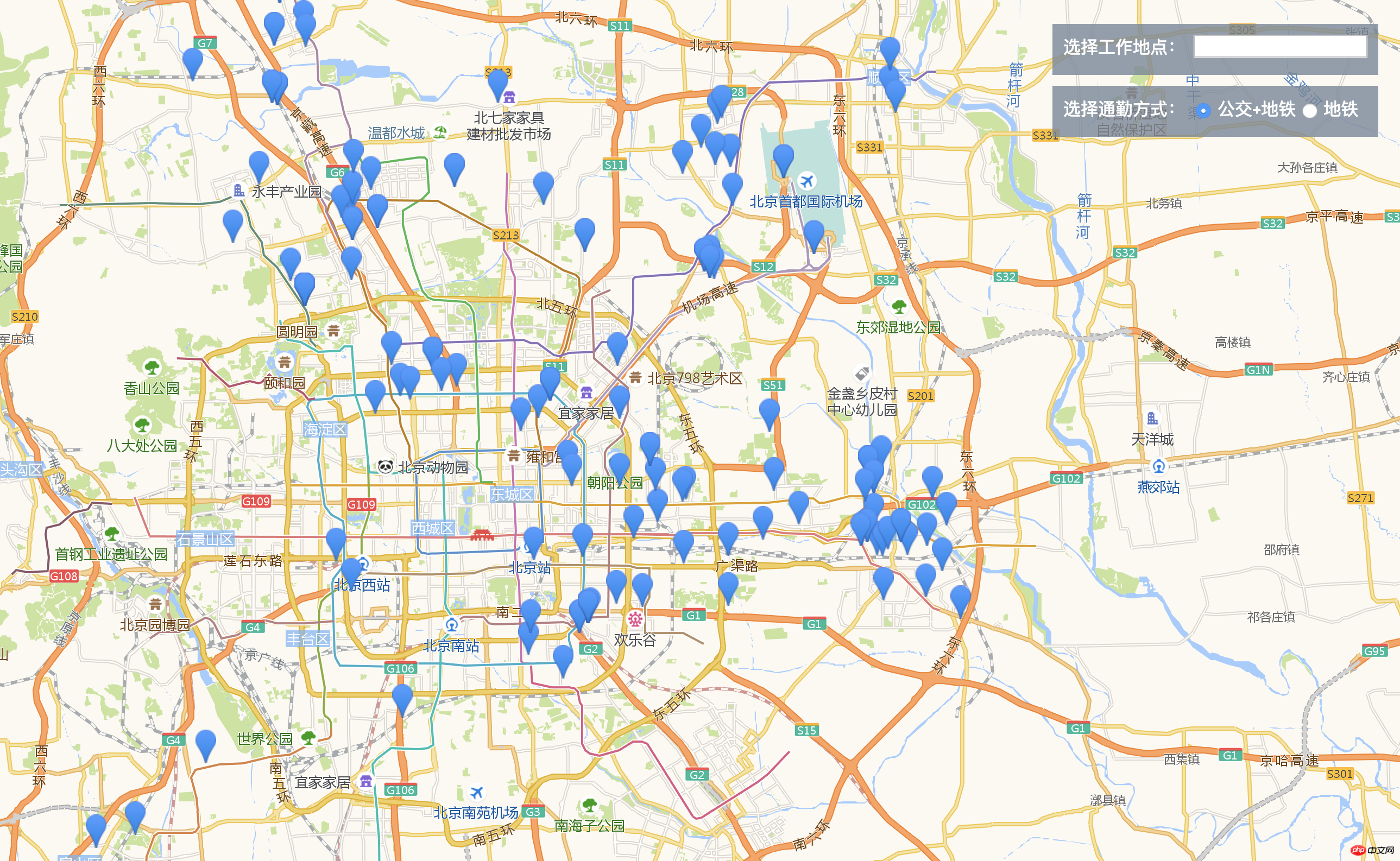
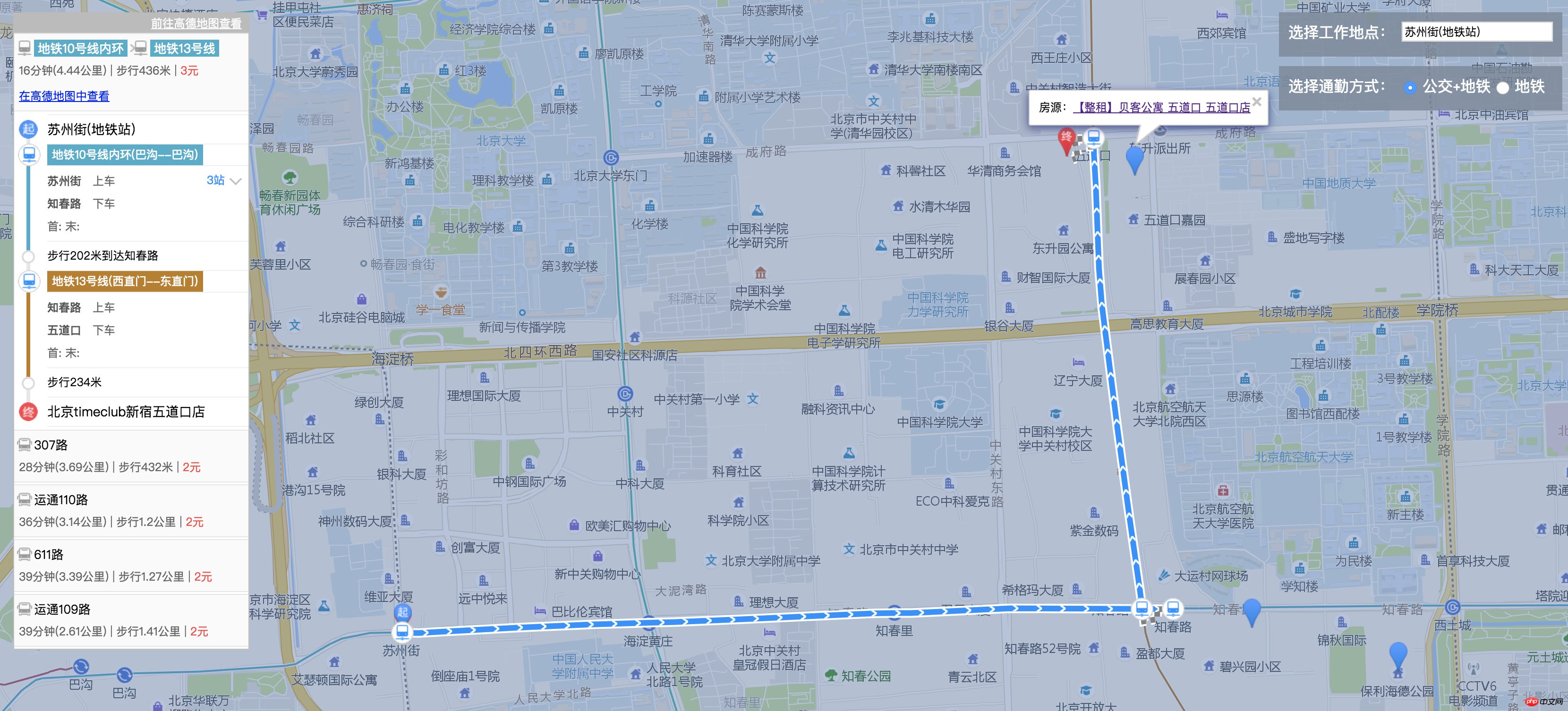
相信看了本文案例你已经掌握了方法,更多精彩请关注php中文网其它相关文章!
推荐阅读:
EasyCanvas绘图库在Pixeler项目开发中使用实战总结
Atas ialah kandungan terperinci 地图搜租房功能实现. Untuk maklumat lanjut, sila ikut artikel berkaitan lain di laman web China PHP!




