
这次给大家带来vue2.0+插件使用npm发布步骤详解,vue2.0+插件使用npm发布的注意事项有哪些,下面就是实战案例,一起来看一下。
此篇尽量详细,清楚的讲解vue插件的开发到npm的发布,想想将你自己做的东西展示给广大“网民”,心里还是有点小激动的...…^_^
先上一下插件效果图------github传送门
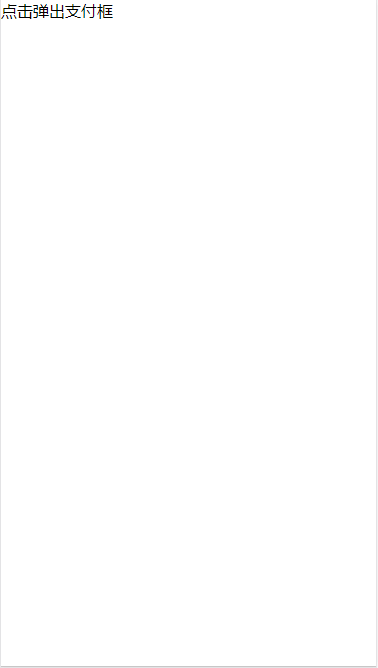
下面我们就来说说详细做法:
1.初始化项目
vue init webpack-simple vue-pay-keyboard
使用vue创建一个简单的项目,删除src中除了main.js和app.vue外的文件,清空app.vue中无用内容
整理完后项目目录
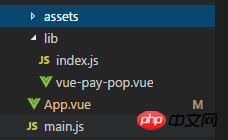
2.编写插件
vue-pay-pop (源码大家可到github中自行获取)
{{title}}
{{item}}
0
{{loadingTxt}}
export default { name: 'vue-pay-pop', props: ['payPopOptions'], data () { return { //可选参数,支持改变 //顶部文字 title: this.payPopOptions.title || '请输入支付密码', //密码长度 pwdLength: this.payPopOptions.pwdLength || 6, //底部删除按钮 del: this.payPopOptions.del || '', //默认等候文字 loadingTxt: this.payPopOptions.loadingTxt || '请稍候...', //默认等候时间 loadingTime: this.payPopOptions.loadingTime || 1000, //显示结果后,多久重回默认 resultTime: this.payPopOptions.resultTime || 1000, //成功文字 successTxt: this.payPopOptions.successTxt || '支付成功', //失败文字 failTxt: this.payPopOptions.failTxt || '支付失败', //默认参数,无法改变 //键盘数字(1~9) keyBoards: ['1', '2', '3', '4', '5', '6', '7', '8', '9'], //键入的值 val: [], //默认输入框与等待层是否显示 status: true } }, methods: { val2input(item) { this.val.push(item) if (this.val.length == this.pwdLength) { //打开等待层 this.status = false //输入完毕后将值传递给父组件 this.$emit('inputDown', this.val.join('')) //清空数据 this.val = [] } }, delVal () { if (this.val.length > 0) this.val.pop() }, closePay () { this.payPopOptions.isShow = false; }, $payStatus(flag = false) { const that = this //模拟等候feel setTimeout(() => { if (flag) { //成功 this.loadingTxt = this.successTxt //关闭输入层,重置等待语 setTimeout(function() { that.payPopOptions.isShow = !flag that.status = true that.loadingTxt = that.payPopOptions.loadingTxt || '请稍候...' }, this.resultTime) } else { //失败 this.loadingTxt = this.failTxt //重新打开输入层,重置等待语 setTimeout(function() { that.status = true that.loadingTxt = that.payPopOptions.loadingTxt || '请稍候...' }, this.resultTime) } }, this.loadingTime) } } }
基本源码都在这里了,实现方法比较简单,这里就不多过介绍了...
3.尝试使用
我们先尝试在本地app.vue中使用
点击弹出支付框
import vuePayPop from './lib/vue-pay-pop' export default { name: 'app', data () { return { payPopOptions: { isShow: false }, } }, components: { vuePayPop }, methods: { inputDown(val) { //模拟检查数据 setTimeout(() => { if (val == '111111') { this.$refs.pay.$payStatus(true) } else { this.$refs.pay.$payStatus(false) } }, 1000) }, showPayPop() { this.payPopOptions.isShow = true; } } }
其中payPopOptions中isShow是必传项,用来控制弹出框的显隐
其他更多参数为可选参数
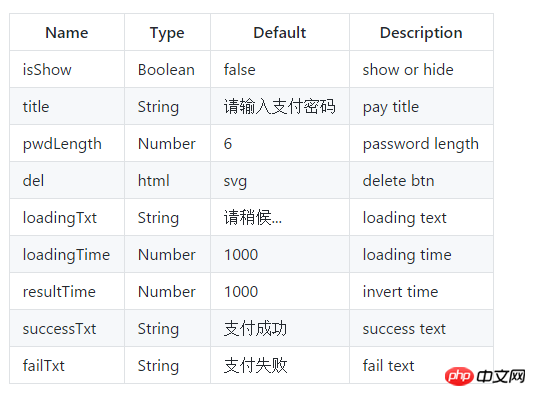
4.更改配置文件
ok,现在我们去更改配置文件,为我们的发布做准备
index.js
import vuePayPop from './vue-pay-pop.vue' const PayPop = { install(Vue, options) { Vue.component(vuePayPop.name, vuePayPop) } } if (typeof window !== 'undefined' && window.Vue) { window.PayPop = PayPop Vue.use(PayPop) } export default PayPop
package.json
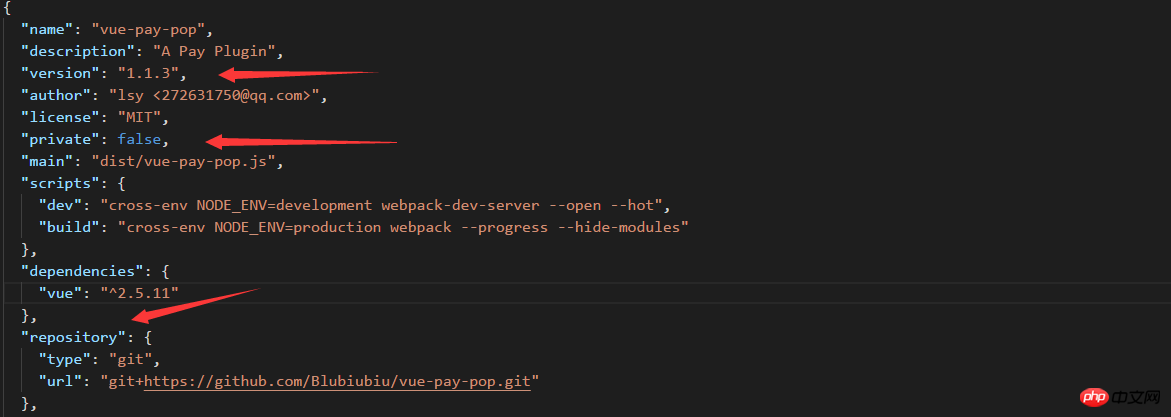
修改箭头中所指
1. 你的插件版本号,以后每次上传npm都需要更改
2. 不设为false无法发布
3. 填写你自己的github托管地址(如何将代码上传github就不说了,大家可以参考Git教程---廖雪峰)
webpack.config.js
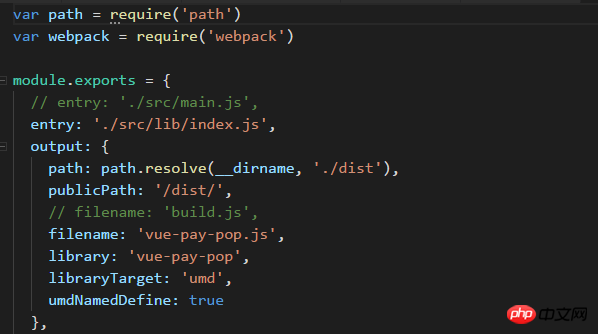
修改entry和filename
index.html
dist文件大家在命令行中输入npm run build就会自定生成
5.发布npm
你需要去npm官网注册一个npm帐号
注册好后

输入你的用户名,密码,邮箱(密码是不显示的)
成功登录后我们在输入

ok,我们就发布成功!
6.引用
在你的项目中 npm install vue-pay-pop --save 下载我们的包
main.js
import vuePayPop from "vue-pay-pop" vue.use(vuePayPop)
这样我们就可以在自己的vue文件中直接引用啦...
ok,那到这里我们的内容就结束了。
另外如果大家觉得有用的话,欢迎github上献上您的star,当然也可以在评论或issues中向我提出您的问题与建议,十分感谢。
相信看了本文案例你已经掌握了方法,更多精彩请关注php中文网其它相关文章!
推荐阅读:
Atas ialah kandungan terperinci vue2.0+插件使用npm发布步骤详解. Untuk maklumat lanjut, sila ikut artikel berkaitan lain di laman web China PHP!




