 tutorial komputer
tutorial komputer
 Penyelesaian masalah
Penyelesaian masalah
 Cara Memperbaiki Skrin Hitam Pada Pelancaran Permainan Steam
Cara Memperbaiki Skrin Hitam Pada Pelancaran Permainan Steam
Cara Memperbaiki Skrin Hitam Pada Pelancaran Permainan Steam
Add -windowed or -borderless to the game’s launch options in Steam to force windowed mode. 2. Update or reinstall graphics drivers using manufacturer tools or DDU for a clean install. 3. Run the game as administrator by enabling compatibility settings for the executable. 4. Verify the integrity of game files through Steam’s Local Files option. 5. Disable fullscreen optimizations in the executable’s Properties menu. 6. Close conflicting software like overlays, screen recorders, or antivirus programs. 7. Adjust display settings to match monitor resolution and disable HDR if necessary. 8. Reinstall DirectX and Visual C++ Redistributables from the game’s _CommonRedist folder. 9. Use compatibility mode for older games by setting the executable to run in Windows 7 or 8 mode. 10. Check Windows Event Viewer for error logs if the issue persists. Most black screen problems are resolved by combining launch options and updated drivers, with additional fixes available through community forums for specific games.

If you're getting a black screen when launching a Steam game, you're not alone — it's a common issue with several possible causes. The problem usually stems from graphics settings, display compatibility, or software conflicts. Here’s how to fix it step by step.
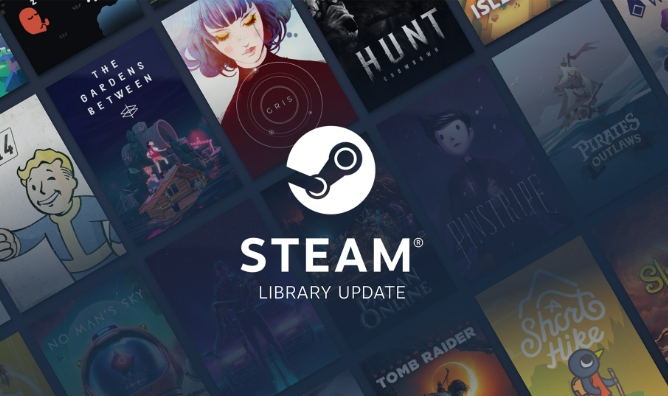
1. Check Game-Specific Launch Options
Sometimes, the game tries to launch in a display mode that your system doesn’t handle well (like full-screen on a multi-monitor setup).
- In Steam, right-click the game > Properties > General > Launch Options.
- Try adding one of these flags:
-
-windowed– Forces the game to open in windowed mode. -
-noborderor-borderless– Enables borderless windowed mode. -
-safe– Launches in safe mode (if supported). -
-dx11or-dx9– Forces a specific DirectX version.
-
- Example:
-windowed -dx11
? Many users fix black screens just by forcing windowed mode. You can switch back to full-screen in-game after it loads.

2. Update or Reinstall Graphics Drivers
Outdated or corrupt GPU drivers are a leading cause of black screens.
- NVIDIA: Use GeForce Experience or manually download the latest driver.
- AMD: Use AMD Adrenalin software.
- Intel: Update via Intel Driver & Support Assistant.
Also try:

- Rolling back the driver if the issue started after an update.
- Using DDU (Display Driver Uninstaller) to cleanly remove and reinstall drivers.
3. Run the Game as Administrator
Some games need elevated permissions to access system resources.
- Right-click the game’s executable (.exe) file (usually in
Steam\steamapps\common\[GameName]). - Select Properties > Compatibility > Check "Run this program as an administrator".
- Apply and try launching again.
4. Verify Game Files Integrity
Corrupted or missing game files can cause launch issues.
- In Steam, go to Library > Right-click the game > Properties > Local Files > Verify Integrity of Game Files.
- Wait for the process to complete, then restart Steam and try again.
5. Disable Fullscreen Optimizations (Windows)
Windows 10/11 fullscreen optimizations can interfere with some games.
- Navigate to the game’s .exe file.
- Right-click > Properties > Compatibility tab.
- Check "Disable fullscreen optimizations".
- Click Apply.
6. Check for Conflicting Software
Background apps can cause display issues:
- Overlays (Discord, Steam, GeForce Experience, Xbox Game Bar).
- Screen recording software (OBS, MSI Afterburner, etc.).
- Antivirus/firewall temporarily blocking the game.
Try:
- Temporarily disabling overlays in Steam (Settings > In-Game > Uncheck "Enable Steam Overlay").
- Closing unnecessary background apps.
- Adding the game’s .exe to your antivirus whitelist.
7. Adjust Display Settings and Resolution
If your monitor or GPU doesn’t support the default resolution or refresh rate:
- Launch the game using
-windowedto access settings. - Change resolution and display mode to match your monitor.
- Disable HDR if enabled (Windows Settings > System > Display > HDR).
Also:
- Make sure your monitor is detected correctly in Windows Display Settings.
- Avoid launching games on secondary monitors with different DPI scaling.
8. Reinstall DirectX, Visual C++ Redistributables
Many games depend on these runtime libraries.
- Go to the game’s install folder (
steamapps\common\[GameName]). - Look for a folder like
_CommonRedist– run installers for:- Microsoft Visual C++ Redistributables (2010–2022)
- DirectX End-User Runtime
- Or download them manually from Microsoft’s site.
9. Try Compatibility Mode
For older games:
- Right-click the game’s .exe > Properties > Compatibility.
- Try running in Windows 7 or 8 compatibility mode.
- Check "Run in 640x480 resolution" or "Reduced color mode" if needed.
10. Check Event Viewer for Errors
If nothing works:
- Press
Win + X> Event Viewer > Windows Logs > Application. - Look for errors around the time the game crashes.
- The error might point to a specific module (e.g., a missing DLL or GPU timeout).
Most black screen issues can be resolved with -windowed mode and updated drivers. If the problem persists, check community forums for that specific game — some titles have known bugs with fixes from the player base.
Basically, start simple and work up from launch options to system-level fixes. It’s usually not as complicated as it seems.
Atas ialah kandungan terperinci Cara Memperbaiki Skrin Hitam Pada Pelancaran Permainan Steam. Untuk maklumat lanjut, sila ikut artikel berkaitan lain di laman web China PHP!

Alat AI Hot

Undress AI Tool
Gambar buka pakaian secara percuma

Undresser.AI Undress
Apl berkuasa AI untuk mencipta foto bogel yang realistik

AI Clothes Remover
Alat AI dalam talian untuk mengeluarkan pakaian daripada foto.

Clothoff.io
Penyingkiran pakaian AI

Video Face Swap
Tukar muka dalam mana-mana video dengan mudah menggunakan alat tukar muka AI percuma kami!

Artikel Panas

Alat panas

Notepad++7.3.1
Editor kod yang mudah digunakan dan percuma

SublimeText3 versi Cina
Versi Cina, sangat mudah digunakan

Hantar Studio 13.0.1
Persekitaran pembangunan bersepadu PHP yang berkuasa

Dreamweaver CS6
Alat pembangunan web visual

SublimeText3 versi Mac
Perisian penyuntingan kod peringkat Tuhan (SublimeText3)
 Bagaimana untuk membetulkan isu skrin hitam di Google Chrome?
Aug 06, 2025 pm 12:22 PM
Bagaimana untuk membetulkan isu skrin hitam di Google Chrome?
Aug 06, 2025 pm 12:22 PM
Disableshardwareaccelerationbygoingtochromesettings → Systemandtogglingoff "usehardwareaccelerationWenavailable", thenrelaunchchrome.2.updategraphicsdriversviViViceManageronWindowsorsystySonmacos, ordownloadthelatestvertionmacoSonmacos, ordownloadthelatestertionmacos,
 Penonton pdf tepi tidak berfungsi
Aug 07, 2025 pm 04:36 PM
Penonton pdf tepi tidak berfungsi
Aug 07, 2025 pm 04:36 PM
Testthepdfinanotherapptodetermineiftheisseiswiththefileoredge.2.enableTetHEBuilt-Inpdfviewerbyturningoff "AlwaysopenpdffileseXternally" dan "muat turun" inedgesettings.3.clearbrowsdataincludingcookiesandcookiescookiesandcookiescookiesandcookiescookieshincookieshincookiescookiescookiescookiescookiescookiescookiescookiescookiescokiescookiescookiescookiescookiescookiescooker
 Kekunci kelantangan pada papan kekunci tidak berfungsi
Aug 05, 2025 pm 01:54 PM
Kekunci kelantangan pada papan kekunci tidak berfungsi
Aug 05, 2025 pm 01:54 PM
First,checkiftheFnkeysettingisinterferingbytryingboththevolumekeyaloneandFn volumekey,thentoggleFnLockwithFn Escifavailable.2.EnterBIOS/UEFIduringbootandenablefunctionkeysordisableHotkeyModetoensurevolumekeysarerecognized.3.Updateorreinstallaudiodriv
 Cara Memperbaiki Win 10 Skrin Biru 'IRQL_GT_ZERO_AT_SYSTEM_SERVICE'
Aug 13, 2025 pm 05:03 PM
Cara Memperbaiki Win 10 Skrin Biru 'IRQL_GT_ZERO_AT_SYSTEM_SERVICE'
Aug 13, 2025 pm 05:03 PM
Kemas kini pertama atau mengembalikan pemandu, 1. Masukkan mod selamat; 2. Kemas kini atau gulung semula kad grafik, penyimpanan dan pemandu lain; 3. Jalankan alat diagnostik memori Windows untuk mengesan RAM; 4. Gunakan SFC/Scannow dan DISM untuk membaiki fail sistem; 5. Nyahpasang perisian atau kemas kini sistem terkini; 6. Jalankan Chkdsk untuk memeriksa kesilapan cakera; 7. Gunakan BluescreenView untuk menganalisis fail dump dan mencari pemandu yang rosak; 8. Akhirnya, anda boleh cuba menetapkan semula fail yang ditahan oleh Windows, dan masalahnya biasanya dapat diselesaikan.
 Cara menyelesaikan masalah 404 dalam talian
Aug 12, 2025 pm 09:21 PM
Cara menyelesaikan masalah 404 dalam talian
Aug 12, 2025 pm 09:21 PM
Cara Menyelesaikan Kesalahan Internet 404: Periksa sama ada URL adalah betul. Segarkan semula halaman. Clear Cache Pelayar: Chrome: Tiga titik di sudut kanan atas & gt; Lebih banyak alat & gt; Data pelayaran yang jelas & gt; Semak "gambar dan fail cache" & gt; Jelas data Firefox: Tiga garis mendatar di sudut kanan atas & gt; Pilihan & gt; Privasi dan Keselamatan & GT; Jelas Sejarah & GT; Semak "cache" & gt; Sahkan safari: hidangan
 Bagaimana untuk menyelesaikan sentuhan sentuh tidak berfungsi di Windows?
Aug 05, 2025 am 09:21 AM
Bagaimana untuk menyelesaikan sentuhan sentuh tidak berfungsi di Windows?
Aug 05, 2025 am 09:21 AM
Checkifthetouchpadisdisabledbyusingthefunctionkey(Fn F6/F9/F12),adedicatedtogglebutton,orensuringit’sturnedoninSettings>Devices>Touchpad,andunplugexternalmice.2.UpdateorreinstallthetouchpaddriverviaDeviceManagerbyselectingUpdatedriverorUninstal
 Pengurus Kata Laluan Google Chrome tidak menyimpan kata laluan
Aug 02, 2025 pm 01:47 PM
Pengurus Kata Laluan Google Chrome tidak menyimpan kata laluan
Aug 02, 2025 pm 01:47 PM
EnsureChrome's "OfferToSavePasswords" IseNabledInsettings> AutofillandPasswords> passwordManager.2.SignIntoyourGoogleAccountandTurnonsyncwithPasswordsincludedundersyncandgoogleservices.3.disableConfictingExtionsLikeRd-partypassword
 Mengapa anda tidak dapat mengakses Internet semasa menyambung ke rangkaian tanpa wayar? Periksa 4 sebab biasa ini
Aug 12, 2025 pm 08:57 PM
Mengapa anda tidak dapat mengakses Internet semasa menyambung ke rangkaian tanpa wayar? Periksa 4 sebab biasa ini
Aug 12, 2025 pm 08:57 PM
Rangkaian wayarles memaparkan bahawa ia disambungkan tetapi tidak dapat mengakses internet adalah masalah yang sering dihadapi oleh ramai orang ketika menggunakan peranti elektronik. Walaupun isyarat Wi-Fi penuh, tetapi laman web tidak dapat dibuka atau video tidak dapat dilihat. Apakah masalahnya? Jangan risau, pemandu akan menyusun satu set lengkap penyelesaian masalah dan penyelesaian untuk anda hari ini untuk membantu anda dengan cepat memulihkan sambungan rangkaian. Mari kita pelajari bersama -sama ~ 1. Penghala atau penghala yang tidak normal untuk masa yang lama mungkin mengalami kemerosotan prestasi akibat haba, pengumpulan cache atau kegagalan sistem; Jika Lightmaster kehilangan komunikasi dengan pelayan pengendali, walaupun peranti menunjukkan bahawa ia disambungkan ke Wi-Fi, ia tidak akan dapat mengakses Internet. 1. Mulakan semula peranti rangkaian: Cabut plag penghala dan kucing optik, tunggu selama kira-kira 30 saat sebelum menghidupkan dan bermula lagi, supaya peranti dapat menetapkan semula sambungan. 2. Periksa tetapan







