
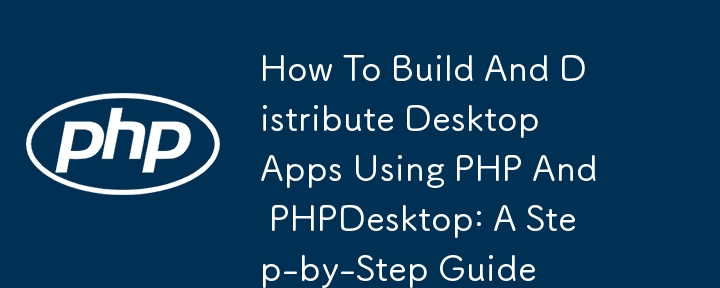
PHP - even though it happens to be a very powerful and influential programming language - is mostly underrated by a lot of programmers who probably do not use it or have used it in its former days.
Today, I want to share with you the power of PHP and what you can do with it.
Voila! Let's go ?️
In this guide, i will walk you through the process of creating executable desktop applications using PHPDesktop - a tool that allows developers to package their PHP web applications into standalone desktop executables. I'll also delve into how to compile these applications and customize them by removing the default PHPDesktop logo.
PHPDesktop is an open-source project that enables developers to run PHP applications as desktop applications without needing a browser or a web server. It integrates the Chrome Embedded Framework (CEF) - which is open source as well and most of our modern browsers are built on it - for rendering the HTML/CSS/JavaScript part of the app, allowing you to use your web development skills to create desktop applications. By using PHPDesktop, you can bundle your PHP scripts, HTML files, and other assets into a single executable file that can be distributed and run/installed on any Windows machine.
Before we start to build our desktop application, we first need to set up the development environment.
Visit the PHPDesktop GitHub page at (https://github.com/cztomczak/phpdesktop).
Choose the version that suits your needs as PHPDesktop is available in multiple variants, including PHP 5.4, 5.6, and 7.x. For modern applications, you should choose the latest version.
Download the ZIP file for your preferred version and extract it to a directory on your computer.
Assuming you already have a PHP web application/files, place your application files (copy and paste them [I mean the projects] ) inside the www directory of the extracted PHPDesktop folder. This www directory is the root directory where PHPDesktop serves your application from and is similar to the public_html or www folder on any web server you've ever used before.
To configure PHPDesktop, you need to edit the settings.json file located at the root directory of PHPDesktop files. This file allows you to specify various settings for your desktop application, such as the window title, dimensions, icon, and more.
(by the way, if you are having difficulties doing this by yourself, you want extended features for your app such as generating product keys or you want me to handle your web projects, you can always reach out to me by commenting under this post Thanks. You can find more details about me on my buy me a coffee page as well.
So, here's how the settings file looks like. Let's continue our journey. ?
Basic Configuration:
json
{
"application": {
"main_window": {
"title": "My Desktop App",
"icon": "app_icon.ico",
"default_size": {
"width": 800,
"height": 600
},
"minimum_size": {
"width": 600,
"height": 400
}
},
"php_interpreter": "php\\php.exe",
"app_mode": true,
"start_url": "http://127.0.0.1:54007/"
}
}
- title: The title of your application window.
Once you've configured PHPDesktop, you can run phpdesktop-chrome.exe (or the equivalent executable depending on your PHPDesktop version) to test your application. If everything is set up correctly, your PHP application should load in a standalone window.
Now that your application is running within PHPDesktop, the next step is to compile it into a standalone executable. This will package your PHP scripts, HTML files, and other assets into a single file that can be distributed and run without requiring the end user to install PHP, DBMS or any other dependencies.
Before compiling, ensure that your PHPDesktop/application directory is properly organized. At this point, your directory should look something like this:
/phpdesktop/
│
├── /www/ # Fail aplikasi PHP anda
│
├── php/ # Direktori jurubahasa PHP
│
├── settings.json # PHPDesktop fail konfigurasi
│
└── phpdesktop-chrome.exe # PHPDesktop boleh laku
Pastikan semua fail yang diperlukan ada dan anda telah menguji aplikasi dengan teliti.
Walaupun ini tidak begitu diperlukan, mencipta pemasang untuk aplikasi anda boleh meningkatkan pengalaman pengguna. Inno Setup ialah pemasang percuma untuk program Windows. Begini cara anda boleh membuat pemasang:
Muat turun dan pasang Inno Setup dari (https://jrsoftware.org/isinfo.php).
Buat skrip baharu dan konfigurasikannya untuk memasukkan direktori PHPDesktop.
Nyatakan nama boleh laku output, direktori pemasangan dan tetapan lain mengikut keperluan anda.
Kompilasi skrip untuk menjana pemasang.
Langkah ini adalah pilihan tetapi disyorkan jika anda ingin memberikan pengalaman pemasangan profesional untuk pengguna anda.
Jika anda tidak mahu membuat pemasang, anda boleh memampatkan keseluruhan direktori PHPDesktop ke dalam fail ZIP dan mengedarkannya. Pastikan fail phpdesktop-chrome.exe disertakan, kerana ini adalah fail boleh laku yang akan dijalankan oleh pengguna anda untuk memulakan aplikasi anda.
Selepas semua yang anda lakukan, anda masih menyedari logo tidak berubah?
Salah satu penyesuaian biasa yang dikehendaki oleh setiap pembangun ialah dapat mengalih keluar atau menggantikan logo PHPDesktop yang muncul apabila aplikasi dimulakan. Saya akan menggunakan bahagian ini untuk membimbing anda melalui proses tersebut.
Untuk menyesuaikan atau mengalih keluar logo PHPDesktop, anda memerlukan editor sumber seperti Resource Hacker.
Begini caranya.
Muat turun Penggodam Sumber:
Buka PHPDesktop Boleh Laku:
Navigasi ke Sumber Logo:
Ganti atau Alih Keluar Logo:
Simpan Perubahan:
Uji Aplikasi:
Jika anda ingin menyesuaikan lagi aplikasi anda, anda boleh mengemas kini ikon yang digunakan oleh PHPDesktop. Ini melibatkan menggantikan fail "app_icon.ico" yang dirujuk dalam fail settings.json dan memastikan yang boleh laku menggunakan ikon baharu.
Buat atau Cari Ikon Baharu:
Ganti Ikon:
Bina Semula Boleh Laksana:
Selepas menyusun dan menyesuaikan aplikasi anda, tiba masanya untuk mengedarkannya kepada pelanggan/pengguna anda. Sekarang, saya ingin memberikan anda dua strategi Naira saya sendiri untuk membantu anda dengan pengedaran dan ia adalah:
Oya, c'est ma bénédiction pour vous tous ??
Je veux croire qu'en lisant jusqu'ici, vous avez trouvé beaucoup de valeur dans mon contenu et que vous êtes également intéressé à l'essayer. Cependant, en tant qu'expert dans la gestion de ce type de projets, je peux sûrement vous livrer à votre grand étonnement de manière transparente et dans les délais. Ainsi, vous pouvez m'envoyer rapidement une description détaillée de ce que vous souhaitez réaliser et nous pouvons travailler ensemble pour donner vie à vos idées.
Abonnez-vous à mon profil ooo ?
À venir
Le côté commercial de la technologie : la technologie et où se trouve l'argent.
Comment créer des applications de bureau avec PHPBROWSERBOX
Si tu me manques, c'est toi Sabi
Je ne peux pas expliquer à quel point je vous aime tous sur dev.to ?
J'ai également un didacticiel vidéo à ce sujet qui ne coûte que 20 $ et un autre dans lequel vous apprendrez à créer des codes d'activation pour la distribution et qui ne coûte que 50 $.
Je bois du café aussi. Offre-moi un café en attendant mon prochain article.
https://buymeacoffee.com/olatunji
Attendez mon prochain post.
Atas ialah kandungan terperinci Cara Membina Dan Mengedarkan Apl Desktop Menggunakan PHP Dan PHPDesktop: Panduan Langkah demi Langkah. Untuk maklumat lanjut, sila ikut artikel berkaitan lain di laman web China PHP!
 Bagaimana untuk menyelesaikan masalah bahawa salinan tingkap ini tidak tulen
Bagaimana untuk menyelesaikan masalah bahawa salinan tingkap ini tidak tulen
 Apakah 8 jenis data redis
Apakah 8 jenis data redis
 Bagaimana untuk menyalakan telefon Xiaomi
Bagaimana untuk menyalakan telefon Xiaomi
 Bagaimana untuk menukar chm kepada txt
Bagaimana untuk menukar chm kepada txt
 Perbezaan antara mongodb dan mysql
Perbezaan antara mongodb dan mysql
 504 Gateway Tamat masa
504 Gateway Tamat masa
 Apakah perkembangan sekunder biasa dalam PHP?
Apakah perkembangan sekunder biasa dalam PHP?
 Kaedah pelaksanaan fungsi main balik dalam talian Python
Kaedah pelaksanaan fungsi main balik dalam talian Python




