除非你知道它的副檔名,否則擁有一個檔案並不代表什麼。有些檔案沒有副檔名。大多數情況下,擴充功能可能只是被隱藏了,您可以使用第 1 節中列出的方法從Windows 檔案總管本身輕鬆找到它。即使該檔案實際上沒有副檔名,也可以按照第 2 節中列出的方法輕鬆找到。最後,當您知道檔案的副檔名後,您可以按照第 3 節中的步驟找到合適的應用程式來開啟您的檔案。
因此,本文是您所有檔案副檔名問題的完整解決方案。希望你喜歡閱讀!
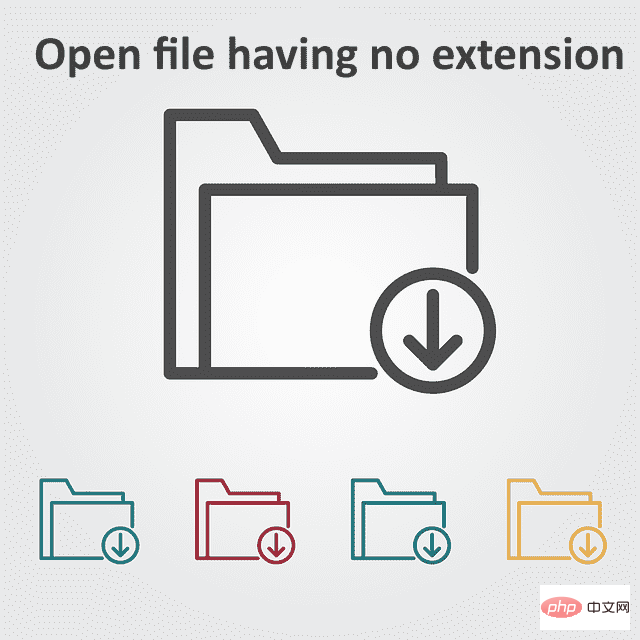
#開啟沒有副檔名的檔案的第一步是確保該檔案確實沒有副檔名。這裡列出了 3 種方法,您可以使用它們來確定您的檔案是否真的沒有副檔名。所有這些方法僅涉及檔案總管且非常簡單。
第 1 步驟:前往檔案所在的位置。 右鍵點選空白區域,按一下「檢視」選項,然後按一下「詳細資料」選項。
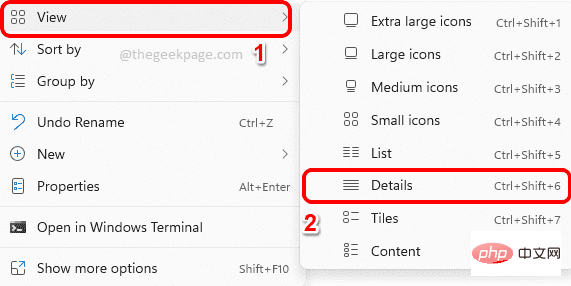
第 2 步:現在查看檔案的類型列。如果Type顯示File ,那麼您可以確定您的檔案沒有副檔名。
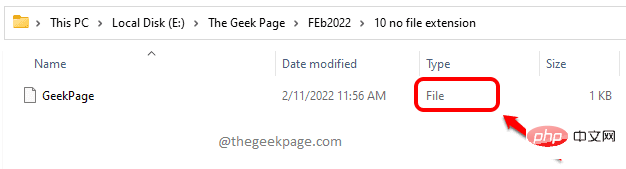
檢查檔案類型的另一種方法是透過其屬性。
第 1 步:右鍵單擊該文件,然後按一下「屬性」選項。
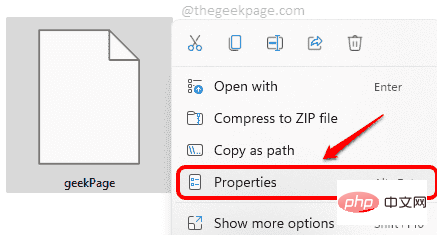
第 2 步:在「屬性」視窗中,按一下「常規」標籤。現在,如果您將檔案視為檔案類型,那麼您可以確定您的檔案確實沒有副檔名。
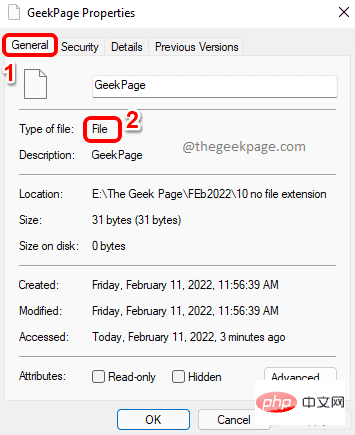
如果副檔名可用,此方法可讓您查看資料夾內所有檔案的副檔名。因此,如果啟用此視圖後看不到檔案的副檔名,則表示該檔案沒有副檔名。
第 1 步:使用Windows 檔案資源管理器導覽至檔案所在的位置。
現在點擊頂部功能區的查看選項卡。 從下拉式選單中,按Show,然後按一下File name extensions。
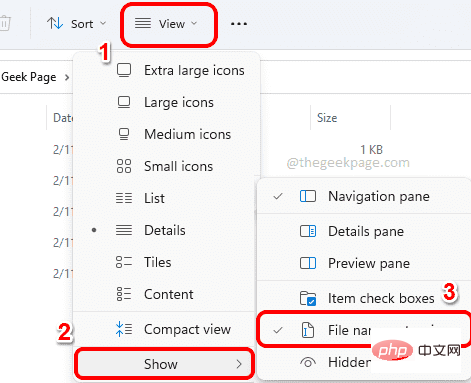
第 2 步:現在您將能夠看到資料夾內所有檔案的副檔名。如果檔案沒有副檔名,它將不可見。
在下面的範例螢幕截圖中,所有標記為綠色的檔案都有副檔名,而標記為紅色的一個檔案沒有副檔名。

現在您知道您的檔案確實沒有可用的副檔名,您可以轉到第 2 節透過一些非常簡單的方法找到檔案的正確副檔名。
或者,如果您知道副檔名,您可以跳到第 3 節找到合適的應用程式來開啟您的檔案。
如果您按照第1 節的操作找不到檔案的副檔名,那麼我們還有其他一些方法,您絕對可以使用這些方法找到檔案的副檔名。
Toolsley 是一種線上工具,可在上傳檔案後立即為您提供檔案副檔名。
第 1 步:首先前往 Toolsley 網站。
點選選擇檔案按鈕。
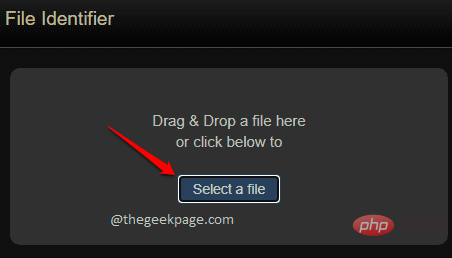
第2 步驟:現在從「開啟檔案」視窗中,選擇您必須為其找到擴展名的檔案,然後按一下「開啟」按鈕。

Step 3: Now the Toolsley tool will provide you with the Extension name of the file as shown below.

This method involves downloading a tool called DROID to your machine. Because this tool is provided by the UK Government, it is safer and more trustworthy. Another great thing about this tool is that you can find extensions for multiple files at once.
Step 1: First, download the open source tool from the UK Government’s National Archives website. You can always get the latest version from the File Format Identification Tool under the Download DROID: Current Version section. After downloading the zip file,
right-click on thezip file and select the "Extract All" option.

: Now in the extracted folder, double-click on the file droid.bat.
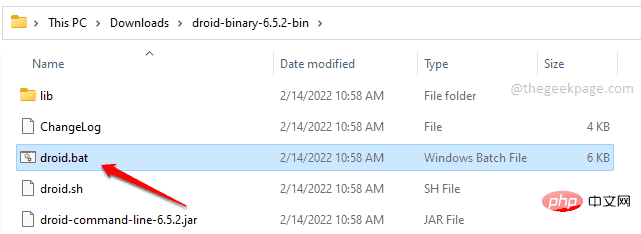
: In the DROID software window, click the Add button at the top. When the
Select Resourceswindow opens, select all the files for which you want to find extensions and click OK" button.
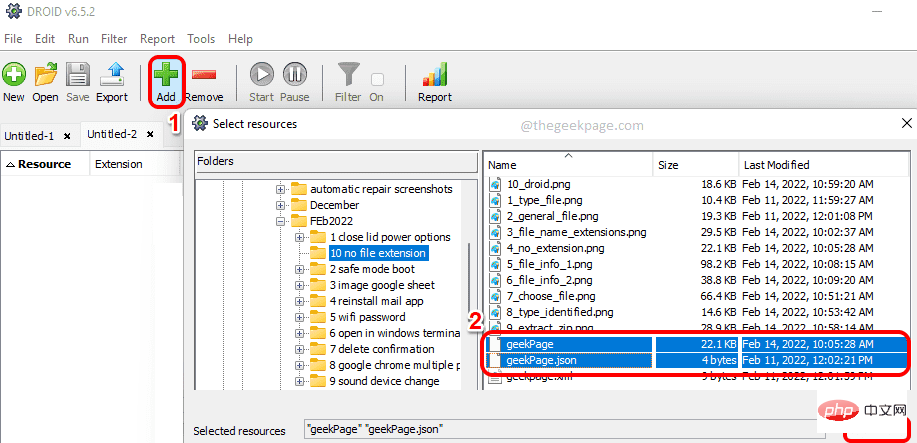
: After selecting all the files, click on the "Start" button as shown in the screenshot below .
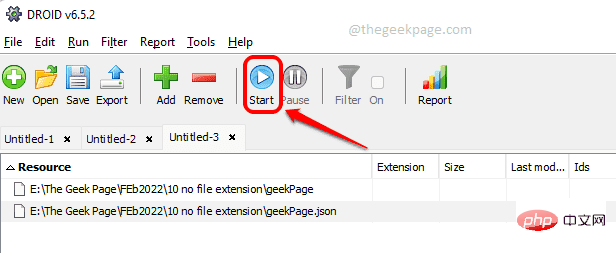
: Once processing is complete, you will be able to create a new column in the column named Format See the file extension below.
Method 3: Via HEX Editor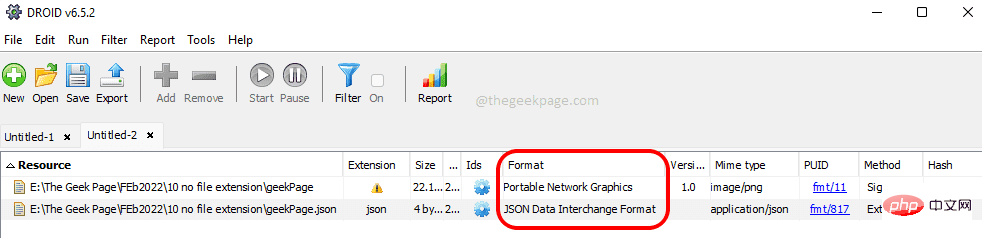
Step 1
: After opening the hex editor,load the file into it. For Hex Editor Neo
, this can be done by clicking on theFile tab, then Open and Open FileTo be done. Now browse and select the file you want to find the extension for.
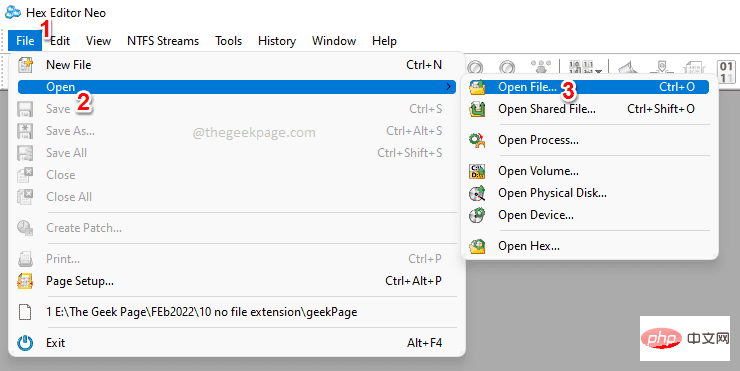 Step 2
Step 2
right side, you canfindExtension, as shown in the screenshot below. Note: If you cannot find the extension shown below at the top of the file, you can scroll down and look for the extension.
#Once you know the extension, you can go to Section 3 to find a suitable program that can open the file for you. 
Step 1:
Click here to enter the FileInfo.com website.In the search bar, enter extension
name and click the search icon. In the example below, I'm trying to find out which programs can open extended XML.
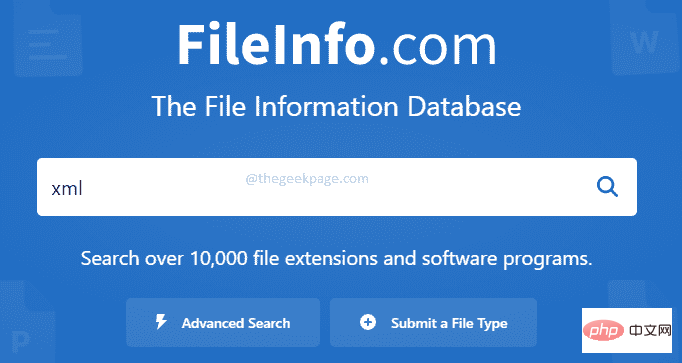 Step 2
Step 2
Programs that open XML files section, you can see All programs that can open XML extension files. You can now get one of these software and install it on your machine to open your files.
Just like how you find the right program to open xml files, this is how you can find applications that open any file extension. 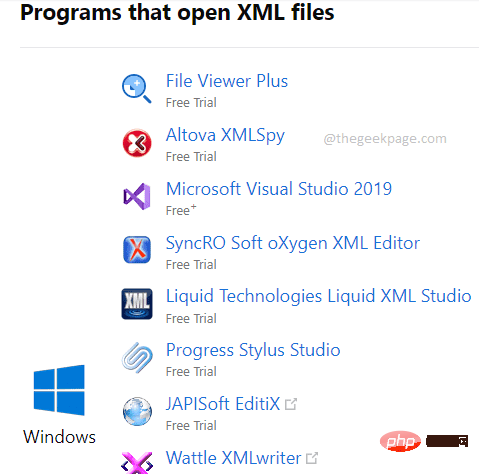
You can also download this PC Repair Tool to find and fix any PC issues:
Step 1 - Download Restoro PC Repair Tool from here
Step 2 - Single Click Start Scan to automatically find and fix any PC issues.
以上是如何在 Windows 11、10 中開啟沒有副檔名的文件的詳細內容。更多資訊請關注PHP中文網其他相關文章!