The specified button is pressed. style class. When hover-class="none", there is no click effect |
|
此Demo中将button的formType设置为submit用于激活表单提交事件。
实例二: 处理登陆表单数据
修改login.js
// pages/login/login.js
Page({
data:{
userName:'',
userPassword:'',
},
formSubmit:function(e){
console.log(e.detail.value);//格式 Object {userName: "user", userPassword: "password"}
//获得表单数据
var objData = e.detail.value;
if(objData.userName && objData.userPassword){
// 同步方式存储表单数据
wx.setStorageSync('userName', objData.userName);
wx.setStorageSync('userPassword', objData.userPassword);
//跳转到成功页面
wx.navigateTo({
url: '../index/index'
})
}
},
//加载完后,处理事件
// 如果有本地数据,则直接显示
onLoad:function(options){
//获取本地数据
var userName = wx.getStorageSync('userName');
var userPassword = wx.getStorageSync('userPassword');
console.log(userName);
console.log(userPassword);
if(userName){
this.setData({userName: userName});
}
if(userPassword){
this.setData({userPassword: userPassword});
}
},
onReady:function(){
// 页面渲染完成
},
onShow:function(){
// 页面显示
},
onHide:function(){
// 页面隐藏
},
onUnload:function(){
// 页面关闭
}
})这里使用到了wx.getStorageSync和wx.setStorageSync,这里说一下,上面这两个方法类似于HTML5的本地存储,属于同步存储方式。
这两个方法,使用很简单,列下参数:
wx.setStorageSync(KEY,DATA)
|
|
|
|
| 属性名 |
类型 |
必填 |
说明 |
| key |
String |
是 |
本地缓存中的指定的key |
| data |
Object/String |
是 |
需要存储的内容 |
wx.getStorageSync
|
|
|
|
| 属性名 |
类型 |
必填 |
说明 |
| KEY |
String |
是 |
本地缓存中的指定的key |
修改一下login.wxml
姓 名:
密 码:
这个小实例,会在登陆的时候,将登陆信息存到本地存储,当下次登陆时,如果本地存储中有相应信息,则直接填写上。
效果(再一次运行后,自动填写上了信息):
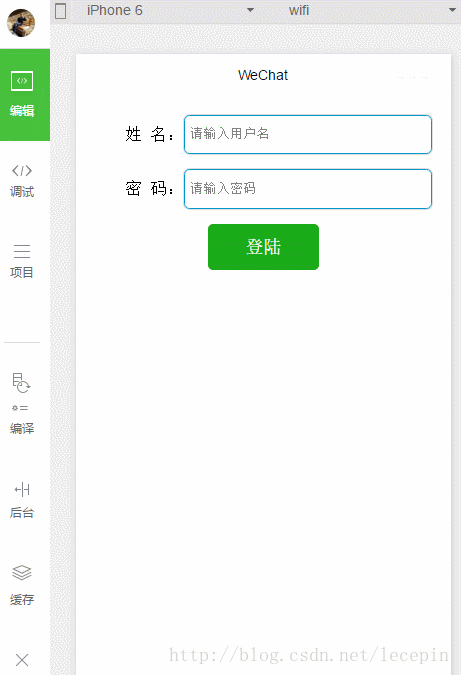
实例三: 处理登陆表单数据(异步)
这里采用异步的方式存放数据。
修改一下
login.js
// pages/login/login.js
Page({
data:{
userName:'',
userPassword:'',
},
formSubmit:function(e){
console.log(e.detail.value);//格式 Object {userName: "user", userPassword: "password"}
//获得表单数据
var objData = e.detail.value;
if(objData.userName && objData.userPassword){
// 同步方式存储表单数据
wx.setStorage({
key:'userName',
data:objData.userName
});
wx.setStorage({
key:'userPassword',
data:objData.userPassword
});
//跳转到成功页面
wx.navigateTo({
url: '../index/index'
})
}
},
//加载完后,处理事件
// 如果有本地数据,则直接显示
onLoad:function(options){
var that = this;
//获取本地数据
wx.getStorage({
key: 'userName',
success: function(res){
console.log(res.data);
that.setData({userName: res.data});
}
});
wx.getStorage({
key: 'userPassword',
success: function(res){
console.log(res.data);
that.setData({userPassword: res.data});
}
});
},
onReady:function(){
// 页面渲染完成
},
onShow:function(){
// 页面显示
},
onHide:function(){
// 页面隐藏
},
onUnload:function(){
// 页面关闭
}
})wx.setStorage(OBJECT)
属性名类型必填说明keyString是本地缓存中的指定的 keydataObject/String是需要存储的内容successFunction否接口调用成功的回调函数failFunction否接口调用失败的回调函数completeFunction否接口调用结束的回调函数(调用成功、失败都会执行)wx.getStorage(OBJECT)
|
|
|
|
| 属性名 |
类型 |
必填 |
说明 |
| key |
String |
是 |
本地缓存中的指定的 key |
| success |
Function |
是 |
接口调用的回调函数,res = {data: key对应的内容} |
| fail |
Function |
否 |
接口调用失败的回调函数 |
| complete |
Function |
否 |
接口调用结束的回调函数(调用成功、失败都会执行) |
实例四: 清除本地数据
这里就不详细写了,直接介绍一下这两个清除本地数据的方法。
wx.clearStorage()
wx.clearStorageSync()
直接执行即可实现。
感谢阅读,希望能帮助到大家,谢谢大家对本站的支持!
您可能感兴趣的文章:
微信小程序(应用号)简单实例应用及实例详解
微信小程序 实战小程序实例
微信小程序 for 循环详解
微信小程序 WXML、WXSS 和JS介绍及详解
微信小程序 数据访问实例详解
微信小程序 参数传递详解
微信小程序 wx:key详细介绍
微信小程序 (十七)input 组件详细介绍
微信小程序 实现列表刷新的实例详解
微信小程序 (三)tabBar底部导航详细介绍
微信小程序 获取微信OpenId详解及实例代码