Home > Article > Operation and Maintenance > What to do if Windows 7 Explorer is not responding
Solution to Win7 Explorer unresponsiveness: First click the Start menu, open the attachment, and select Explorer; then right-click, open Properties, and enter [%windir%\explorer.exe] in the target box ]; Finally, click [Open file location] and select [explorer.exe].

#The operating environment of this article: windows7 system, thinkpad t480 computer.
The solution is as follows:
First click the "Start" menu, select "All Programs", and then click "Accessories";
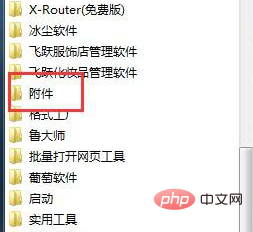
Hold down Shift and right-click "Explorer" and select "Properties" from the pop-up menu
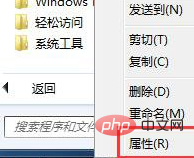
Then select in the pop-up dialog box "Shortcut" tab, enter "%windir%\explorer.exe" in "Target";
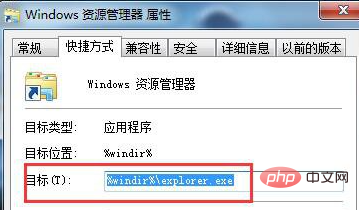
Finally click the "Open file location" button below , double-click explorer.exe on the pop-up window to confirm.
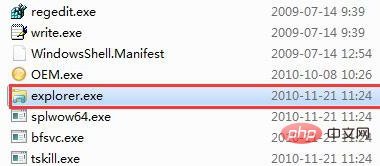
Related recommendations: windows system
The above is the detailed content of What to do if Windows 7 Explorer is not responding. For more information, please follow other related articles on the PHP Chinese website!