Home > Article > Operation and Maintenance > Win10 speakers have noise

First find the volume icon in the lower right corner of the Windows 10 desktop

Right-click the volume icon, and then click on the pop-up menu Select the "Playback Device" menu item.
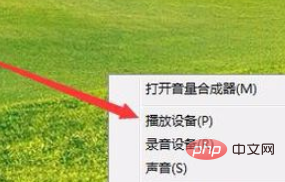
At this time, you can open the sound window, click the "Speaker" item here, and then click the "Properties" button in the lower right corner.
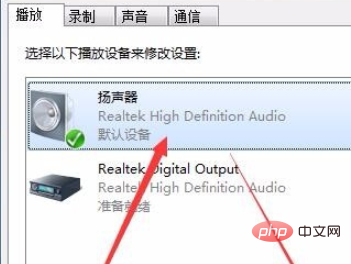
Then in the speaker properties window that opens, click the "Level" tab.
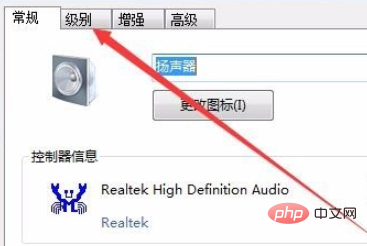
In the level setting window that opens, set the "Microphone" item to 0, and finally click the OK button.
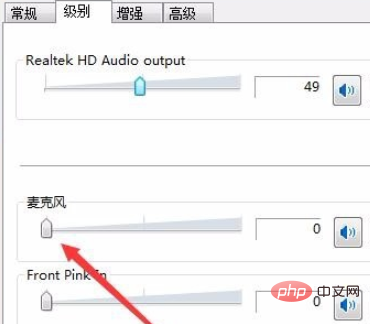
Then click the "Recording" tab in the sound settings window.
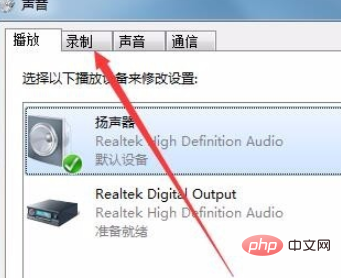
In the recording window, click the "Microphone" item, and then click the "Properties" button in the lower right corner.
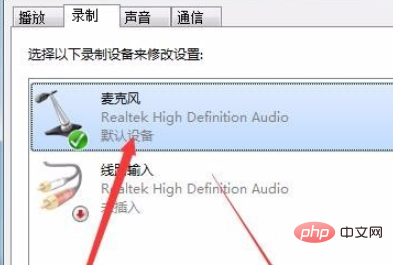
Also in the microphone properties window, click the "Level" tab.
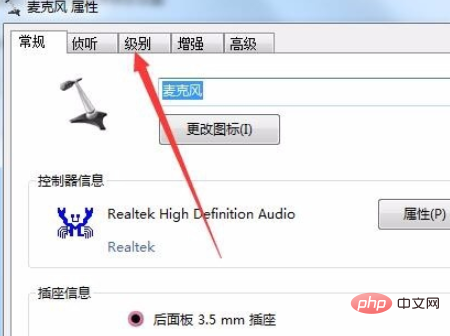
In the opened microphone level setting window, set the microphone level to 0, and finally click the OK button. Try this again and the current sound from the sound card will disappear.
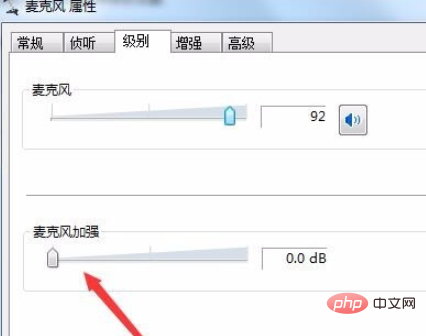
Recommended related articles and tutorials: windows tutorial
The above is the detailed content of Win10 speakers have noise. For more information, please follow other related articles on the PHP Chinese website!