Home > Article > Web Front-end > What should I do if vscode does not support es6 syntax?
Solution: 1. Open the vscode software, click and select "File" - "Preferences" - "Workspace Settings", search for "es" in the settings, and click "Edit in settings.json" Options; 2. Add the ""jshint.options":{"esversion":6}," code to the opened "settings.json" file and save it; 3. Restart vscode.
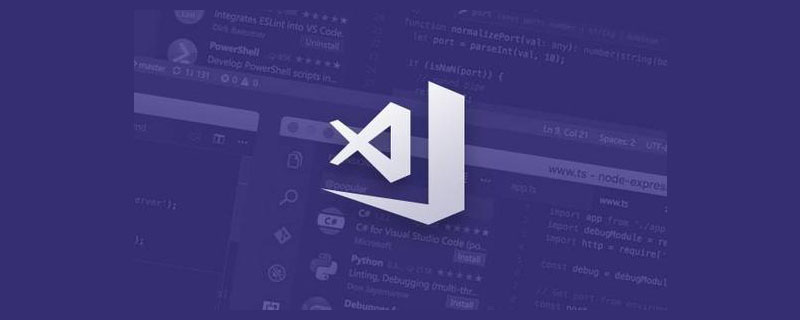
The operating environment of this tutorial: Windows 7 system, ECMAScript version 6, Dell G3 computer.
Javascript is a high-level scripting language that is commonly used in web application development to add dynamic interaction to web development. A complete web page usually consists of three parts, html, css and javascript. html mainly completes static content, such as page layout and adding controls, css mainly completes web content styles, such as adding colors, etc., and javascript mainly completes interactions, such as user clicks. Click a button, and the next operation is completed by javascript. For students who want to get started with front-end development, JavaScript is a must-learn language. [Recommended study: "vscode tutorial"]
What is ECMAScript
ECMAScript is the language standard for javascript, which stipulates what characteristics javascript has , javascript is its corresponding specific implementation. The first version of ECMAScript was released in 1997. Version 5.1 was released in 2011. ECMAScript 2015 (ES2015), also known as ES6, was released in 2015. ECMAScript 2016 (ES2016), also known as ES7, was released in 2017. ECMAScript 2017 (ES2017), also known as ES8. ES9, ES10, and ESS11 were released in 2018, 2019, and 2020.
vscode cannot recognize es6 language
Problem details
‘let’ is available in ES6 (use ‘esversion: 6’) or Mozilla JS extensions (use moz).(W104)jshint(W104)[2,1]

Solution:
1. Select "File" - "Preferences" - "Workspace Settings", search for es in the settings, and click "Edit in settings.json" "Option
#2. Add the following code in the settings.json file
"jshint.options":{"esversion":6},3. Save settings.json File
4. Restart vscode
Expand knowledge:
Visual Studio Code (VSCode for short) is a code editor developed by Microsoft. Supports operating systems such as Windows, Linux and macOS as well as open source code. It supports testing and has built-in Git version control capabilities as well as development environment features such as code completion (similar to IntelliSense), snippets and code refactoring, etc. The editor supports user-customized configurations, such as changing various properties and parameters while still in the editor, such as theme colors, keyboard shortcuts, etc. Built-in extension management capabilities.
vscode is a simplified and efficient code editor that also supports development operations such as debugging, task execution and version management. Its goal is to provide a fast coding, compilation and debugging tool. Then leave the rest to the IDE. vscode integrates all the features that a modern editor should have, including syntax highlighting, customizable hotkey bindings, bracket matching, and code snippet collection.
The richness of VS Code support varies between different languages and their extensions:
Syntax highlighting and bracket matching
Intelligent Completion (IntelliSense)
Fluttering and Correction
Code Navigation (go to definitions, find all references)
Debugging
Refactoring
For more related knowledge about VSCode, please visit:vscode basics Tutorial!
The above is the detailed content of What should I do if vscode does not support es6 syntax?. For more information, please follow other related articles on the PHP Chinese website!