Home >Backend Development >PHP8 >Install or update to PHP8 under Ubuntu20.04/18.04
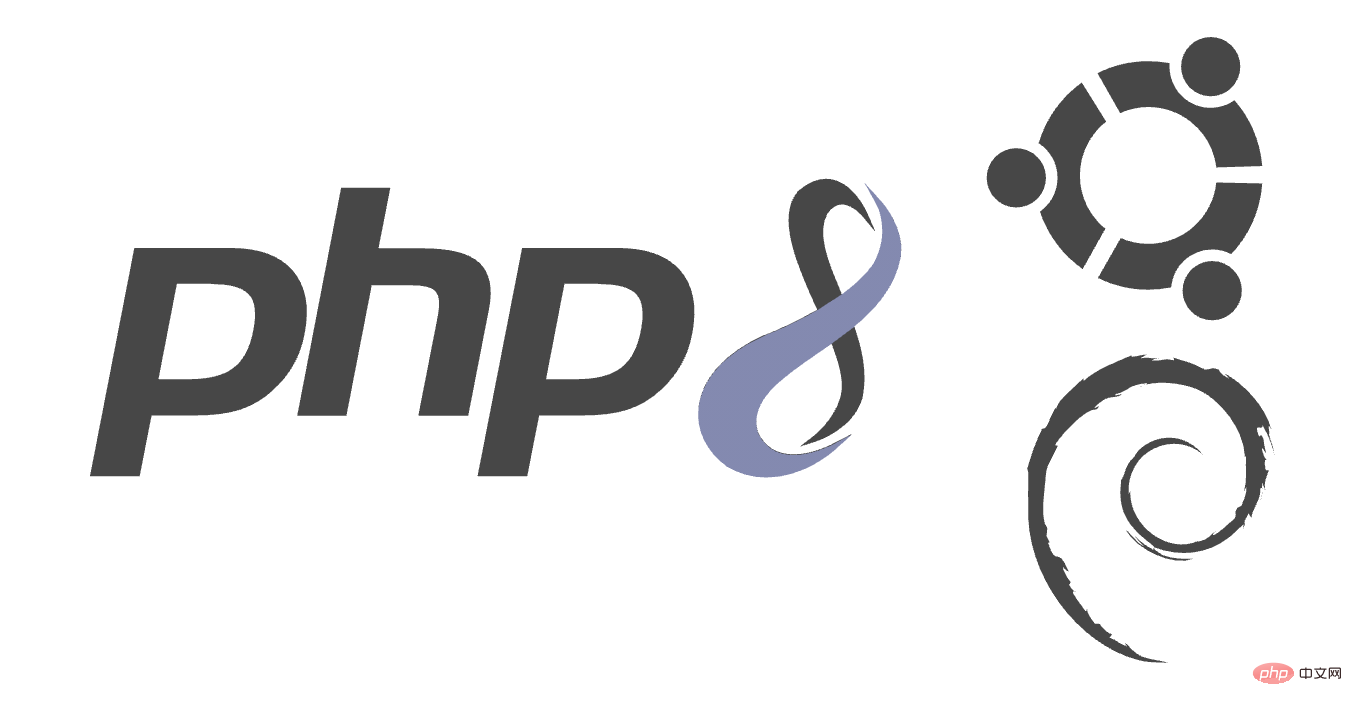
This guide lets you know how to install the latest php version 8 and install it on any of your VPS, cloud server, dedicated hosting Upgrade your Ubuntu 20.0 or 18.04 system to the latest version and configure it for Apache and Nginx.
The latest php 8 was officially released on November 26, 2020. It comes with some new features, and there are some incompatibilities you should be aware of before upgrading from older versions.
This installation was tested on Google Cloud Platform, using a Compute Engine VM instance. This setup will work on all linux servers.
Make sure your Ubuntu server has the latest packages by running the following commands.
sudo apt update sudo apt upgrade
This will update the package index and update installed packages to the latest version.
Add ondrej/php with Install or update to PHP8 under Ubuntu20.04/18.04 8 packages and other required Install or update to PHP8 under Ubuntu20.04/18.04 extensions.
sudo apt install software-properties-common sudo add-apt-repository ppa:ondrej/php sudo apt update
Once you add the PPA, you can install Install or update to PHP8 under Ubuntu20.04/18.04 8.
Execute the following command to install Install or update to PHP8 under Ubuntu20.04/18.04 8
sudo apt install php8.0
After the installation is complete, you can use the following command to confirm the installation
php -v
For Nginx, you need to install FPM, execute the following command to install Install or update to PHP8 under Ubuntu20.04/18.04 8 FPM
sudo apt install php8.0-fpm
After the installation is complete, please use the following command to confirm that Install or update to PHP8 under Ubuntu20.04/18.04 8 FPM has been installed correctly
php-fpm8.0 -v
Installing Install or update to PHP8 under Ubuntu20.04/18.04 extensions is very simple. Use the following command to install any extension
sudo apt install php8.0-extension_name
Commonly used extensions are listed below, which can be copied and installed directly
sudo apt install php8.0-common php8.0-mysql php8.0-xml php8.0-curl php8.0-gd php8.0-imagick php8.0-cli php8.0-dev php8.0-imap php8.0-mbstring php8.0-opcache php8.0-soap php8.0-zip -y
Now we configure the Install or update to PHP8 under Ubuntu20.04/18.04 version of the web application, which can be configured by modifying certain values in the php.ini file
For Install or update to PHP8 under Ubuntu20.04/18.04 8 using Apache, php.iniThe location is generally in the following directory.
sudo nano /etc/php/8.0/apache2/php.ini
It is recommended to press F6 in the editor and use the search function to modify the configuration items. It is recommended to update the following values to improve performance.
upload_max_filesize = 32M post_max_size = 48M memory_limit = 256M max_execution_time = 600 max_input_vars = 3000 max_input_time = 1000
After modifying Install or update to PHP8 under Ubuntu20.04/18.04 settings, you need to restart Apache for the changes to take effect.
For Install or update to PHP8 under Ubuntu20.04/18.04 8 FPM using Nginx, the php.ini location will be in the following directory.
sudo nano /etc/php/8.0/fpm/php.ini
Press F6 in the editor to search and update the following values for better performance.
upload_max_filesize = 32M post_max_size = 48M memory_limit = 256M max_execution_time = 600 max_input_vars = 3000 max_input_time = 1000
After modifying Install or update to PHP8 under Ubuntu20.04/18.04 settings, you need to restart Install or update to PHP8 under Ubuntu20.04/18.04 FPM for the changes to take effect.
sudo php-fpm8.0 -t sudo service php8.0-fpm restart
Install or update to PHP8 under Ubuntu20.04/18.04 8 FPM allows you to configure a user and group for a service and run it under it. You can modify them using the following command
sudo nano /etc/php/8.0/fpm/pool.d/www.conf
Change the following lines by replacing www-data with your username.
user = username group = username listen.owner = username listen.group = username
Click CTRL X and Y to save the configuration, check whether the configuration is correct, and restart Install or update to PHP8 under Ubuntu20.04/18.04.
After updating the Install or update to PHP8 under Ubuntu20.04/18.04 FPM settings, you need to restart it to apply the changes.
sudo php-fpm8.0 -t sudo service php8.0-fpm restart
Now, you have installed and configured Install or update to PHP8 under Ubuntu20.04/18.04 8.
After installing Install or update to PHP8 under Ubuntu20.04/18.04 8, you need to upgrade to the latest installed Install or update to PHP8 under Ubuntu20.04/18.04 version.
You need to disable the old Install or update to PHP8 under Ubuntu20.04/18.04 version and enable the new Install or update to PHP8 under Ubuntu20.04/18.04 version 8.
sudo a2dismod php7.4
This command will disable the Install or update to PHP8 under Ubuntu20.04/18.04 7.4 module.
sudo a2enmod php8.0
This command will enable the Install or update to PHP8 under Ubuntu20.04/18.04 8 module.
Apache must be restarted for the changes to take effect. Use the following command
sudo service apache2 restart
You need to modify the Install or update to PHP8 under Ubuntu20.04/18.04-FPM version in the Nginx configuration file, sites-available# in the Nginx installation directory ## Find the corresponding configuration file in the file. The content in the location ~ \.php$ under the location block in the configuration file is your Install or update to PHP8 under Ubuntu20.04/18.04-related configuration
sudo nano /etc/nginx/sites-available/your.confFind
fastcgi_pass The configuration item usually looks like this
fastcgi_pass unix:/run/php/php7.4-fpm.sock;Then you need to replace the old version with the new version and modify it to look like the following
fastcgi_pass unix:/run/php/php8.0-fpm.sock;Test your configuration file and restart Nginx
sudo nginx -t sudo service nginx restartConclusionNow you have learned how to install and configure Install or update to PHP8 under Ubuntu20.04/18.04 8 on Ubuntu, thank you for watching, if you encounter any problems, you can leave a comment below Discussion
Original address: https://php.watch/articles/php-8.0-installation-update-guide-debian-ubuntuTranslation address: https: //learnku.com/php/t/51997
The above is the detailed content of Install or update to PHP8 under Ubuntu20.04/18.04. For more information, please follow other related articles on the PHP Chinese website!