Home > Article > Backend Development > How to achieve the effect of dragging virtual squares with Python+OpenCV
1. OpenCV reads the video stream and draws a rectangle on each frame of the picture.
2. Use mediapipe to obtain finger key point coordinates.
3. Based on the coordinate position of the finger and the coordinate position of the rectangle, determine whether the finger point is on the rectangle. If so, the rectangle will follow the finger movement.
Environment preparation:
python: 3.8.8
opencv: 4.2.0.32
mediapipe: 0.8 .10.1
Note:
1. If the opencv version is too high or too low, there may be some problems such as the camera not being able to open, crashing, etc. The python version affects the selectable version of opencv.
2. OpenCV may not be able to be used normally after pip install mediapipe. Uninstall it and download it again. Just get used to it.
import cv2
import time
import numpy as np
# 调用摄像头 0 默认摄像头
cap = cv2.VideoCapture(0)
# 初始方块数据
x = 100
y = 100
w = 100
h = 100
# 读取一帧帧照片
while True:
# 返回frame图片
rec,frame = cap.read()
# 镜像
frame = cv2.flip(frame,1)
# 画矩形
cv2.rectangle(frame, (x, y), (x + w, y + h), (255, 0, 255), -1)
# 显示画面
cv2.imshow('frame',frame)
# 退出条件
if cv2.waitKey(1) & 0xFF == ord('q'):
break
cap.release()
cv2.destroyAllWindows()This is a very basic step. At this time, when we run this code and the camera is turned on, we will be surprised to see our handsome face. face, and there is a 100*100 purple rectangle in the upper left corner.
pip install mediapipe
Some problems may occur at this time, such as openCV suddenly becoming unavailable. It doesn’t matter, uninstall it and download it again.
mediapipe details: Hands - mediapipe (google.github.io)
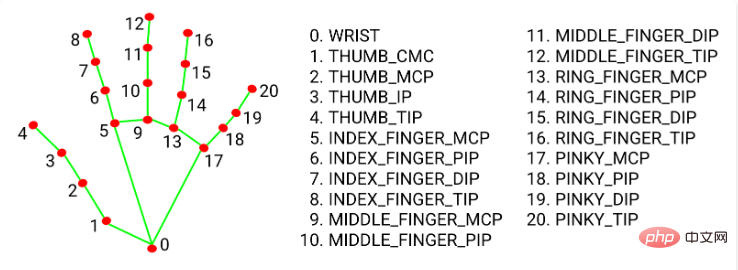
In short, it will return us 21 finger key points Coordinates, that is, its position ratio in the video screen (0~1), we multiply it by the width and height of the corresponding screen to get the coordinates corresponding to the finger.
This time I used the tips of my index finger and middle finger, which are numbers 8 and 12.
2.1 Configure some basic information
import cv2
import time
import numpy as np
import mediapipe as mp
mp_drawing = mp.solutions.drawing_utils
mp_drawing_styles = mp.solutions.drawing_styles
mp_hands = mp.solutions.hands
hands = mp_hands.Hands(
static_image_mode=True,
max_num_hands=2,
min_detection_confidence=0.5)2.2 When processing each frame of image, add
frame.flags.writeable = False
frame = cv2.cvtColor(frame, cv2.COLOR_BGR2RGB)
# 返回结果
results = hands.process(frame)
frame.flags.writeable = True
frame = cv2.cvtColor(frame, cv2.COLOR_RGB2BGR)When we are in When reading each frame of picture in the video stream, it is converted from BGR to RGB and supplied to the hands object generated by mediapipe for reading. It will return the information of the key points of the fingers in this picture. We only need to continue to draw on it. on every frame of the picture.
# 如果结果不为空
if results.multi_hand_landmarks:
# 遍历双手(根据读取顺序,一只只手遍历、画画)
for hand_landmarks in results.multi_hand_landmarks:
mp_drawing.draw_landmarks(
frame,
hand_landmarks,
mp_hands.HAND_CONNECTIONS,
mp_drawing_styles.get_default_hand_landmarks_style(),
mp_drawing_styles.get_default_hand_connections_style())2.3 The complete code of this step
import cv2
import time
import numpy as np
import mediapipe as mp
mp_drawing = mp.solutions.drawing_utils
mp_drawing_styles = mp.solutions.drawing_styles
mp_hands = mp.solutions.hands
hands = mp_hands.Hands(
static_image_mode=True,
max_num_hands=2,
min_detection_confidence=0.5)
# 调用摄像头 0 默认摄像头
cap = cv2.VideoCapture(0)
# 方块初始数组
x = 100
y = 100
w = 100
h = 100
# 读取一帧帧照片
while True:
# 返回frame图片
rec,frame = cap.read()
# 镜像
frame = cv2.flip(frame,1)
frame.flags.writeable = False
frame = cv2.cvtColor(frame, cv2.COLOR_BGR2RGB)
# 返回结果
results = hands.process(frame)
frame.flags.writeable = True
frame = cv2.cvtColor(frame, cv2.COLOR_RGB2BGR)
# 如果结果不为空
if results.multi_hand_landmarks:
# 遍历双手(根据读取顺序,一只只手遍历、画画)
# results.multi_hand_landmarks n双手
# hand_landmarks 每只手上21个点信息
for hand_landmarks in results.multi_hand_landmarks:
mp_drawing.draw_landmarks(
frame,
hand_landmarks,
mp_hands.HAND_CONNECTIONS,
mp_drawing_styles.get_default_hand_landmarks_style(),
mp_drawing_styles.get_default_hand_connections_style())
# 画矩形
cv2.rectangle(frame, (x, y), (x + w, y + h), (255, 0, 255), -1)
# 显示画面
cv2.imshow('frame',frame)
# 退出条件
if cv2.waitKey(1) & 0xFF == ord('q'):
break
cap.release()
cv2.destroyAllWindows()Our experiment requires dragging the square, so there must be some that do not drag time, so we might as well obtain the positions of the index finger (8) and middle finger (12) tips according to the previous step. If they are close, we will change the coordinates of the block according to the position of the fingers when they coincide with the block.
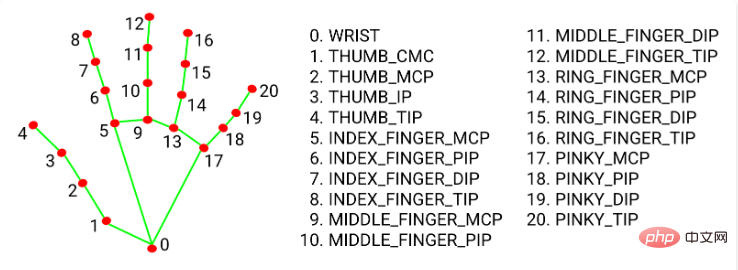
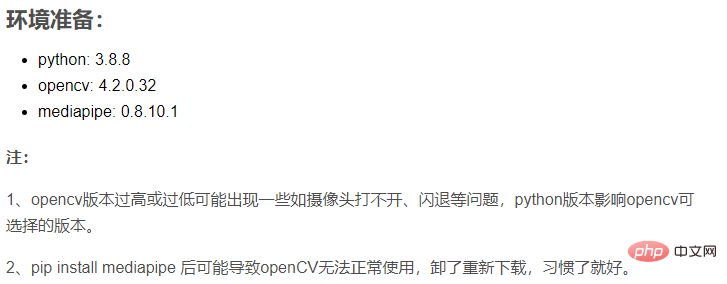
import cv2
import time
import math
import numpy as np
import mediapipe as mp
# mediapipe配置
mp_drawing = mp.solutions.drawing_utils
mp_drawing_styles = mp.solutions.drawing_styles
mp_hands = mp.solutions.hands
hands = mp_hands.Hands(
static_image_mode=True,
max_num_hands=2,
min_detection_confidence=0.5)
# 调用摄像头 0 默认摄像头
cap = cv2.VideoCapture(0)
# cv2.namedWindow("frame", 0)
# cv2.resizeWindow("frame", 960, 640)
# 获取画面宽度、高度
width = int(cap.get(cv2.CAP_PROP_FRAME_WIDTH))
height = int(cap.get(cv2.CAP_PROP_FRAME_HEIGHT))
# 方块初始数组
x = 100
y = 100
w = 100
h = 100
L1 = 0
L2 = 0
on_square = False
square_color = (0, 255, 0)
# 读取一帧帧照片
while True:
# 返回frame图片
rec,frame = cap.read()
# 镜像
frame = cv2.flip(frame,1)
frame.flags.writeable = False
frame = cv2.cvtColor(frame, cv2.COLOR_BGR2RGB)
# 返回结果
results = hands.process(frame)
frame.flags.writeable = True
frame = cv2.cvtColor(frame, cv2.COLOR_RGB2BGR)
# 如果结果不为空
if results.multi_hand_landmarks:
# 遍历双手(根据读取顺序,一只只手遍历、画画)
# results.multi_hand_landmarks n双手
# hand_landmarks 每只手上21个点信息
for hand_landmarks in results.multi_hand_landmarks:
mp_drawing.draw_landmarks(
frame,
hand_landmarks,
mp_hands.HAND_CONNECTIONS,
mp_drawing_styles.get_default_hand_landmarks_style(),
mp_drawing_styles.get_default_hand_connections_style())
# 记录手指每个点的x y 坐标
x_list = []
y_list = []
for landmark in hand_landmarks.landmark:
x_list.append(landmark.x)
y_list.append(landmark.y)
# 获取食指指尖
index_finger_x, index_finger_y = int(x_list[8] * width),int(y_list[8] * height)
# 获取中指
middle_finger_x,middle_finger_y = int(x_list[12] * width), int(y_list[12] * height)
# 计算两指尖距离
finger_distance = math.hypot((middle_finger_x - index_finger_x), (middle_finger_y - index_finger_y))
# 如果双指合并(两之间距离近)
if finger_distance < 60:
# X坐标范围 Y坐标范围
if (index_finger_x > x and index_finger_x < (x + w)) and (
index_finger_y > y and index_finger_y < (y + h)):
if on_square == False:
L1 = index_finger_x - x
L2 = index_finger_y - y
square_color = (255, 0, 255)
on_square = True
else:
# 双指不合并/分开
on_square = False
square_color = (0, 255, 0)
# 更新坐标
if on_square:
x = index_finger_x - L1
y = index_finger_y - L2
# 图像融合 使方块不遮挡视频图片
overlay = frame.copy()
cv2.rectangle(frame, (x, y), (x + w, y + h), square_color, -1)
frame = cv2.addWeighted(overlay, 0.5, frame, 1 - 0.5, 0)
# 显示画面
cv2.imshow('frame',frame)
# 退出条件
if cv2.waitKey(1) & 0xFF == ord('q'):
break
cap.release()
cv2.destroyAllWindows()The above is the detailed content of How to achieve the effect of dragging virtual squares with Python+OpenCV. For more information, please follow other related articles on the PHP Chinese website!