Home > Article > Backend Development > How to implement Frame switching in Python Tkinter GUI programming
Usually, a Tkinter application consists of multiple Frames. And you often need to switch between Frames to display the Frame relevant to the user's selection.
Tkinter allows Frames to be stacked together. To display a specific Frame, just place one on top of another in stacking order. The top Frame will be visible.
To put the Frame on top, you can use the tkraise() method of the Frame widget, as shown below:
frame.tkraise()
The following will implement one The temperature conversion small application uses two different Frames for Fahrenheit and Celsius temperatures. The UI window is composed as follows:

ConverterFrame will have two instances, one to convert the temperature from Fahrenheit to Fahrenheit Convert temperature to Celsius and another one to convert temperature from Celsius to Fahrenheit:

In the first step, define a TemperatureConverter class with two static methods: fahrenheit_to_celsius and celsius_to_fahrenheit.
class TemperatureConverter:
@staticmethod
def fahrenheit_to_celsius(f, format=True):
result = (f - 32) * 5/9
if format:
return f'{f} Fahrenheit = {result:.2f} Celsius'
return result
@staticmethod
def celsius_to_fahrenheit(c, format=True):
result = c * 9/5 + 32
if format:
return f'{c} Celsius = {result:.2f} Fahrenheit'
return resultThe fahrenheit_to_celsius and celsius_to_fahrenheit methods will return a formatted string if the second argument is omitted or True is passed to them. Otherwise, they return the result as a number.
Second step, define the ConverterFrame that will display the UI for converting the temperature from Fahrenheit to Celsius and vice versa.
To do this, you need to make the ConverterFrame more flexible by adding the following parameters to the __init__() method:
will display the temperature in Fahrenheit and Celsius string
Callback function used to convert temperature.
class ConverterFrame(ttk.Frame):
def __init__(self, container, unit_from, converter):
super().__init__(container)
self.unit_from = unit_from
self.converter = converter
# field options
options = {'padx': 5, 'pady': 0}
# temperature label
self.temperature_label = ttk.Label(self, text=self.unit_from)
self.temperature_label.grid(column=0, row=0, sticky='w', **options)
# temperature entry
self.temperature = tk.StringVar()
self.temperature_entry = ttk.Entry(self, textvariable=self.temperature)
self.temperature_entry.grid(column=1, row=0, sticky='w', **options)
self.temperature_entry.focus()
# button
self.convert_button = ttk.Button(self, text='Convert')
self.convert_button.grid(column=2, row=0, sticky='w', **options)
self.convert_button.configure(command=self.convert)
# result label
self.result_label = ttk.Label(self)
self.result_label.grid(row=1, columnspan=3, **options)
# add padding to the frame and show it
self.grid(column=0, row=0, padx=5, pady=5, sticky="nsew")
def convert(self, event=None):
""" Handle button click event
"""
try:
input_value = float(self.temperature.get())
result = self.converter(input_value)
self.result_label.config(text=result)
except ValueError as error:
showerror(title='Error', message=error)
def reset(self):
self.temperature_entry.delete(0, "end")
self.result_label.text = ''How does the above code work?
1) Use the unit_from parameter to display the temperature label.
2) Call the self.convert callback in the convert() method to convert the temperature from one unit to another.
3) Define the reset() method to clear the entry widgets and result labels when the Frame switches from one to another.
Third, define a ControlFrame class that displays radio buttons for selecting which Frame to display. The ControFrame class inherits from ttk.LabelFrame.
class ControlFrame(ttk.LabelFrame):
def __init__(self, container):
super().__init__(container)
self['text'] = 'Options'
# radio buttons
self.selected_value = tk.IntVar()
ttk.Radiobutton(
self,
text='F to C',
value=0,
variable=self.selected_value,
command=self.change_frame).grid(column=0, row=0, padx=5, pady=5)
ttk.Radiobutton(
self,
text='C to F',
value=1,
variable=self.selected_value,
command=self.change_frame).grid(column=1, row=0, padx=5, pady=5)
self.grid(column=0, row=1, padx=5, pady=5, sticky='ew')
# initialize frames
self.frames = {}
self.frames[0] = ConverterFrame(
container,
'Fahrenheit',
TemperatureConverter.fahrenheit_to_celsius)
self.frames[1] = ConverterFrame(
container,
'Celsius',
TemperatureConverter.celsius_to_fahrenheit)
self.change_frame()
def change_frame(self):
frame = self.frames[self.selected_value.get()]
frame.reset()
frame.tkraise()How does the above code work?
Each radio button has a value of 0 or 1.
Create two instances of the ConverterFrame class, one responsible for converting the temperature from Fahrenheit to Celsius, and the other responsible for converting the temperature from Celsius to Fahrenheit. In addition, define a dictionary to store these Frames. The keys of the Frame are the same as the values of the radio buttons.
When a radio button is clicked, the change_frame() method is called to select the corresponding Frame from the dictionary based on the value of the selected button.
Call Frame's reset() method to reset the input fields and result labels. And also calls the tkraise() method to display the Frame.
Fourth, define the App class inherited from the tk.Tk class:
class App(tk.Tk):
def __init__(self):
super().__init__()
self.title('Temperature Converter')
self.geometry('300x120')
self.resizable(False, False)Finally, start the program
if __name__ == "__main__":
app = App()
ControlFrame(app)
app.mainloop()The code is integrated as follows:
import tkinter as tk
from tkinter import ttk
from tkinter.messagebox import showerror
class TemperatureConverter:
@staticmethod
def fahrenheit_to_celsius(f, format=True):
result = (f - 32) * 5/9
if format:
return f'{f} Fahrenheit = {result:.2f} Celsius'
return result
@staticmethod
def celsius_to_fahrenheit(c, format=True):
result = c * 9/5 + 32
if format:
return f'{c} Celsius = {result:.2f} Fahrenheit'
return result
class ConverterFrame(ttk.Frame):
def __init__(self, container, unit_from, converter):
super().__init__(container)
self.unit_from = unit_from
self.converter = converter
# field options
options = {'padx': 5, 'pady': 0}
# temperature label
self.temperature_label = ttk.Label(self, text=self.unit_from)
self.temperature_label.grid(column=0, row=0, sticky='w', **options)
# temperature entry
self.temperature = tk.StringVar()
self.temperature_entry = ttk.Entry(self, textvariable=self.temperature)
self.temperature_entry.grid(column=1, row=0, sticky='w', **options)
self.temperature_entry.focus()
# button
self.convert_button = ttk.Button(self, text='Convert')
self.convert_button.grid(column=2, row=0, sticky='w', **options)
self.convert_button.configure(command=self.convert)
# result label
self.result_label = ttk.Label(self)
self.result_label.grid(row=1, columnspan=3, **options)
# add padding to the frame and show it
self.grid(column=0, row=0, padx=5, pady=5, sticky="nsew")
def convert(self, event=None):
""" Handle button click event
"""
try:
input_value = float(self.temperature.get())
result = self.converter(input_value)
self.result_label.config(text=result)
except ValueError as error:
showerror(title='Error', message=error)
def reset(self):
self.temperature_entry.delete(0, "end")
self.result_label.text = ''
class ControlFrame(ttk.LabelFrame):
def __init__(self, container):
super().__init__(container)
self['text'] = 'Options'
# radio buttons
self.selected_value = tk.IntVar()
ttk.Radiobutton(
self,
text='F to C',
value=0,
variable=self.selected_value,
command=self.change_frame).grid(column=0, row=0, padx=5, pady=5)
ttk.Radiobutton(
self,
text='C to F',
value=1,
variable=self.selected_value,
command=self.change_frame).grid(column=1, row=0, padx=5, pady=5)
self.grid(column=0, row=1, padx=5, pady=5, sticky='ew')
# initialize frames
self.frames = {}
self.frames[0] = ConverterFrame(
container,
'Fahrenheit',
TemperatureConverter.fahrenheit_to_celsius)
self.frames[1] = ConverterFrame(
container,
'Celsius',
TemperatureConverter.celsius_to_fahrenheit)
self.change_frame()
def change_frame(self):
frame = self.frames[self.selected_value.get()]
frame.reset()
frame.tkraise()
class App(tk.Tk):
def __init__(self):
super().__init__()
self.title('Temperature Converter')
self.geometry('480x240')
self.resizable(False, False)
if __name__ == "__main__":
app = App()
ControlFrame(app)
app.mainloop()The running results are as follows:
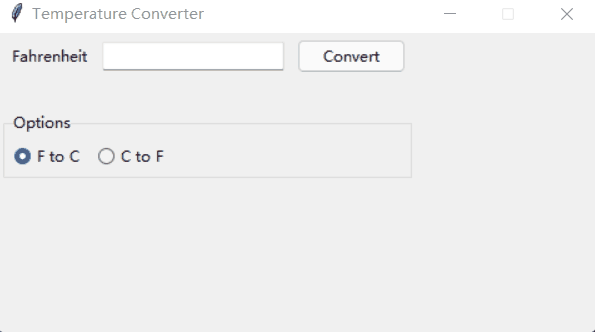
The above is the detailed content of How to implement Frame switching in Python Tkinter GUI programming. For more information, please follow other related articles on the PHP Chinese website!