Home > Article > Backend Development > Python script packaging exe, auto-py-to-exe will help you!

auto-py-to-exe is a graphic used to package Python programs into executable files ization tools. This article mainly introduces how to use auto-py-to-exe to complete python program packaging. auto-py-to-exe is based on pyinstaller. Compared with pyinstaller, it has an additional GUI interface and is simpler and more convenient to use.
First We need to ensure that our python environment is greater than or equal to 2.7 and then enter in cmd: pip install auto-py-to-exe. After the input is completed, pip will install the auto-py-to-exe package. After the installation is complete, we can enter: auto-py-to-exe in cmd to start the auto-py-to-exe program.
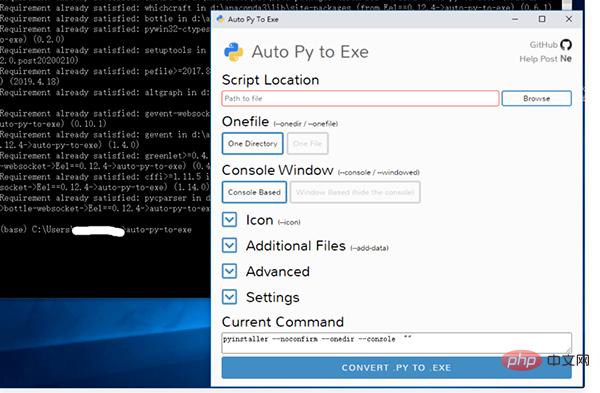
When the above picture appears, auto-py-to-exe is successfully installed.
When using auto-py-to-exe to package python programs, there are many configuration options that we need to specify. How to correctly It's important to know what these options do. Below I'll cover some of the important options.
(1) Script Location
Script Location mainly specifies the python file we want to package
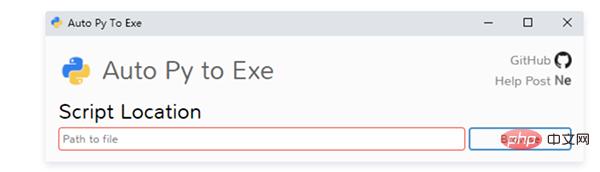
(2) Onefile
There are two options under Onefile, namely: One Directory and One File
(3) Console Window
Console Window mainly sets whether the console appears when the packaging program is running
(4) Icon
Icon used to specify the packaged program
This section mainly uses a calculator program to introduce how to use auto-py-to-exe to package the program.
auto-py-to-exe packaging program is mainly divided into 3 parts, namely:
Open cmd, enter: auto-py-to-exe Open auto-py- to-exe, we have to make configuration selections.
Calculator program, you can download it from GitHub, the address is: https://github.com/pythonprogrammingbook/simple_calculator
In packaging At this time, the configuration we need to perform mainly includes:
Script Location Select the program For the main program, in the calculator project, we choose main.py
Onefile Select One File because one file looks simpler
Since the calculator project has a GUI, Console Window Select Window Based (hide the console),
Icon Select an ico file, this operation is not required, you don’t need to set it
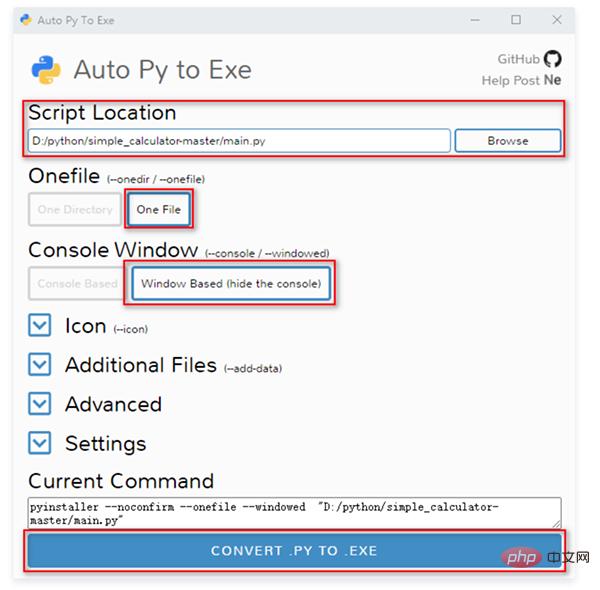
If there is one in the program For our own module, we must add the module's directory to Additional Files. Otherwise, the Failed to execute script XXX error will appear

#In the calculator program, all our modules are in the calculation directory, so we need to add the calculation path to Additional Files.
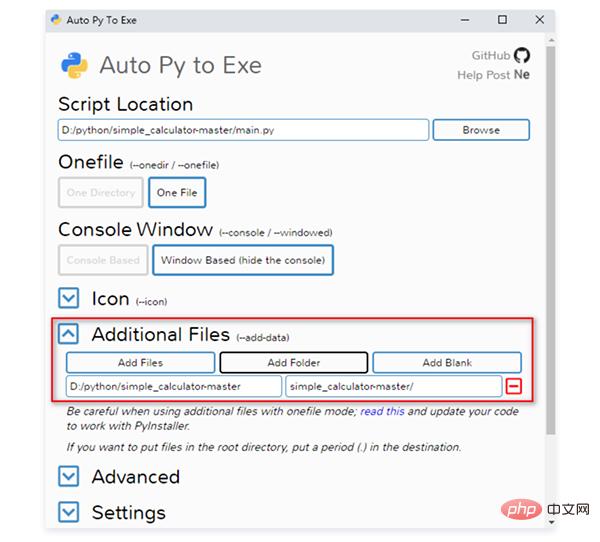
After the configuration is completed, click the CONVERT .PY TO .EXE button
In this way, we have completed the packaging of a calculator project.
After the program completes packaging, we can click the OPEN OUTPUT FOLDER button, and then the path to the packaged file will be opened.
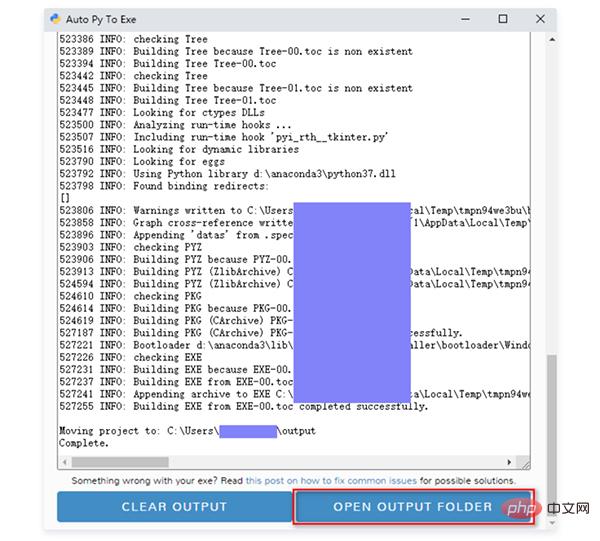
In the packaging file directory, we can see a main.exe file, which is our packaging file.
Click main.exe and you will see a calculator program.
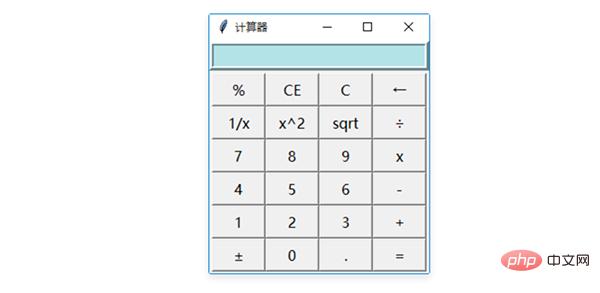
At this point, the packaging work has been successfully completed.
This article mainly introduces how to use auto-py-to-exe to package python programs. But this only introduces the simplest Python program packaging. If you want to package complex programs, the above configuration will definitely not work.
If you want to know more about auto-py-to-exe, I suggest you study pyinstaller. auto-py-to-exe is based on pyinstaller. Studying pyinstaller will have a very obvious effect on our in-depth use of auto-py-to-exe.
If you want to know more about pyinstaller, you can read the official documentation.
The above is the detailed content of Python script packaging exe, auto-py-to-exe will help you!. For more information, please follow other related articles on the PHP Chinese website!