Home > Article > Backend Development > IPython Notebook installation and usage guide
This article mainly introduces the installation and usage guide of IPython Notebook. The editor thinks it is quite good, so I will share it with you now and give it as a reference. Let’s follow the editor to take a look
Install IPython Notebook
I am using anaconda3, so it comes with interactive ipython. If you are not using Anaconda, you can run it through the command:
pip install ipython
Use win+R to open the run window and enter ipython notebook. The following results are displayed at the end of the window:

Indicates that ipython notebook is installed correctly. This command starts a Web service in the local default 8888 window. You can see that the browser is automatically opened and jumps to:
http://localhost:8888/tree#, and the following interface is displayed:
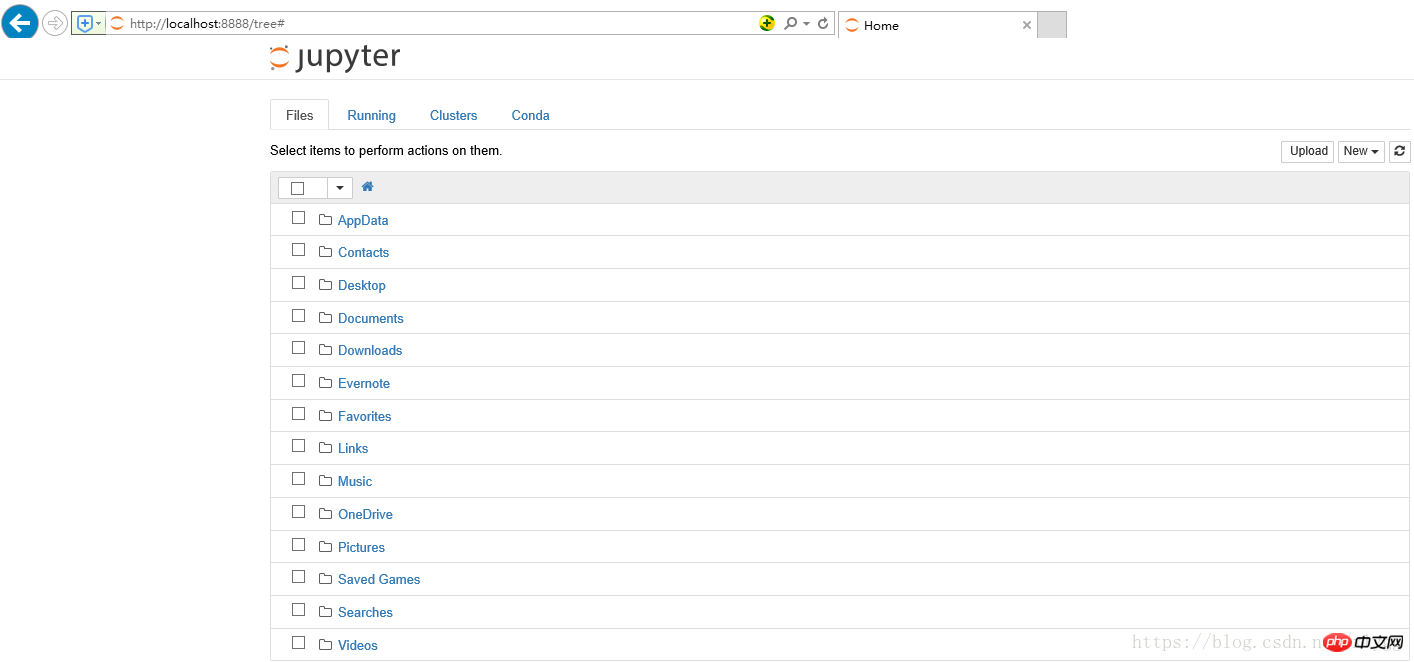
At this point you can create a new NoteBook through New in the upper right corner  You can choose code mode and text editing mode when editing Notebook. You can also export files in various formats, which is very convenient. . .
You can choose code mode and text editing mode when editing Notebook. You can also export files in various formats, which is very convenient. . .
You can use it in an input box, that is, Cell The Enter key represents a line break, that is, multiple statements can be entered in one Cell.
Commands in a Cell can be run in two ways:
Shift + EnterAll code in the cells will be run in the current IPython interactive namespace, and the results will be immediate The output area below the input box is displayed, and a new input box appears.
Ctrl + EnterThe key combination will only display the running results and not create a new input box
Related recommendations:
ipython notebook details Introduction
Ipython notebook installation and use
The above is the detailed content of IPython Notebook installation and usage guide. For more information, please follow other related articles on the PHP Chinese website!