Home > Article > Web Front-end > How to remove acne in ps

psHow to get rid of acne?
First open the picture that needs acne removal in PS. As shown in the picture:

ctrl j copies the layer to facilitate modification of the picture. As shown in the picture:
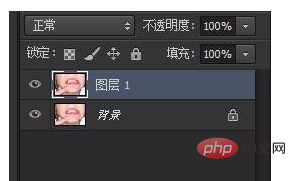
Click the imitation stamp tool to remove acne,
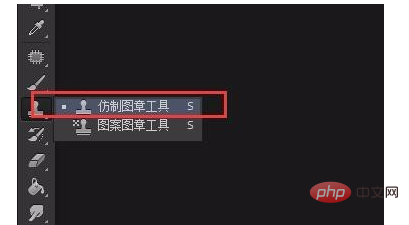
Hold down the alt key and select around the acne Good skin, covering acne-prone skin. Cover the original acne.

Use the repair tool to remove acne, as shown in the picture:
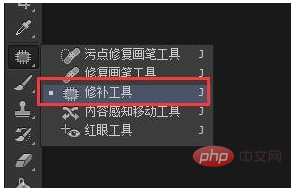
Select the part with acne and drag it to The areas with good skin can be used to remove acne.


The above is the detailed content of How to remove acne in ps. For more information, please follow other related articles on the PHP Chinese website!