Home > Article > Web Front-end > How to add image watermark in PS

How to add image watermark in ps?
First double-click to open PS, first create a transparent canvas, the one created here is 50×50 cm, and open a background image.
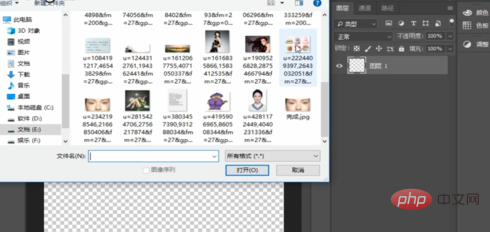
Then click the text tool on the left, enter the text you want to use as the watermark, and click the small check mark above.
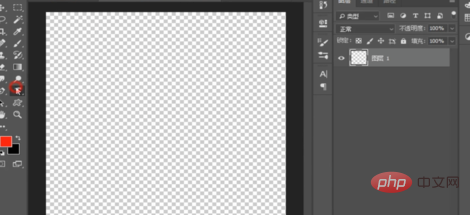
"Ctrl T" to freely change the size, rotate a certain angle, and click the "Enter" key to confirm.
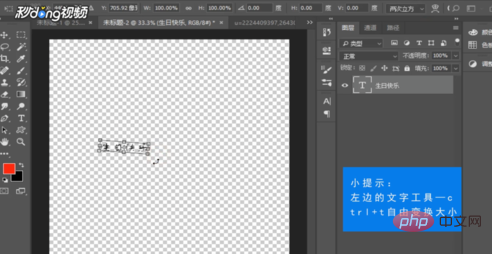
Then left-click the second icon in the lower right corner and select "Stroke".
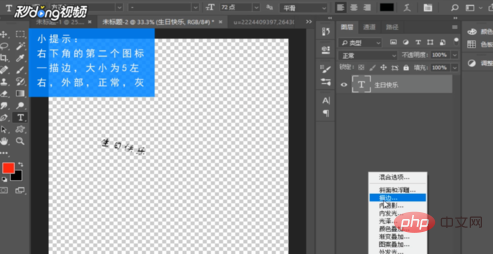
In the pop-up dialog box, set the "Size" to about 5, the "Position" to "External", and the "Blending Mode" to "Normal".
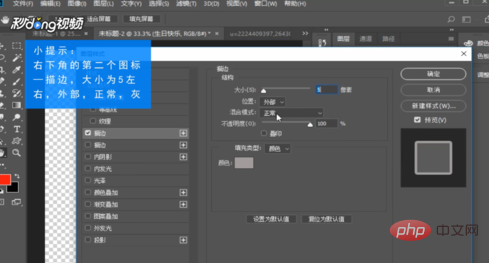
Fill it with a gray color, click OK, and click OK again.
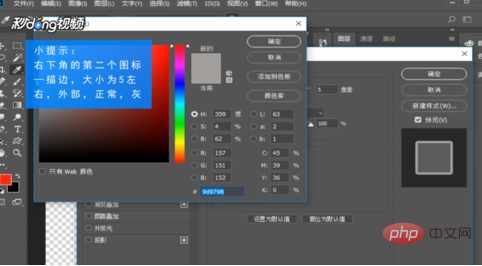
Finally change the "Fill" to "0%" and the "Opacity" to about 60%.
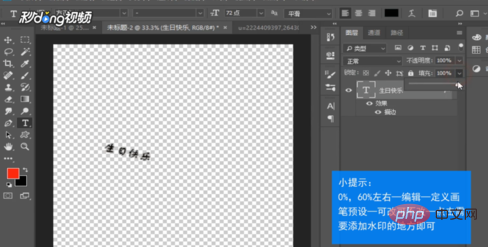
Click "Edit" above and select "Define Brush Preset". The name of the dialog box that pops up can be changed or not.
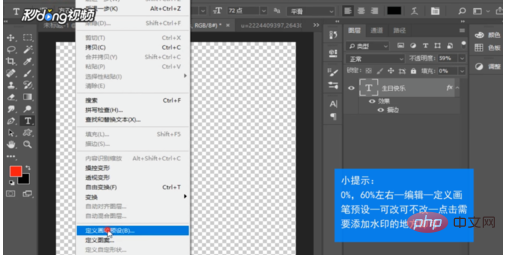
Click "OK", select the background image, and then click where you want to add a watermark. Note that the color of the foreground color determines the color of the watermark.

The above is the detailed content of How to add image watermark in PS. For more information, please follow other related articles on the PHP Chinese website!