Home > Article > Web Front-end > How to set up ps brush
Do you really know how to use the brush/brush tool in PS?
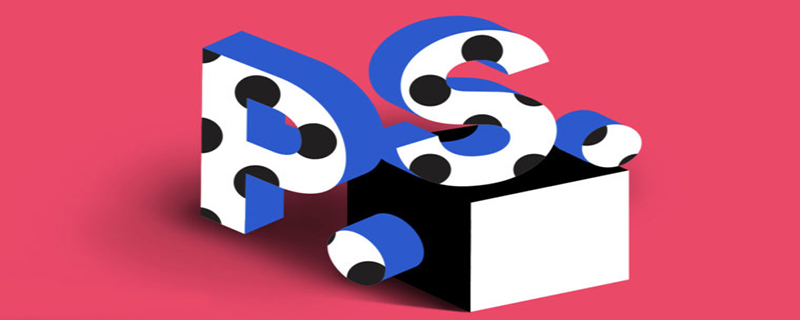
Settings and shortcut keys(Recommended learning: web front-end video tutorial)
First , we need to understand the longest-used shortcut keys in brush applications:
Switching between normal mode and precise cursor mode: Caps Lock, size adjustment: [/], hardness adjustment: Shift [ /], the numeric keys can adjust the opacity of the brush Shift, the numeric keys can adjust the flow of the brush, /. can realize the switch of brush preset
Alt Shift right-click (Control on Mac Option Cmd click) to use the color picker.
Edit->Cursor options under General
2. Basic options
Through the above shortcut keys, you can Enables quick changes to a brush's opacity, which changes the brush's visibility.
By reducing the flow value and painting the same area several times more, the process of color establishment can be presented. (It can also be regarded as adjustable "opacity". The opacity application concentration is continuous, while the flow application concentration can be adjusted)
If you like this effect, you can also choose the airbrush option.
3. Brush tip shape
Open the brush panel. You can choose a brush preset and change the angle and roundness of the brush. You can also set the spacing, and the adjusted brush will work better than the default brush.
4. Shape Dynamics
Shape dynamics mainly fine-tune the size, angle and roundness of the brush. If you have a drawing tablet, you can adjust the tilt. If you draw with a mouse, try fade. Both angle jitter and roundness jitter can be adjusted by yourself.
5. Passing
Passing options change the visibility (flow and opacity) of the brush. The dither values for flow and opacity can be changed.
6. Spread
Use this feature to modify the placement of the pen tips and spread them around the stroke path.
7. Define tool presets
You can save the specified brush preset settings as tool presets.
8. Define brush presets
It's easy to create a new brush preset (select an area, then), and then you can unleash your inspiration!
9. Convert the image into a brush
Same as 8, you can also convert the image into a brush, but only in grayscale (black and white) record in the form.
10. Import & Export Brushes
Not only can you easily load brushes through the preset manager, but you can also easily export your own brushes. . Save it so you can work on other computers.
The above is the detailed content of How to set up ps brush. For more information, please follow other related articles on the PHP Chinese website!