Home > Article > Web Front-end > How to save the finished drawing of PS pen

#How to save the picture after drawing the pen?
1. Open an example image, use PS to cut out the vase on the right, and save only the vase.

#2. Drag the picture into the PS operation interface and use the pen tool to cut out the vase on the right.
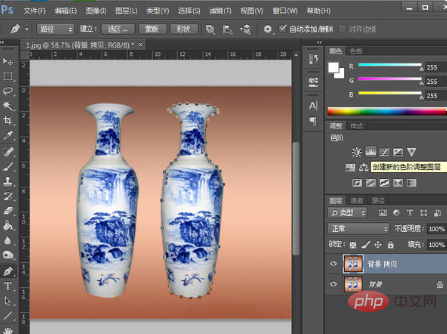
#3. Right-click the mouse to bring up the menu point, create a selection, and convert the path into a selection.

#4. The selection at this time is the vase just cut out. Invert the selection and change the selection to the outside of the vase.
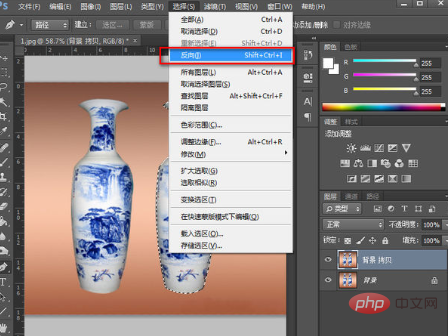
#5. Press the DELETE key on the keyboard to delete the selected part, leaving only the vase (duplicate the background layer before operation, and operate on the duplicate layer).
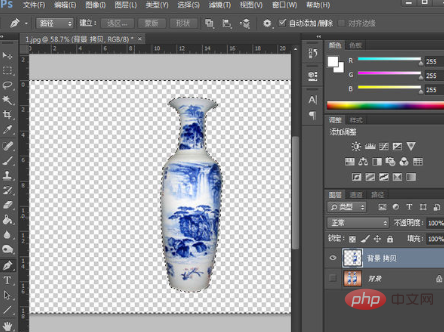
6. CTRL D to cancel the selection, and then crop the canvas to fit the vase.
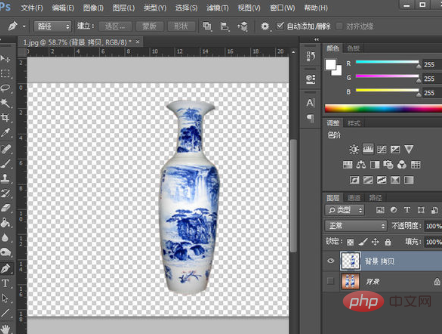
#7. Save: File-Save, set the location to store the image and the name of the file, select the saving format as PNG, and the new image will be saved completely.
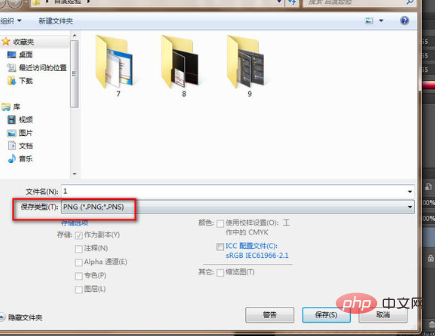
The above is the detailed content of How to save the finished drawing of PS pen. For more information, please follow other related articles on the PHP Chinese website!