Home > Article > Web Front-end > How to save ps slicing tool
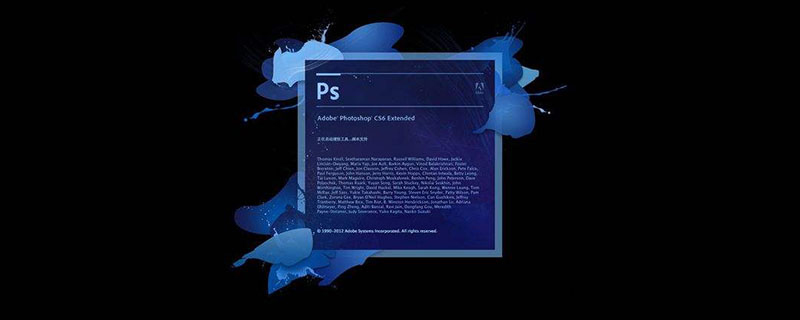
How to save ps slicing tool?
Open a piece of material and click the "Slice Selection Tool" in the left toolbar
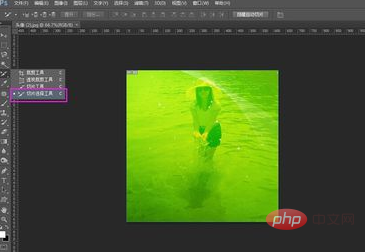
Click "Divide" in the status attribute bar

Set the value. The picture is cut into 3 parts horizontally and 3 parts vertically
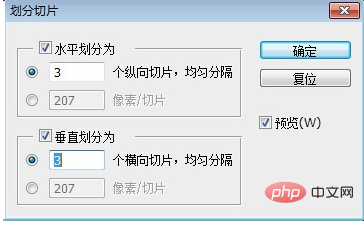
The material is evenly divided into 9 equal parts
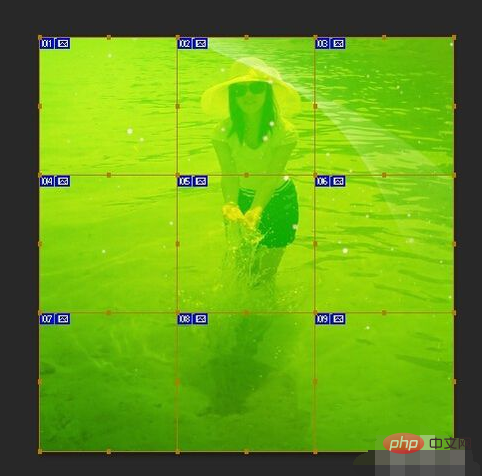
Click "File>Save for Web"
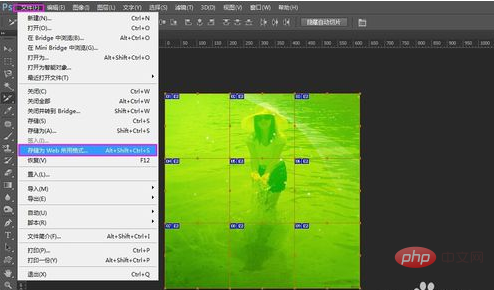
Set the image format you want and click OK
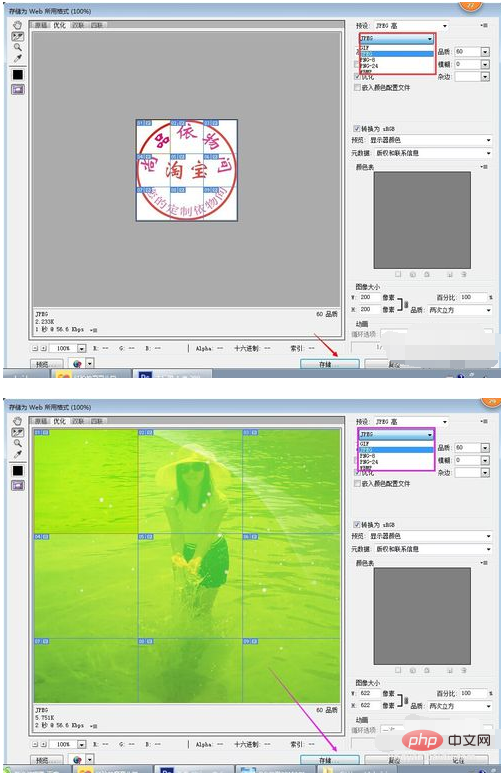
Name the picture and click Save. Note: [Web format naming generally uses letters or numbers, which may cause errors due to incompatibility with web browsers or servers]
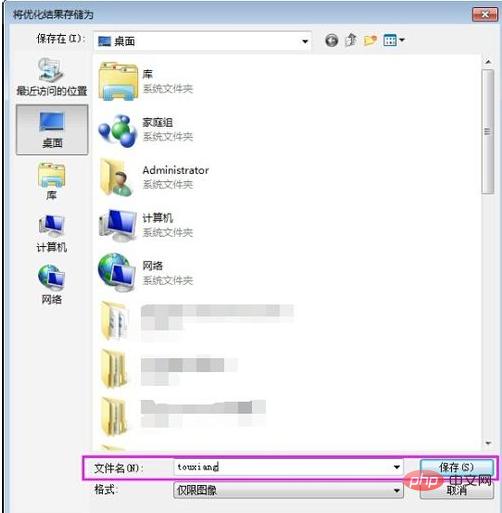
It will automatically generate a folder on the left side of the computer
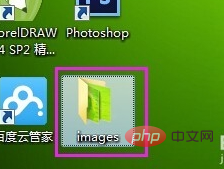
Open the folder and you will find that the pictures have been arranged in an orderly manner in the folder, making it easier to upload pictures in order in the future
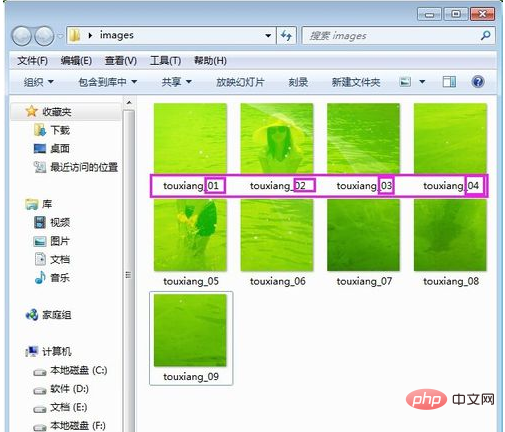
The above is the detailed content of How to save ps slicing tool. For more information, please follow other related articles on the PHP Chinese website!