Home > Article > Web Front-end > How to change text font in PS
ps method to modify text font: 1. Open Photoshop, create a new canvas, and edit the required text on the canvas; 2. Select the text layer and use the "Text Tool" to select all text; 3. Click "Font Style" in the toolbar, and in the drop-down menu that opens, click the required font to change the font according to your needs.
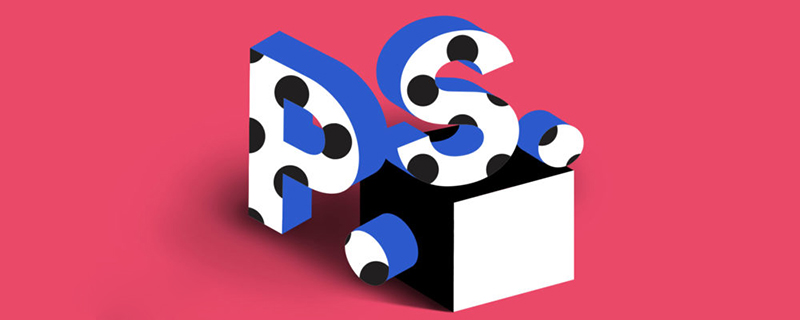
The operating environment of this tutorial: Windows 7 system, Adobe Photoshop CS6 version, Dell G3 computer.
psHow to modify text font?
The first step is to open Photoshop, then create a new canvas and edit the text you need on the canvas.
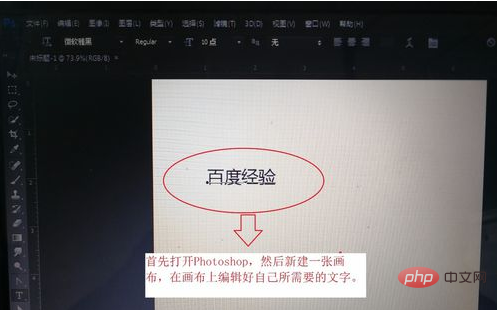
The second step is to edit the text. This step is more important. The prerequisite for editing text is to select the text. How to select the text? After we edit the text, a new layer will be automatically created. When we want to edit the text, just double-click the text layer on the right.
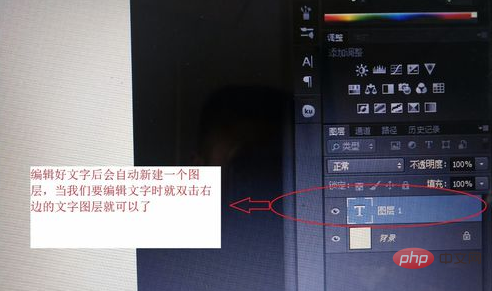
#The third step, after selecting the text layer, the edited text will be selected.
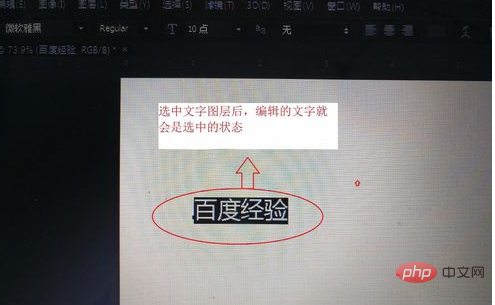
The fourth step is to select the type of text. We can see that there is a drop-down menu for selecting font styles in the upper left toolbar. Click on the menu and there will be many Style fonts, you can select the fonts you need according to your needs. Select [Founder Comfort].
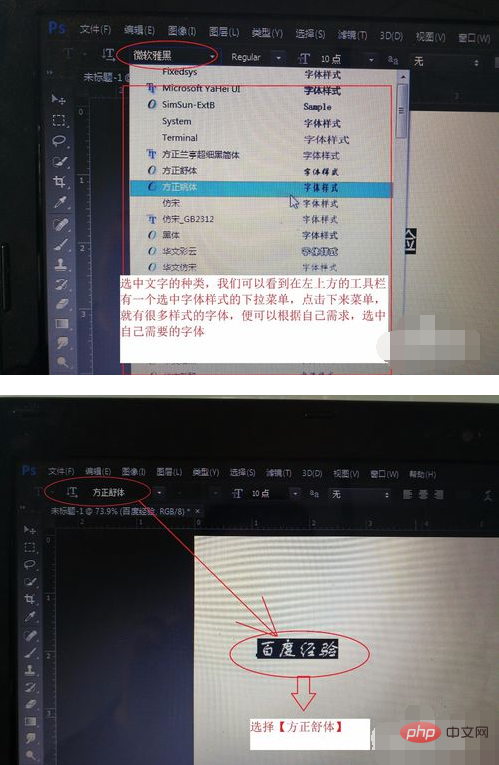
#The fifth step is to select the type of font. There are two a drop-down menus at the top to select the type of font. Select [Sharp]
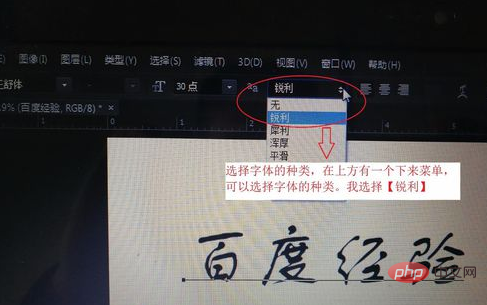
# Step 6, adjust the font size. There are one or two T icons at the top where you can adjust the font size. You can choose the appropriate font according to your needs. I chose a font size of [30].
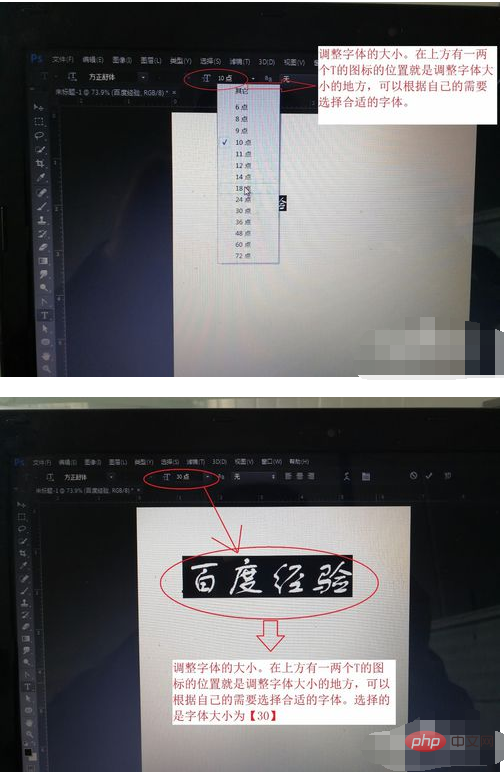
The above is the detailed content of How to change text font in PS. For more information, please follow other related articles on the PHP Chinese website!