Home > Article > Web Front-end > How to create relief effect for PS pictures

#How to create ps picture relief effect?
1. Create a new document, fill it with a dark color (dark has a better effect, because it is not a relief effect), and use it as the background layer

2. Drag the material image in.

3. Convert it into a selection.
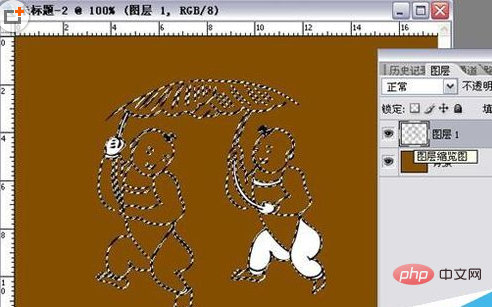
#4. Fill the selection with black, keep the selection unchanged, create a new layer, fill the selection with white! and cancel the selection.
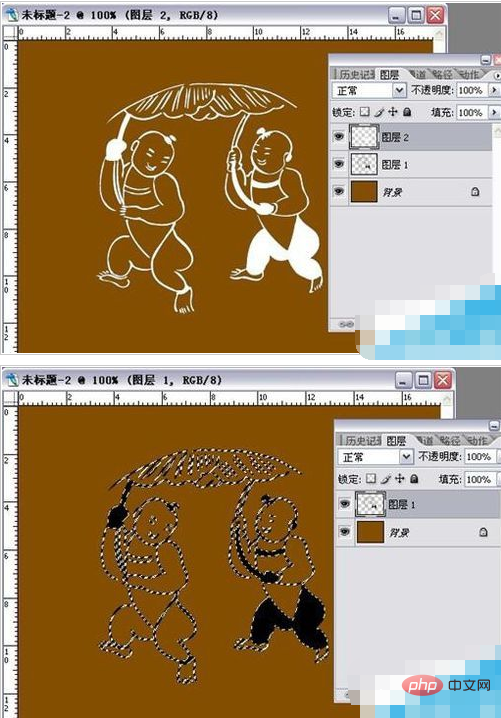
5. Change the mode of both layer 1 and layer 2 to soft light.

6. Select layer 1, select the move tool, and press the direction keys to move a few times gently (up, down, left, and right are up to you) and the effect will be Already out.
The whole process is completed here, how about it?
Should it be called "a relief that is not a relief"?
When you move layer 1 very far, you will find that layers 1 and 2 are separated, and the relief effect cannot be seen. The relief effect we see here is only caused by visual difference. , the picture doesn’t really float.

The above is the detailed content of How to create relief effect for PS pictures. For more information, please follow other related articles on the PHP Chinese website!