Home > Article > Web Front-end > How to restore the left toolbar in PS

#psHow to restore the left toolbar?
Method 1
First find [Window] in the top menu bar
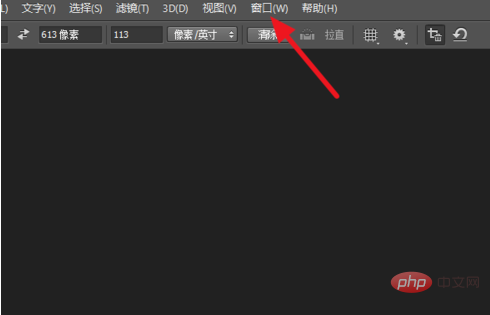
Click [Tools] at the bottom
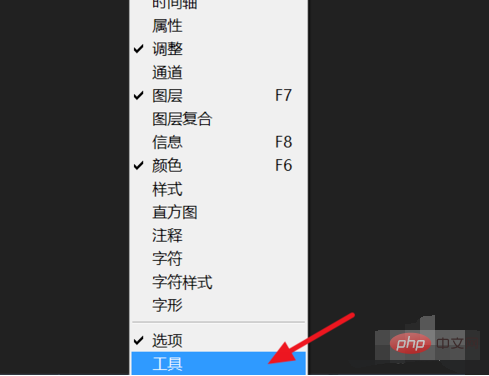
The toolbar on the left will appear
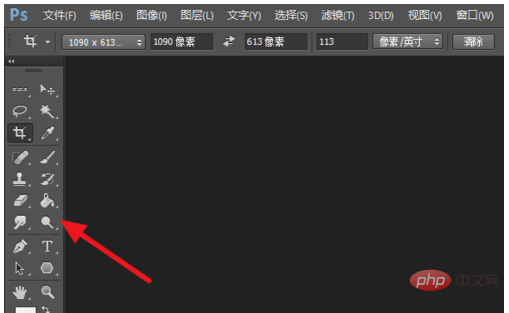
If only The top menu bar may be hidden. Just press the tab key to display
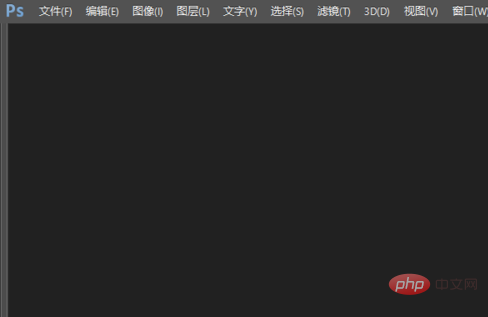
Method 2
or click [ Window]-[Workspace]-[Reset Basic Functions]
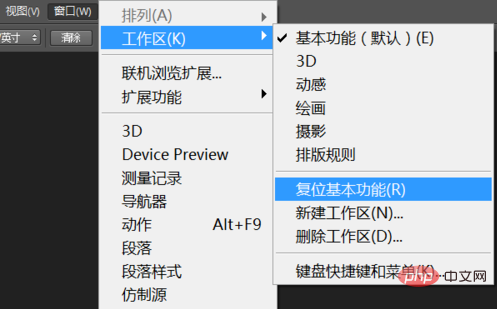
In this way, ps will return to the default settings just installed. No matter how the toolbar is removed, it will It has been restored, but some toolbars that were opened by themselves also need to be reset
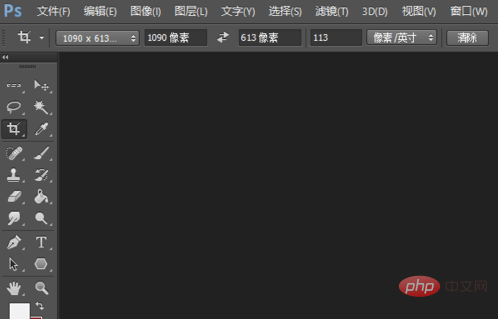
The above is the detailed content of How to restore the left toolbar in PS. For more information, please follow other related articles on the PHP Chinese website!