Home > Article > Web Front-end > How to install pscs5 after downloading it
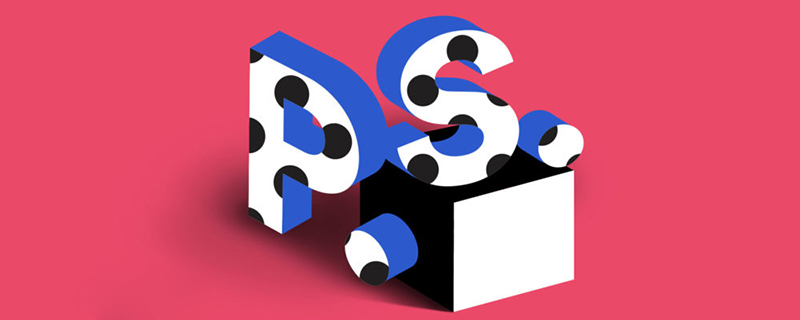
How to install ps cs5 after downloading it?
Open the decompressed installation package, double-click setup.exe to install the program, and enter the program installation initialization, as shown in the figure.
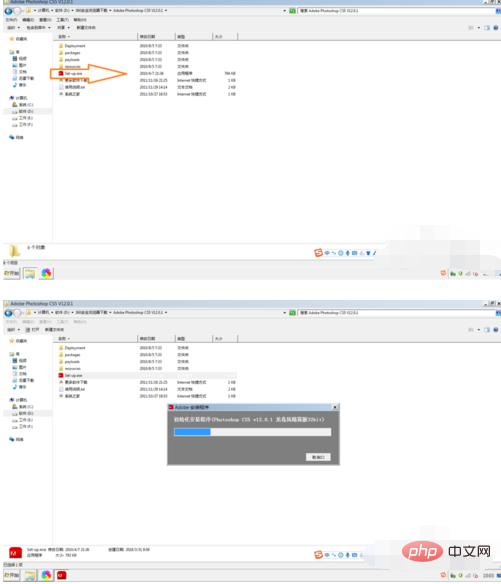
#In the pop-up message, click [Receive] in the lower right corner, as shown in the figure.
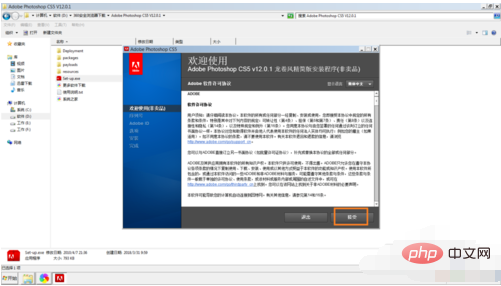
In the pop-up window, enter the correct serial number and click [Next] in the lower right corner, as shown in the figure. (There are many serial numbers on the Internet that you can find by yourself)
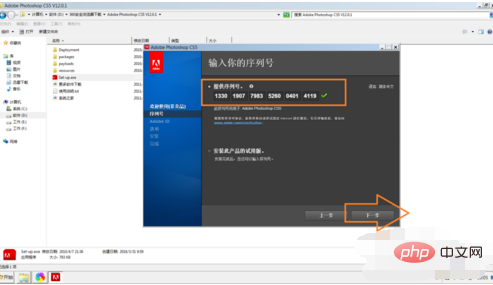
#In the pop-up information, you can choose to enter the Adobe ID, or you can choose to skip it and click [Next] in the lower right corner. ], as shown in the figure.
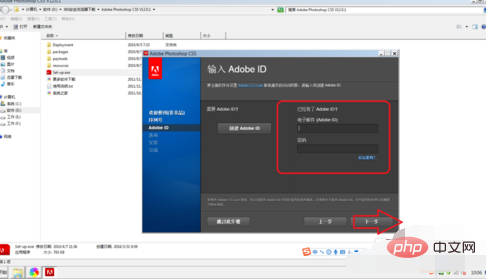
Select the location where the program is installed. It is recommended not to select the C drive because the C drive has limited capacity. Then click [Install] in the lower right corner to enter the installation progress, as shown in the figure.
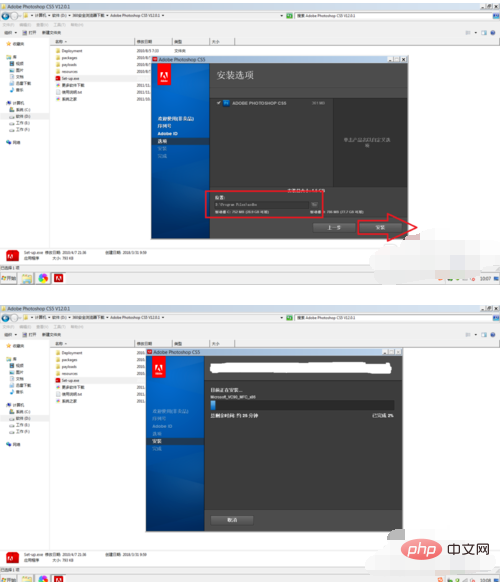
The interface after installation is completed, and then open PhotoShop cs5, the interface is as shown.
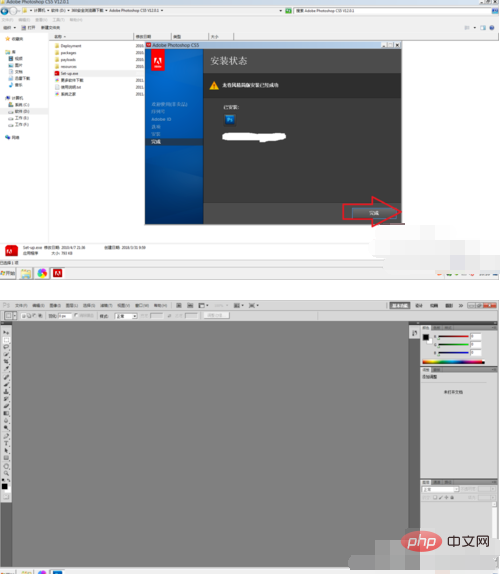
The above is the detailed content of How to install pscs5 after downloading it. For more information, please follow other related articles on the PHP Chinese website!