Home > Article > Web Front-end > How to cut out images using ps mask

How to cut out images using ps mask?
PS tutorial on how to use quick mask cutout:
1. First open "Open" in the "File" menu, or press "CTRL O" to specify the material to open, as shown below :
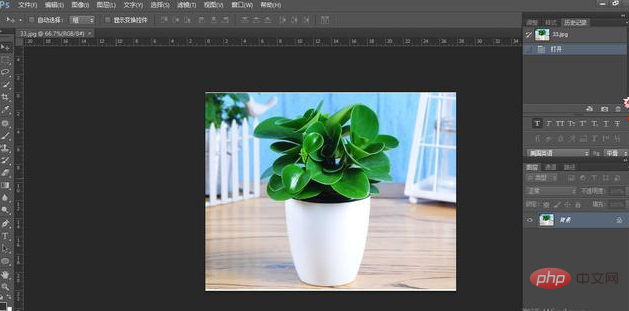
2. Then in the layer panel, double-click the "Background" layer to display the "New Layer" window, as shown below:
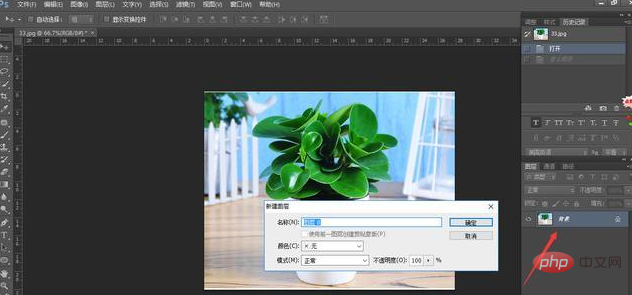
Click "OK" again, and the "Background Layer" will become the "Layer 0" layer. As shown below:
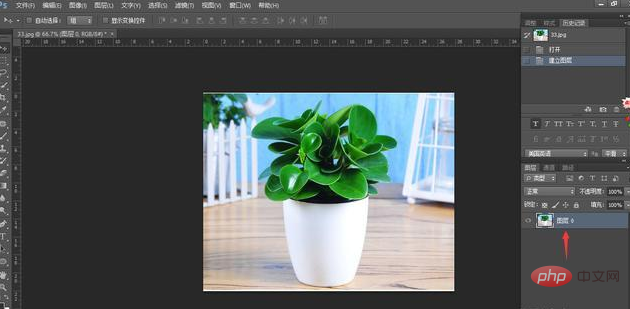
3. Select the "Quick Selection Tool" of the "Toolbar" and press "CTRL and "CTRL -" to zoom in and out to select objects, as shown below:
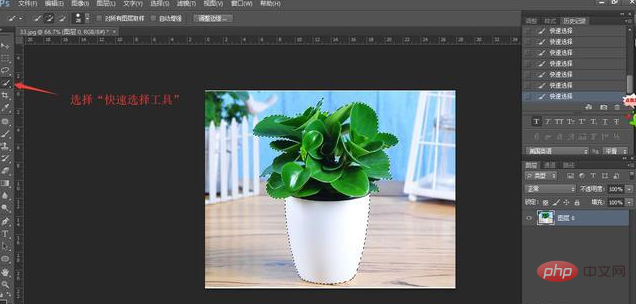
4. Select the "Quick Mask" tool in the "Toolbar", and the image will appear to be covered with a layer of red, as shown below.

5. Select the "Brush" tool as shown below:
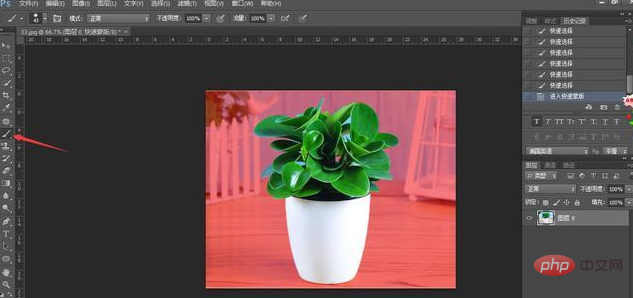
Set brush options: Open the "Brush Preset" selector and set the appropriate " Size, hardness, and select "hard-edged circle", as shown below:
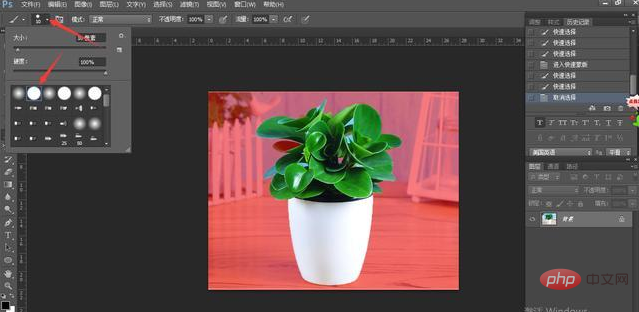
6. When cutting out the picture, try to enlarge the picture. For large areas of the picture, always click on a certain position. , then press the Shift key and click in another place, it will be connected by a straight line, and the positions passed by the straight line will be deleted; if you make a mistake during the operation, you can press Ctrl Z to re-operate. As shown below:

Then press "Quick Mask" to change the selection as shown below:

Then press "CTRL J" to copy the layer and cancel" "Layer 0" is a small eye in front of the layer, and the cutout is completed. As shown below:

6. Open "Save for WEB and Devices" in the "File" menu. Save it as a transparent PNG format, or you can drag the entire layer to the background of another advertising image to make a new advertising image!


The above is the detailed content of How to cut out images using ps mask. For more information, please follow other related articles on the PHP Chinese website!