Home > Article > Web Front-end > How to remove messy hair in ps
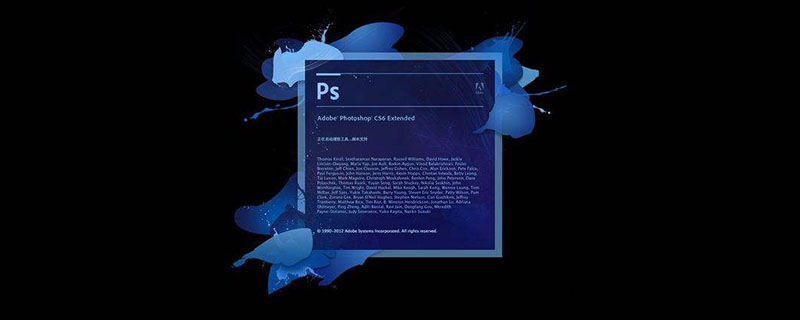
How to remove messy hair in PS?
Step 1: Open the PS software and click to select the menu bar "Open" in "File".
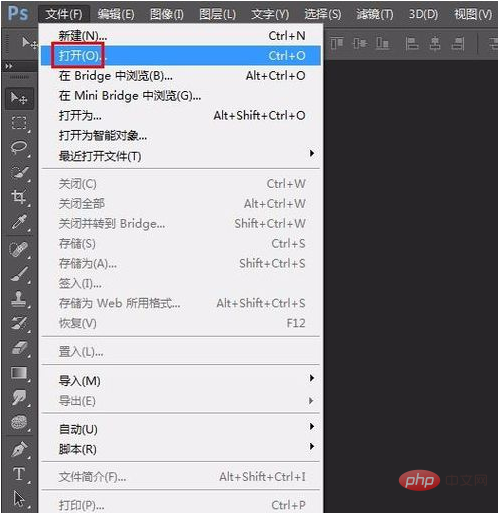
Step 2: Find and open the picture that needs to be repaired with messy hair.
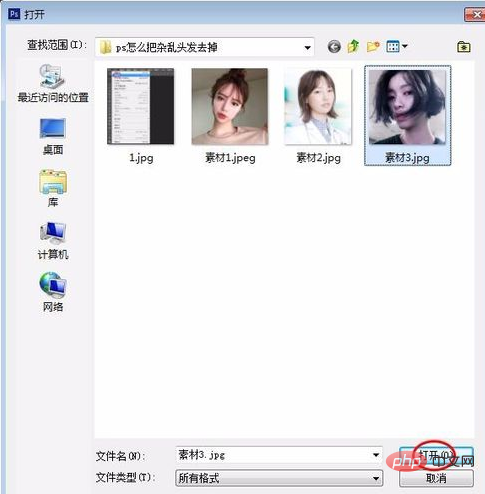
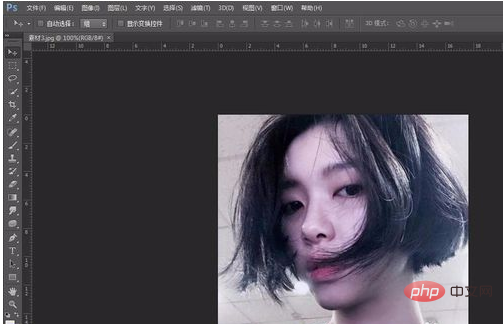
Step 3: Press the Ctrl J key to copy the background layer.
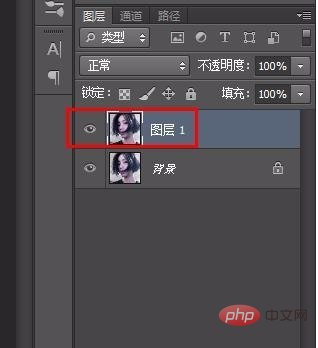
Step 4: Select the “Spot Healing Brush Tool” in the left toolbar.
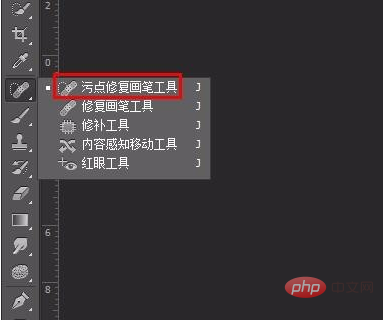
Step 5: Click the small triangle behind the brush symbol in the upper left corner and adjust the size and hardness of the brush according to the actual situation.
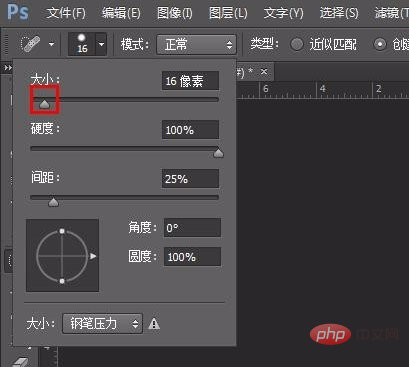
Step 6: Hold down the left mouse button and drag the hair where you want to remove it.
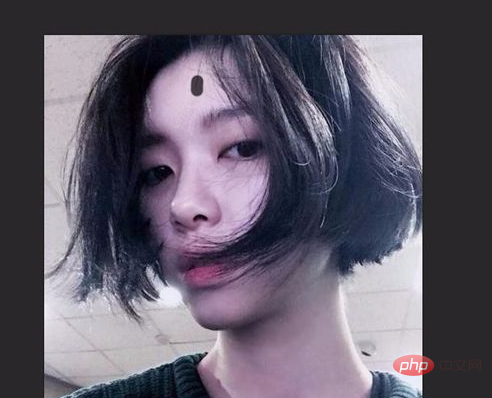
Step 7: Repeat the above operation to remove the messy hair, save the picture, and complete the operation.
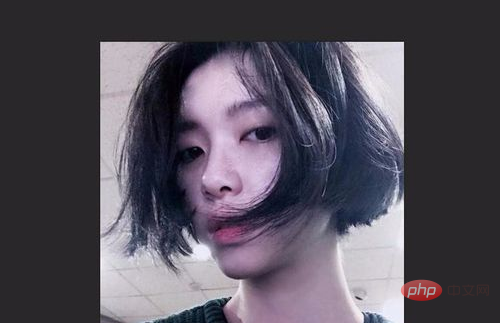
The above is the detailed content of How to remove messy hair in ps. For more information, please follow other related articles on the PHP Chinese website!