Home > Article > Web Front-end > How to replace image text in PS

psHow to replace image text?
1. After opening the ps software on your computer, click the "File" menu in the top menu bar, and select "Open" from the pop-up options.
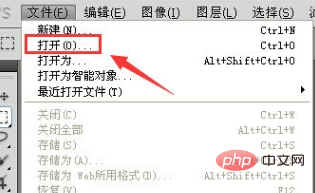
#2. Then go to the local folder, find the picture whose text needs to be modified, select it and open it. (As shown below)
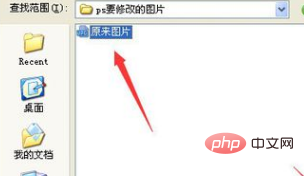
3. After opening the picture that needs to modify the text, you need to erase part of the text. At this time, select "Clone Stamp" in the tool list on the left tool".
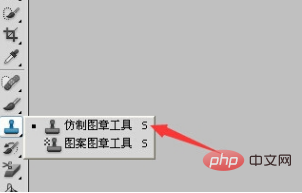
#4. After selecting the Clone Stamp tool, hold down the Alt key near the text in the picture to sample, and then use the mouse to click on the text that needs to be erased to cover it.
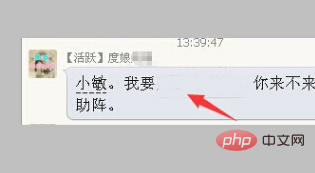
#5. After erasing part of the text, click the text tool T and select the horizontal text tool according to the text arrangement that needs to be modified.
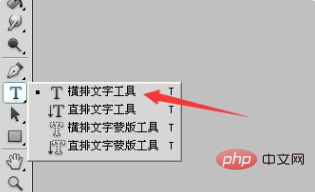
The above is the detailed content of How to replace image text in PS. For more information, please follow other related articles on the PHP Chinese website!