Home > Article > Web Front-end > How to adjust layer transparency in PS

The transparency can be adjusted in the layer of PS software. Please refer to the following steps for specific operations.
1. Open the PS software on your computer, and then open a picture of the architectural material in the software.
#2. Then create a new layer and copy a landscape picture material to the new layer.

#3. Then in the layers panel, you can see that the transparency of both layers is 100.
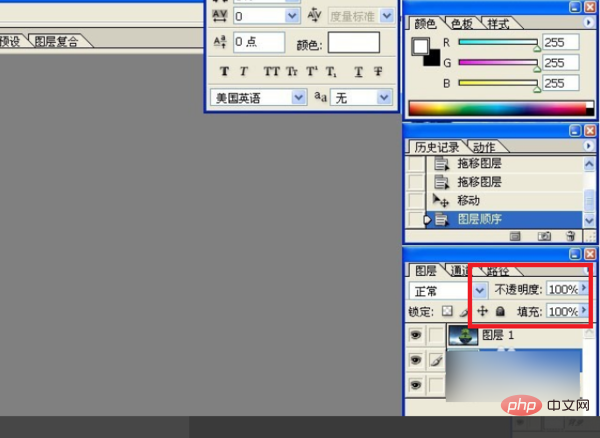
#4. Then drag the layer’s transparency slider with the left mouse button and adjust the transparency to 70.

#5. Then you can enter a value through the keyboard to adjust the transparency of the image in detail. Here, adjust the transparency to 30. After completing the above settings, you can adjust the transparency in PS software. .

For more technical articles related to PS, please visit the PS Tutorial column to learn!
The above is the detailed content of How to adjust layer transparency in PS. For more information, please follow other related articles on the PHP Chinese website!