Home > Article > Web Front-end > How to change the sky in PS
For daily travel photos, there are no requirements for fine printing, but the sky may be dead white or gray due to weather conditions. At this time, you can simply change the sky to repair the camera. The problem of insufficient tolerance. Today I will teach you how to use PS to add a sky to a photo. Please see the specific operation:
First download two material pictures from the Internet, one is a cloudy sky material, and the other is a blue sky material.
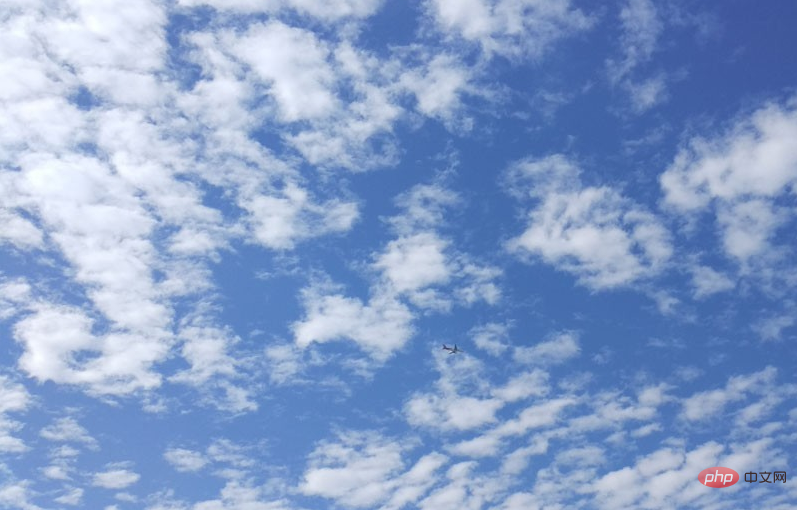

Then start Photoshop cs5, execute the file-open command, and open the cloudy sky material picture.
Open another blue sky material, select the rectangular marquee tool, copy it, convert the background layer to normal layer 0, and exchange the smearing position.
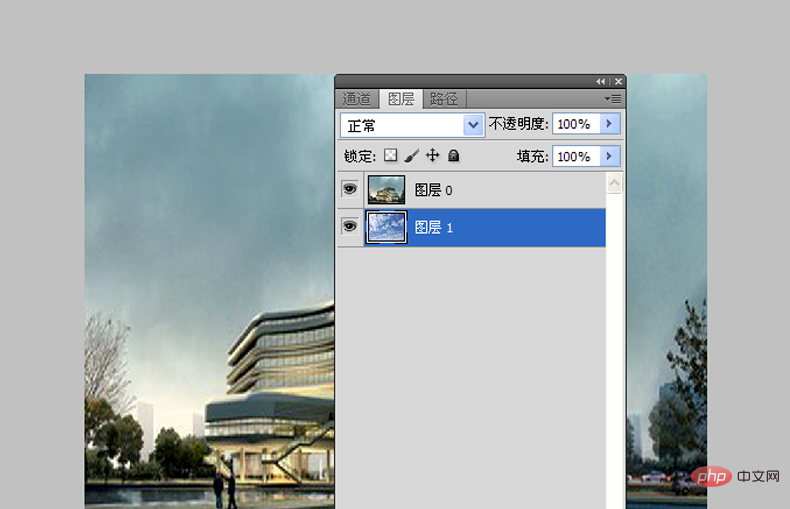
Select layer 0, copy one layer to get a copy of layer 0, put the copy of layer 0 at the bottom, click the fx sign below the layer panel, and select from it Mixing options.
Set the mixed color band to gray, then hold down the alt key and slide the small triangle block to adjust and see the changes in the image.
Then select the eraser tool in the toolbox, select layer 1, erase the unnecessary parts, view the results, and execute the ctrl s key combination to save the file. .

The above is the detailed content of How to change the sky in PS. For more information, please follow other related articles on the PHP Chinese website!