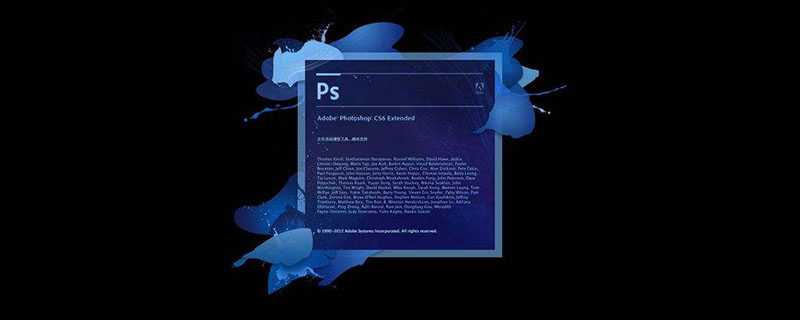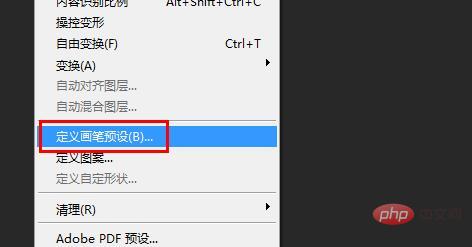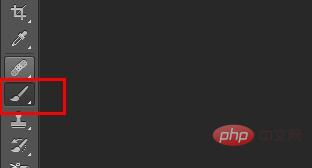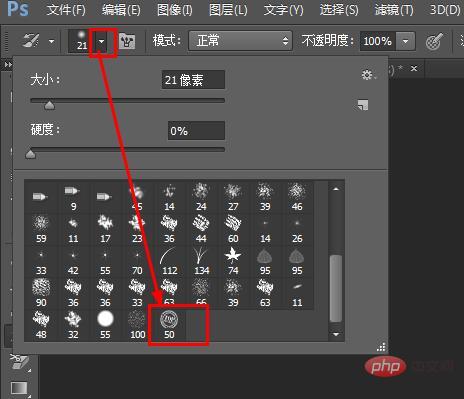psHow to add watermark to pictures: First add the watermark to [Define Brush Preset]; then select the prepared [Watermark Template] by using [Brush Preset] in [Brush Tool] ;Finally, use the brush to add watermark to the picture.
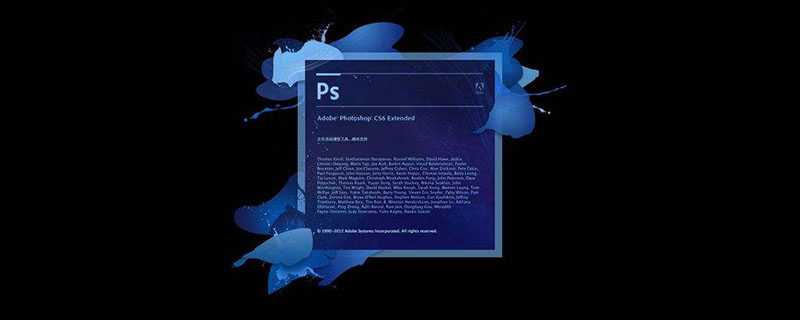
ps method to add watermark to pictures:
1. First add the watermark to [Define Brush Presets] 】
Select (or make your own) a watermark template (png format), set the size to 50cm*50cm

2, and then select【 Edit]——>[Define Brush Preset]
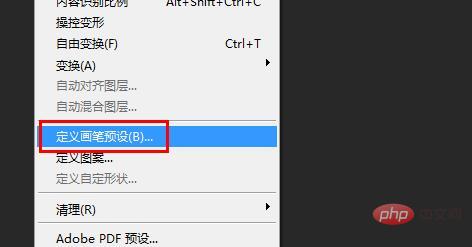

##3. Then, select [Brush Tool] and select [Brush Preset] Set], select the [Watermark Template] you just created
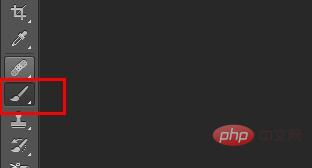
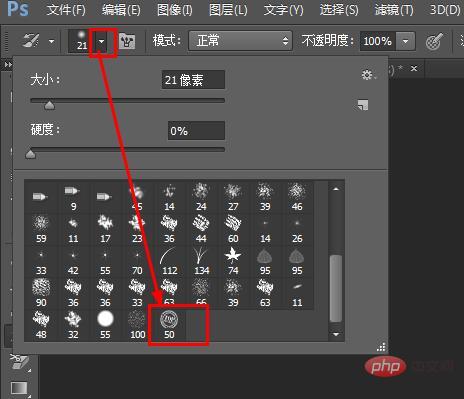
4. Finally, click on the picture to create a watermark, and click again , yet another watermark that can be very flexible. Because the "Brush Tool" generally uses the "foreground color" as the brush color. Therefore, different settings of "Foreground Color" will also lead to different colors of watermarks.

The above is the entire content of this article, I hope it will be helpful to everyone's study. For more exciting content, you can pay attention to the relevant tutorial columns of the PHP Chinese website! ! !
The above is the detailed content of How to add watermark to pictures in ps. For more information, please follow other related articles on the PHP Chinese website!
Statement:The content of this article is voluntarily contributed by netizens, and the copyright belongs to the original author. This site does not assume corresponding legal responsibility. If you find any content suspected of plagiarism or infringement, please contact admin@php.cn