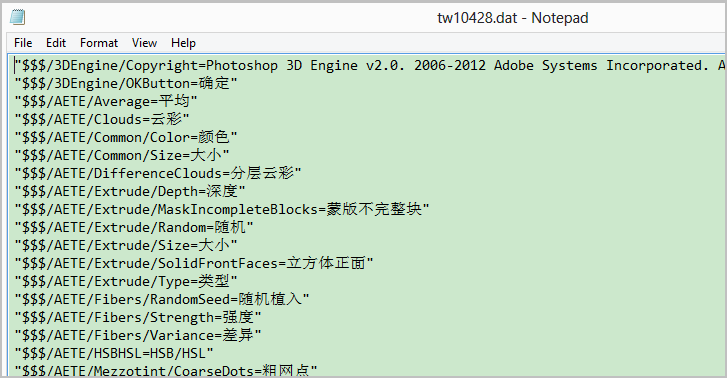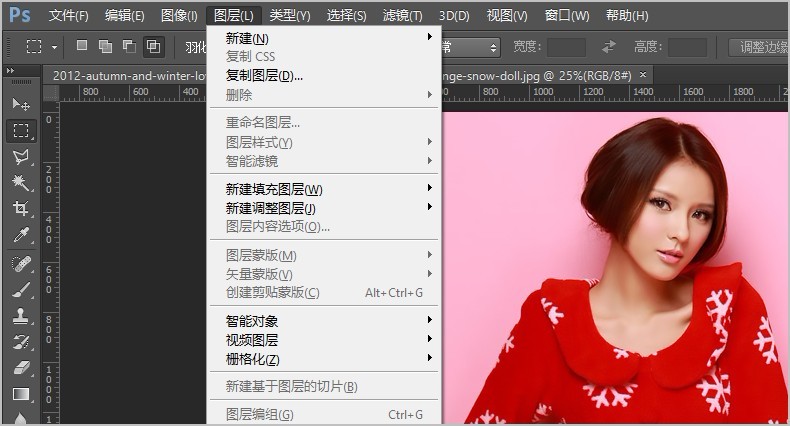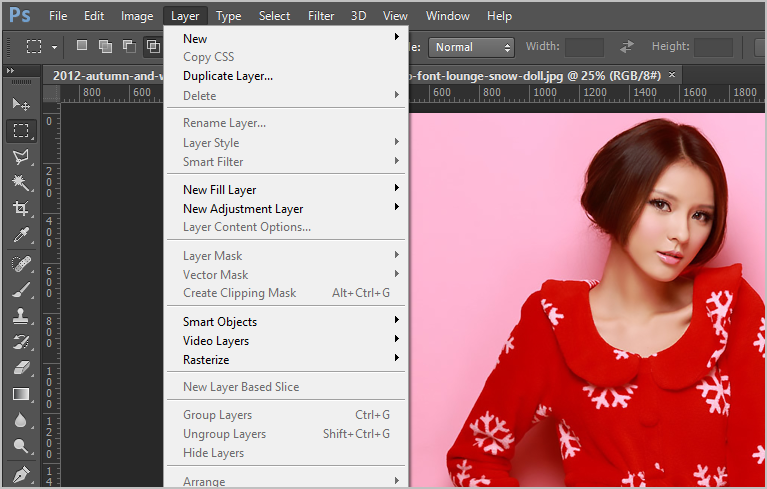Home > Article > Web Front-end > Change Photoshop language to English (no language pack required)
Because sometimes when watching foreign tutorials, the PS on hand is in Chinese but the interface in the tutorial is in English, and the order of the Chinese and English menus is different in some places, so it is very inconvenient.
Finally found a perfect way to change the interface to English without any language pack.
And tried it available in the latest Photoshop CC version.
#The following is the specific method, which is simpler and more convenient than you can imagine, and you can switch back to your original language at any time.
Open the folder where Photoshop is located, which is your installation location. If it is a green version, it is the location where you unzip it.
Locate to Adobe Photoshop CC v14.0\Adobe Photoshop CC\Locales\zh_CN\Support Files, for example, my PS is placed on the D drive, so the final path is: D:\Program Files (x86)\Adobe Photoshop CC v14.0\ Adobe Photoshop CC\Locales\zh_CN\Support Files
In this folder you will see a file called tw10428.dat
This The file controls the language display of the interface. Open it with Notepad and you can see the translation of the corresponding English menu
. So change this file so that the program cannot find it, and the language of the interface will not be the same. will be translated correctly, so that PS will use the built-in default English language to display the interface. The recommended approach is not to delete the file but to rename it, for example to tw10428.bak. This way next time you want to change back to the original language, you only need to change the file name back.