Home > Article > Backend Development > How to use phpwind template

Hello everyone, in this issue we will take a look at the entire site template installation process in phpwind9.x version.
Preparation work:
1.phpwind9.x website, use the founder account to log in to the front and backend.
2.phpwind9.x whole site template.
Installation process:
1. Log in to the backend, select 'Templates and Plug-ins'-'Template Management'-'Local Installation'-'Upload Files'
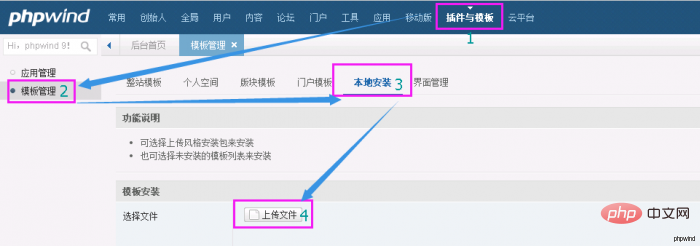
#2. Select the downloaded template compressed package, and after the upload is complete, click Install.
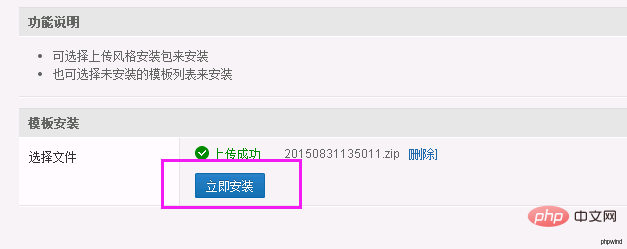
#3. Return to Template Management - Whole Site Template, and set the newly installed template as the default style.
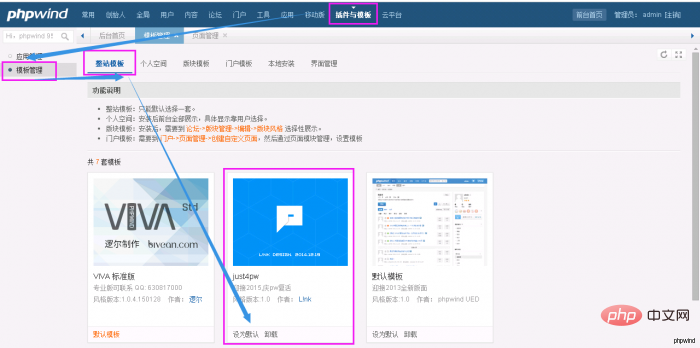
4. Update cache. Tools--Cache Management--Update the site cache and template cache. If CSS compression is turned on, update the CSS cache at the same time.
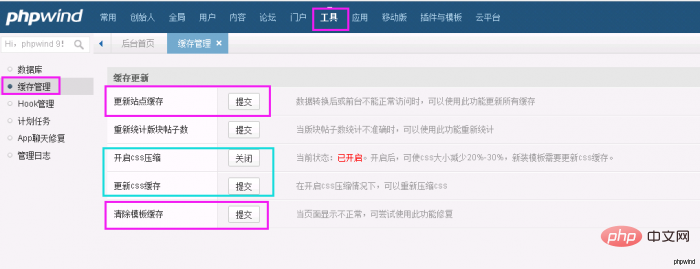
5. Visit the front desk and the template will take on a new look~
Recommended related PHP video tutorials: PHP video tutorial
The above is the detailed content of How to use phpwind template. For more information, please follow other related articles on the PHP Chinese website!