How to connect mysql to the local database: first open Navicat for mysql on your computer; then click the "Connect" option in the upper right corner; then enter the name in the window interface of the new connection; finally click the connection test.
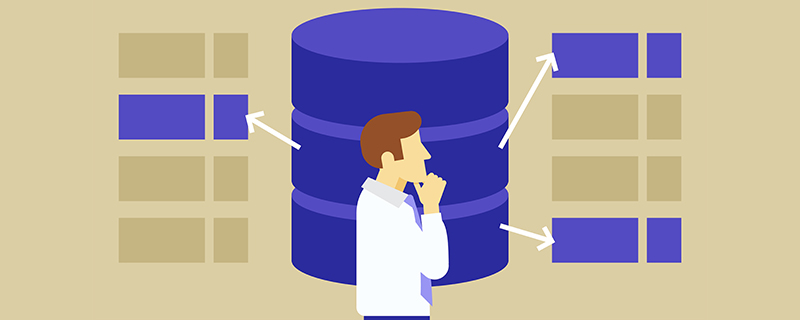
Recommendation: "mysql video tutorial"
1. Open the computer and Navicat for mysql has been installed. Then click the "Connect" option in the upper right corner.
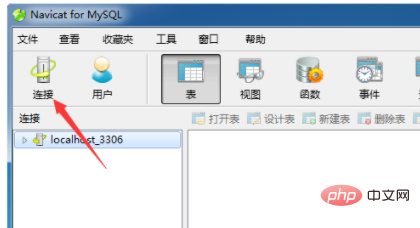
#2. A new connection window will pop up. Enter the name in the connection name. The host name is in the local database, so use localhost. That’s it, just leave the password blank.
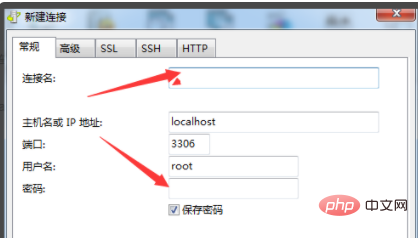
#3. If the connection to the convenient database is successful, you need to test it first and perform a click connection test.
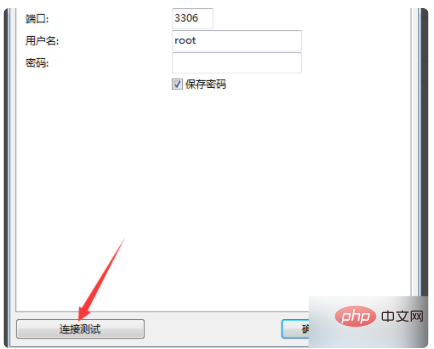
#4. You can see that the connection is successful, and then click OK.
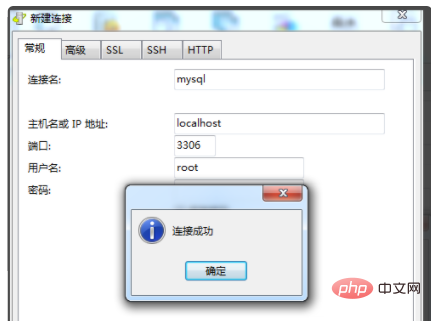
#5. Enter the connection data interface. The required database cannot be displayed now. You need to double-click it.
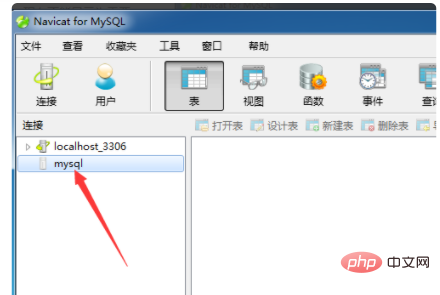
#6. You can see all the databases that display this user name.
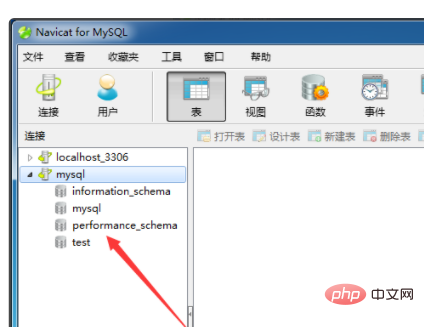
The above is the detailed content of How to connect mysql to local database. For more information, please follow other related articles on the PHP Chinese website!