This article mainly introduces the graphic tutorial of mysql 5.7.21 winx64 installation and configuration method in detail. It has certain reference value. Interested friends can refer to it. I hope it can help everyone.
1. Unzip the downloaded mysql compressed package to the installation directory
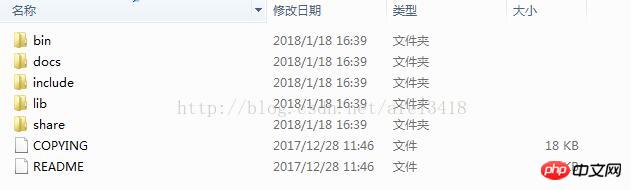
2. Create a new file
my. ini, place it in the mysql installation directory, the content is as follows:
[mysql] # 设置mysql客户端默认字符集 default-character-set=utf8 [mysqld] #设置3306端口 port = 3306 # 设置mysql的安装目录 basedir=F:\work office\mysql-5.7.21\mysql-5.7.21-winx64 # 设置mysql数据库的数据的存放目录 datadir=F:\work office\mysql-5.7.21\mysql-5.7.21-winx64\data # 允许最大连接数 max_connections=200 # 服务端使用的字符集默认为8比特编码的latin1字符集 character-set-server=utf8 # 创建新表时将使用的默认存储引擎 default-storage-engine=INNODB
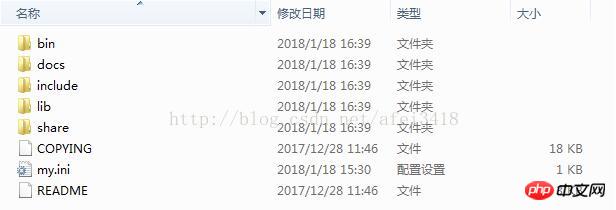
3. Install the mysql service
Open the cmd window as an administrator and switch the directory to the bin directory under the mysql installation folder
Execute mysqld install
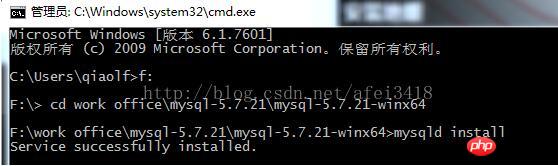
4 . Initialize the mysql database and enter "mysqld --initialize --user=root --console". The red text below is the root password after initialization
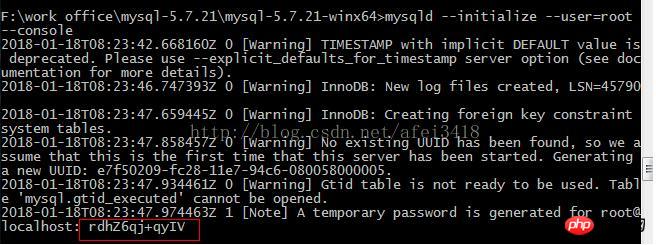
5. Start the mysql service

6. Use the generated password to log in to mysql, and change the password through "set password=password('123456')". Set the root password here to 123456
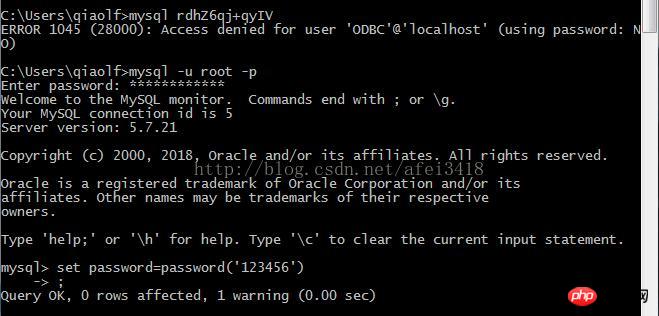
Related recommendations:
mysql5.7.21.zip installation example tutorial
The above is the detailed content of mysql5.7.21 winx64 installation configuration graphic sharing. For more information, please follow other related articles on the PHP Chinese website!