This article mainly introduces the MySQL installation and configuration tutorial under Mac in detail. It has certain reference value. Interested friends can refer to it. I hope it can help you.
First you need to download
MySQL Community Server download address: https://dev.mysql.com/downloads/mysql/
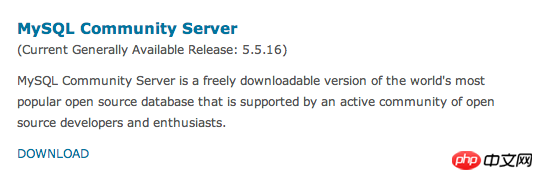
Enter the MySQL download interface (https://dev.mysql.com/downloads/mysql/). If you are using Mac OS to access, the Mac OS X platform will be selected for you by default, and the following are listed below They are all versions of MySQL that can be used on Mac OS. If you are using other platforms, just select it in the drop-down list of the "Select Platform" option.
There are many versions of MySQL on Mac OS, some of which are based on the platform, such as 10.5/10.6 and other platforms, and then there are 32-bit and 64-bit. You can choose this according to the situation of your own system. , and then the file extensions include .tar.gz and .dmg. Here I choose .dmg. Click download on the right to download.

Then it will jump to another interface. This interface prompts you whether you need to register. Simply select the bottom "No thanks, just take me to downloads!" ”, and then it actually jumps to the download interface. This interface lists a lot of servers for downloading. Just select a server and download.
Double-click the pkg file to install all the way down. Remember to save the password in the last pop-up box (it is the password for your mysql root account)
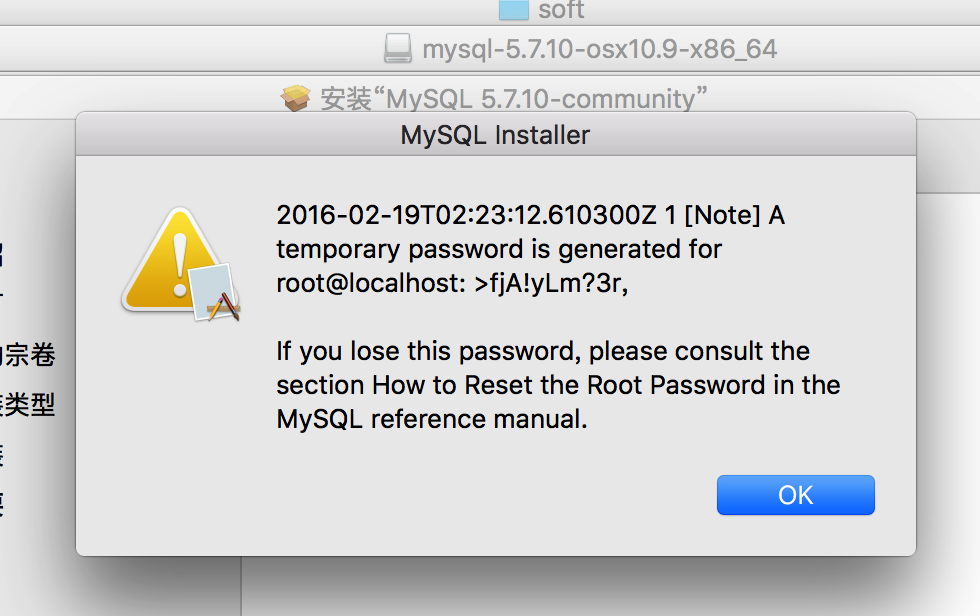
MYSQL2.png Under normal circumstances, the installation is successful.
At this time, the installation is successful, but additional configuration is required:
(1) Enter system preferences

(2) Click mysql
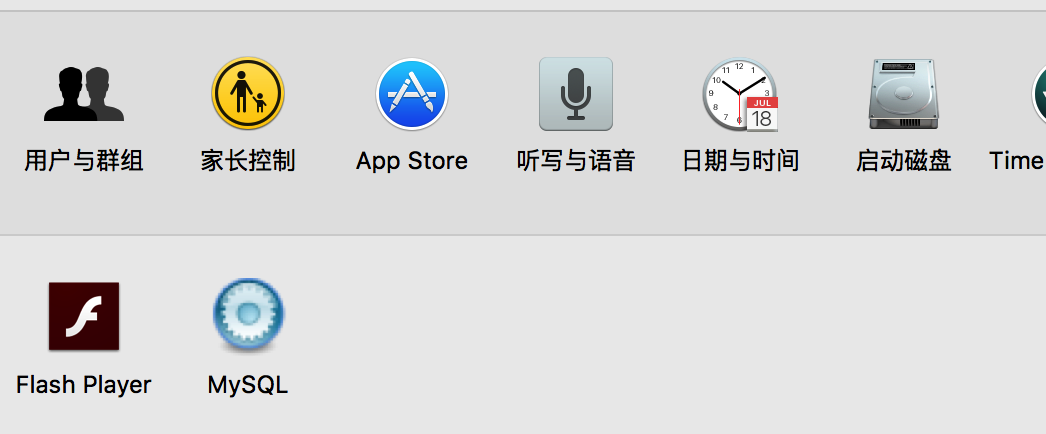
(3) Open the mysql service
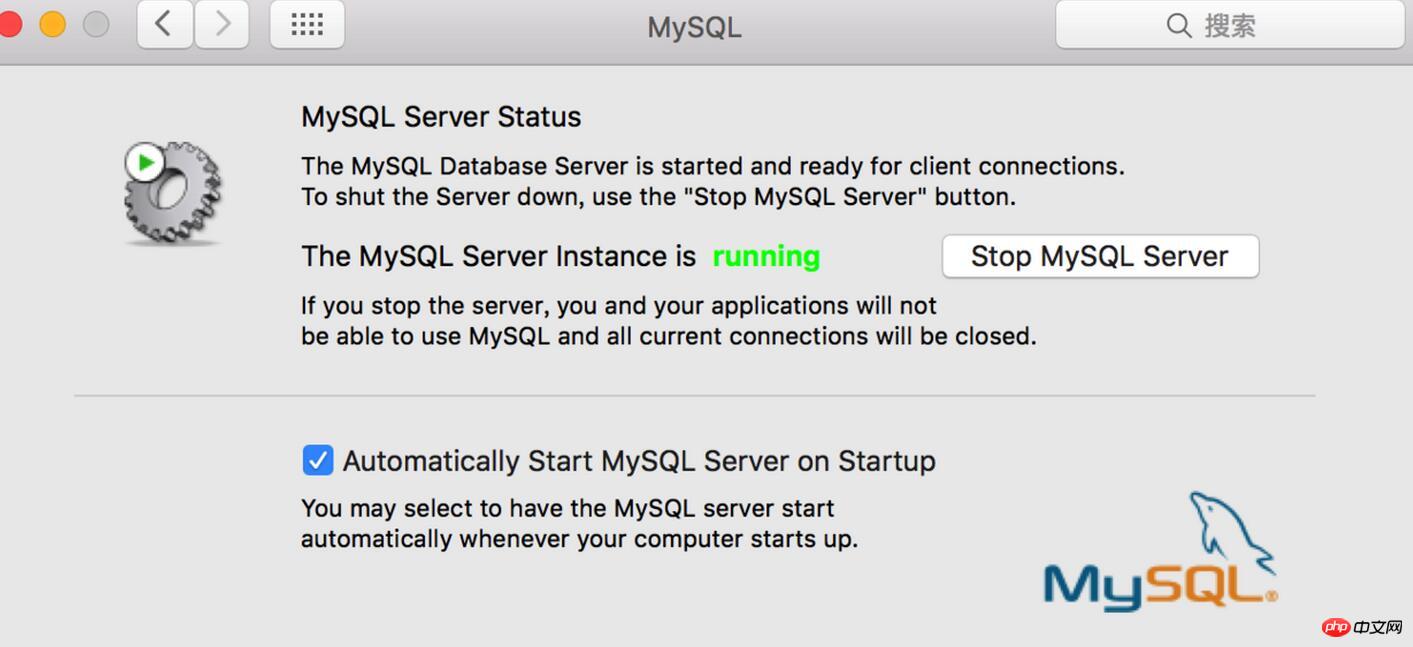
At this time we Entering the mysql -u root -p command on the command line will prompt that commod not found is not found. We also need to add mysql to the system environment variable.
(1). Enter /usr/local/mysql/bin,Check whether there is mysql in this directory, see pic6.
(2). Execute vim ~/.bash_profile
Add the mysql/bin directory to the file, see pic7:
PATH=$PATH:/usr/ local/mysql/bin
After the addition is completed, press esc and enter wq to save.
Finally enter source ~/.bash_profile
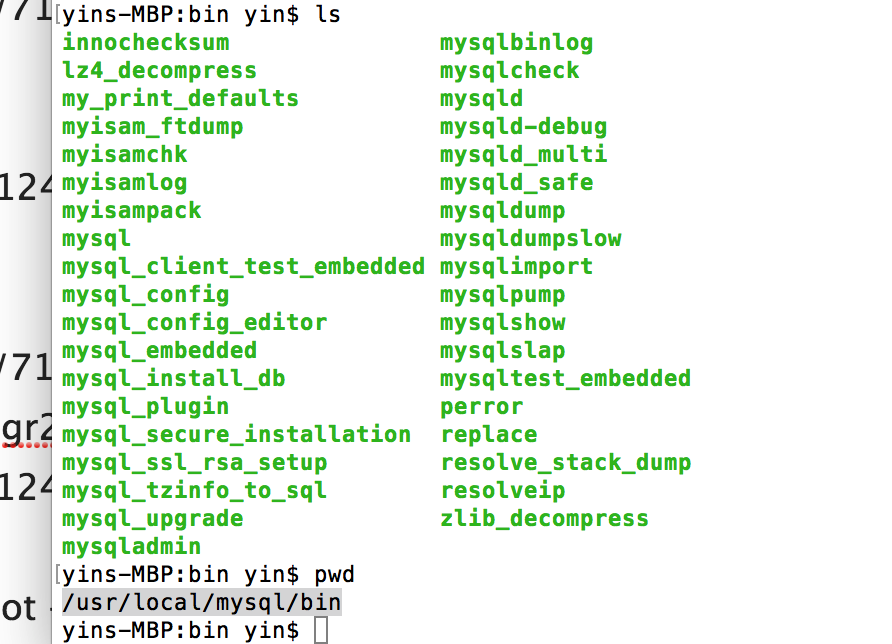
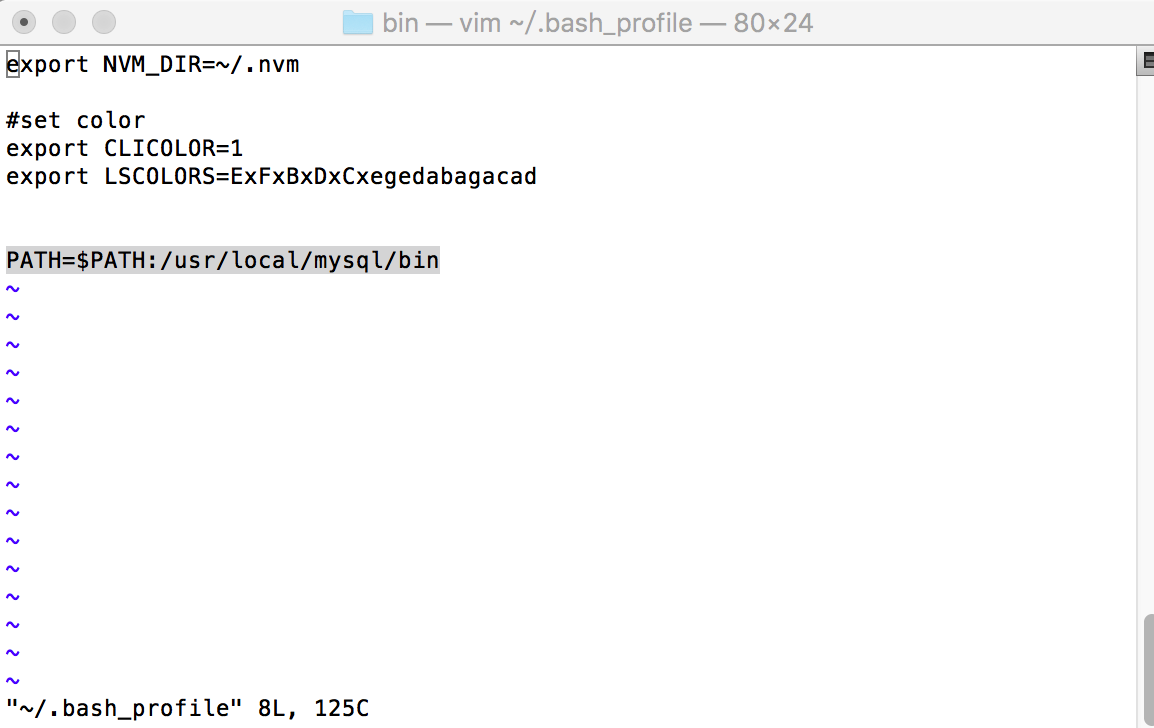
After successful login, you can change the password through the following command
SET PASSWORD FOR 'root'@'localhost' = PASSWORD('mysql123456');
Related recommendations:Windows 10 decompression version of MySql installation and configuration method tutorial
mysql5 apache+php+mysql installation and configuration method summary
mysql installation and configuration detailed explanation Tutorial (1)_MySQL
The above is the detailed content of MySQL installation and configuration diagram under Mac. For more information, please follow other related articles on the PHP Chinese website!